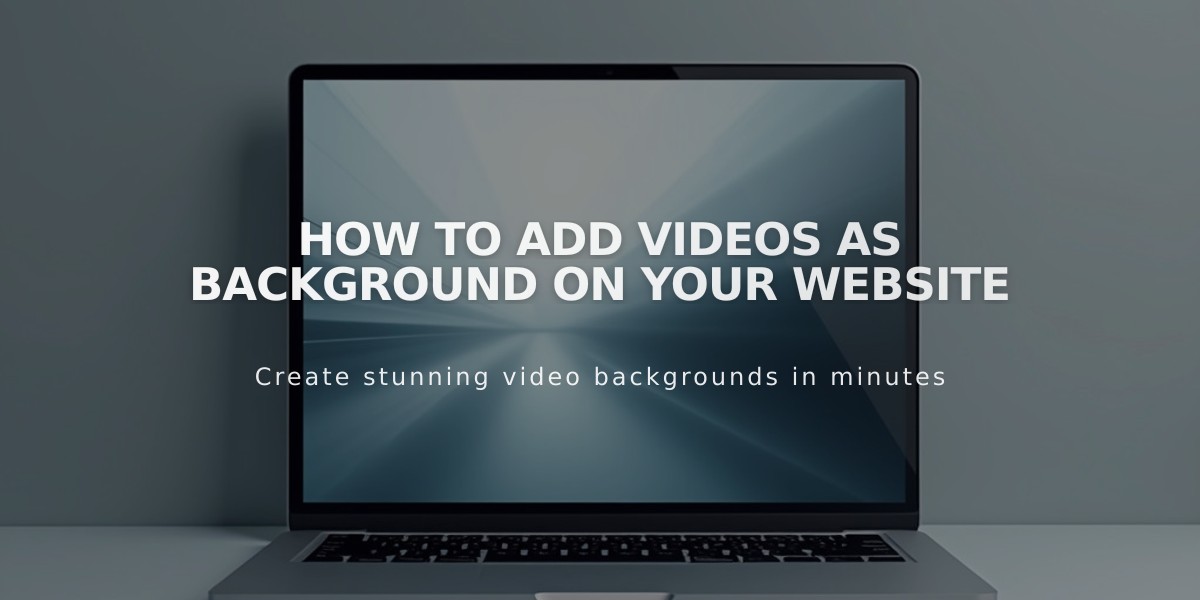
How to Add Videos as Background on Your Website
Background videos create dynamic visual effects by playing silently behind your website content. Here's how to effectively add and optimize them:
Key Requirements:
- Videos must be under 60 seconds for uploaded files (no limit for embedded)
- Use 1080p resolution with 3+ Mbps bitrate
- Frame rate around 60fps for smooth playback
- Horizontally-oriented (16:9) format recommended
- Limit to 2 background videos per page for optimal loading
Adding a Background Video:
- Prepare Your Video
- Upload to YouTube/Vimeo and get share URL, or
- Prepare video file meeting requirements
- Ensure video is set to public/unlisted with embedding enabled
- Add the Video For Section Backgrounds:
- Open Pages panel > Edit page
- Click section's pencil icon > Background
- Select Video > Choose source
- Customize settings & save
For Page Banners:
- Open Pages panel
- Click page settings icon
- Select Media tab > Video
- Paste video URL
- Optimize Your Video
- Add mobile fallback image
- Apply filters if desired
- Adjust playback speed
- Set background width (full-bleed or inset)
Best Practices:
- Use centered compositions with minimal movement
- Keep videos under 40 seconds for smoother looping
- Avoid flashy content or quick cuts
- Ensure text overlay colors contrast with video
- Add fallback images for mobile devices
- Test loading times across devices
Video Support Notes:
- YouTube videos may show brief branding
- Vimeo requires paid account
- Mobile playback depends on connection speed
- Videos don't play in device power-saving modes
To remove videos:
- Switch to image background, or
- Delete video to free storage space
- Each site allows 30 minutes total video storage
Follow these guidelines to create professional, engaging background videos that enhance your site without compromising performance.
Related Articles

Fonts Discontinued: Important Updates to Available Font Catalog

