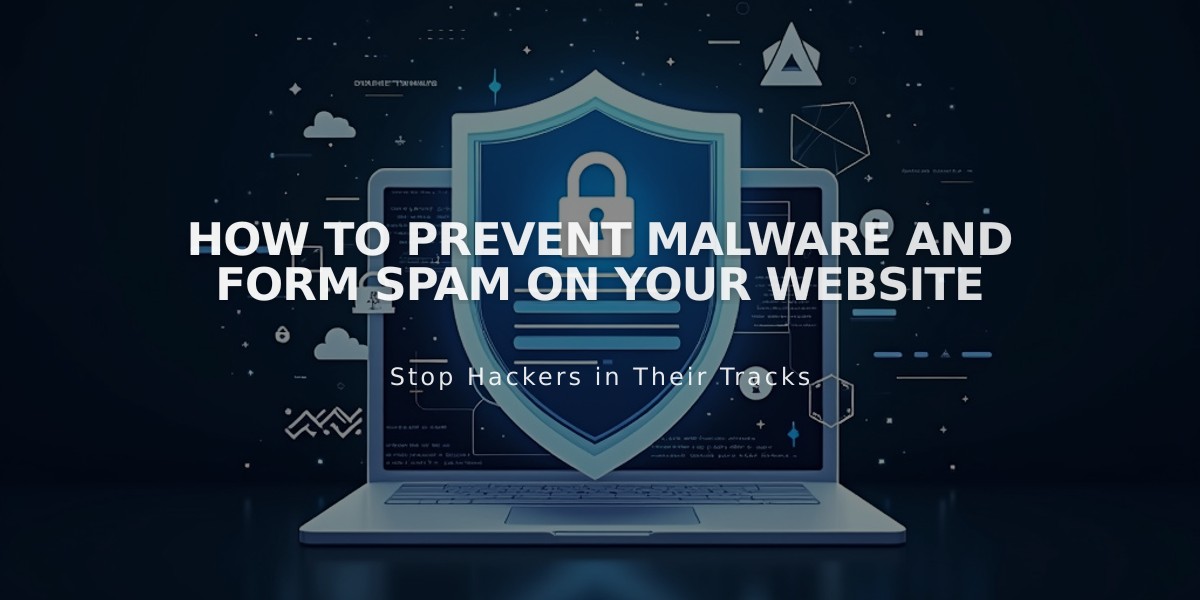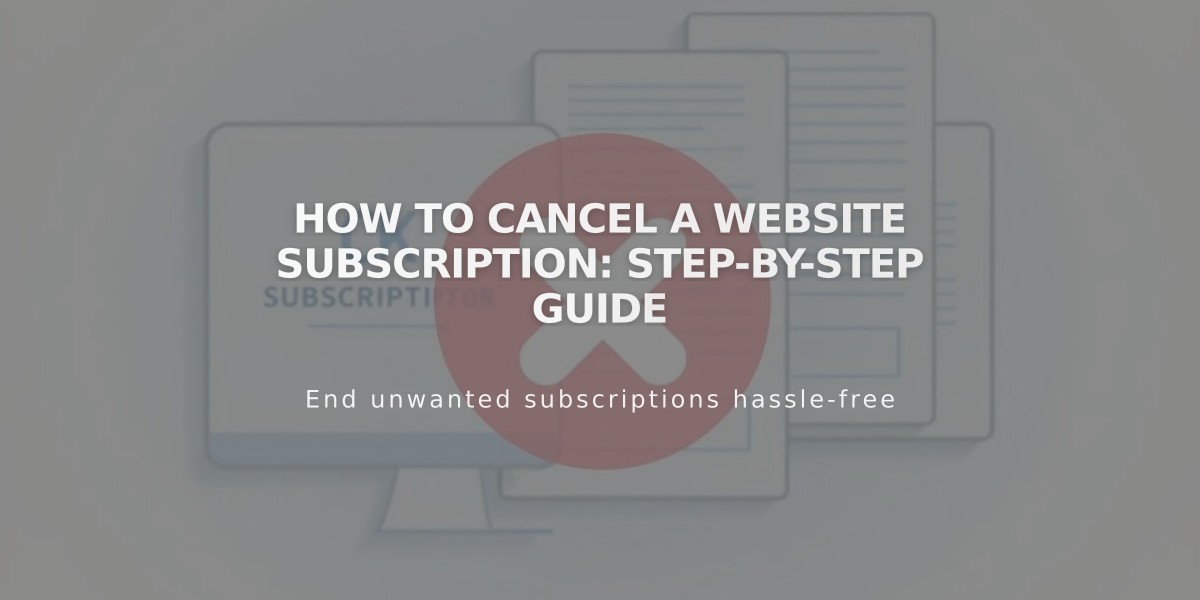
How to Cancel a Website Subscription: Step-by-Step Guide
In simple terms, here's how to cancel your website subscription:
Two Ways to End Your Subscription:
- Cancel immediately (site goes offline right away)
- Disable auto-renew (site stays active until billing cycle ends)
Before Canceling:
- Export your content for backup
- Note: Store and customer subscriptions will be canceled
- Annual plan cancellations within 14 days get prorated refunds (minus $20 domain fee)
- Digital Product plans enter 30-day pause state
Alternatives to Consider:
- Change your plan or billing cycle
- Optimize SEO
- Switch templates
- Update site design
- Hire an expert
- Cancel add-on services instead
Refund Policy:
- Full refunds for annual subscriptions canceled within 14 days
- No refunds after 14 days
- No refunds for monthly plans or renewals
- Processing time: 3-10 business days
How to Cancel:
- Open Billing panel
- Click Website/Commerce/Store under Subscriptions
- Select "Cancel subscription"
- Choose cancellation reason
- Complete feedback form
- Review other subscriptions
- Confirm cancellation
How to Disable Auto-Renew:
- Open Billing panel
- Click Website/Store
- Turn off "Renew automatically" toggle
After Cancellation:
- You can still access billing, domains, and export panels
- Other subscriptions remain active unless canceled separately
- Domains can be transferred or used elsewhere
- Search engines will eventually remove your site
- Site can be reactivated later
Important: Website subscriptions cannot be transferred between sites - you must cancel and start fresh.
Note: You maintain access to billing, domains, content export, and other essential features even after your site expires.
Related Articles

Website Launch Checklist: The Complete Guide to Going Live