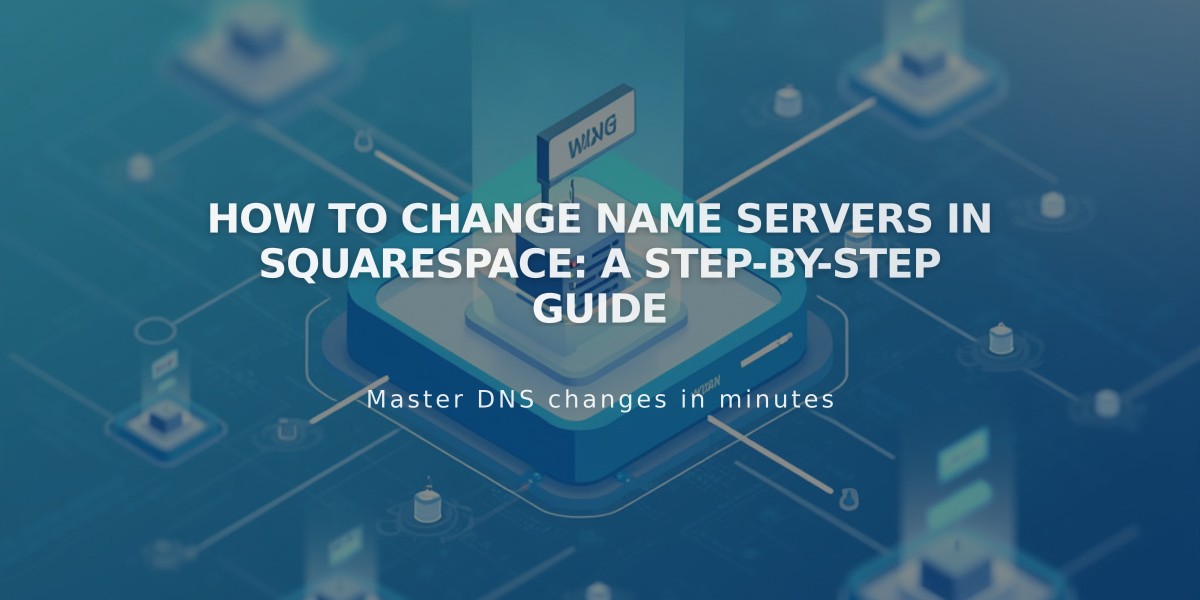
How to Change Name Servers in Squarespace: A Step-by-Step Guide
Name servers host DNS records that direct domains to specific online locations. When using Squarespace's default name servers, they connect your domain to Squarespace services and manage DNS settings. You can modify these settings in the Advanced Settings panel.
When to Change Name Servers
- For domains registered with Squarespace
- For external domains linked to Squarespace via name servers
- When using specific external services requiring domain access
Important Considerations
- Changing default name servers breaks website connection
- Unlinks Google Workspace accounts
- May affect email functionality
- Requires re-adding custom records (MX, DKIM) with new provider
Adding Custom Name Servers
- Open domain control panel
- Select domain name
- Navigate to DNS > Domain Name Servers
- Click "Use Custom Name Servers"
- Disable DNSSEC when prompted
- Enter name server records (2-13 servers allowed)
- Save changes (allow up to 72 hours for propagation)
Restoring Default Squarespace Name Servers
- Open domain control panel
- Select domain name
- Navigate to DNS > Domain Name Servers
- Click "Use Squarespace Name Servers"
- Save changes
- Reactivate DNSSEC when prompted
Troubleshooting
- Allow 72 hours for DNS changes to propagate
- Contact name server provider if issues persist
- Additional name servers can help distribute website traffic
Note: For externally registered domains linked via DNS, modify settings through your external provider instead of following this guide.
This configuration ensures proper domain functionality and maintains secure connections while allowing flexibility for custom setups when needed.
Related Articles
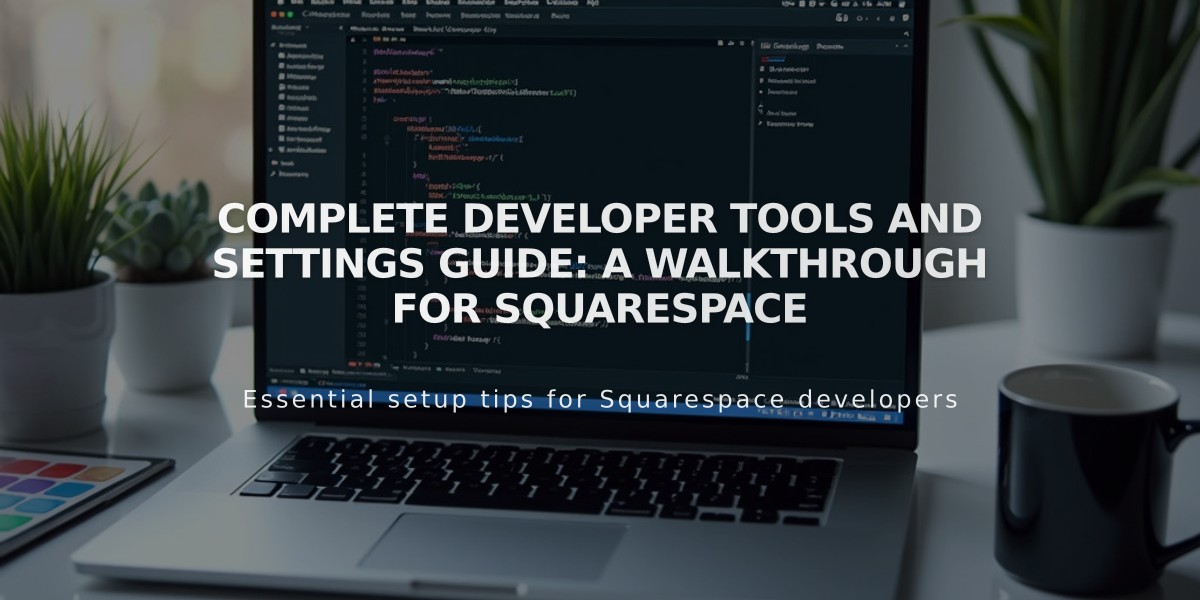
Complete Developer Tools and Settings Guide: A Walkthrough for Squarespace

