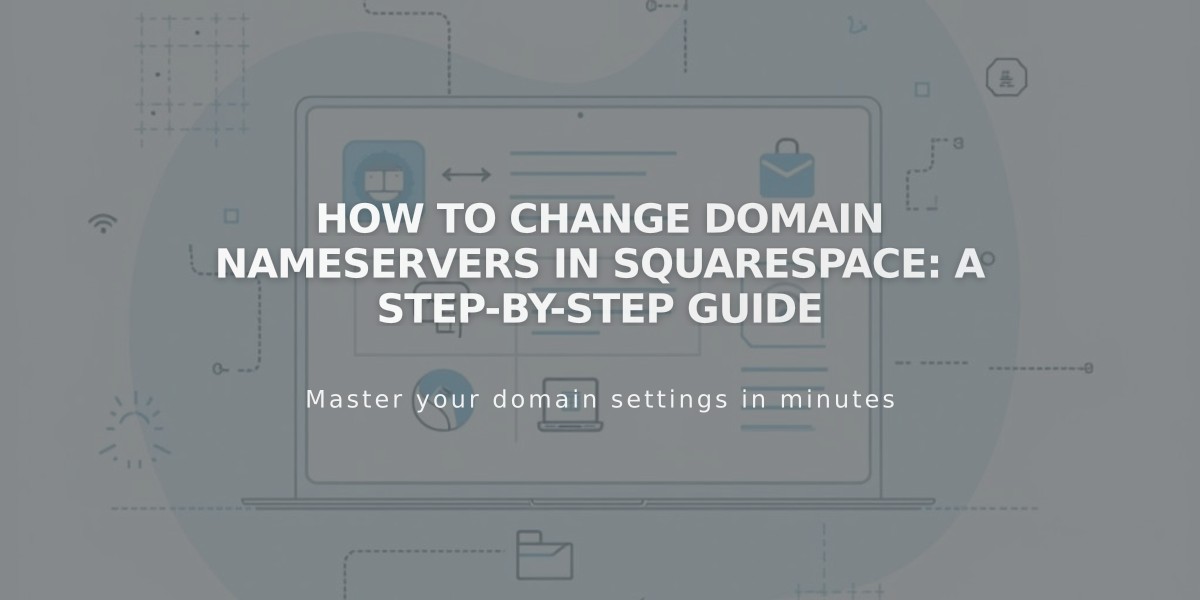
How to Change Domain Nameservers in Squarespace: A Step-by-Step Guide
Managing Nameservers for Your Squarespace Domain
Nameservers host DNS records that direct domains to specific online locations. While Squarespace's default nameservers automatically connect your domain to their services, you can modify these settings through the advanced domain settings panel.
Important: Changing nameservers from Squarespace's defaults will:
- Disrupt your site's connection
- Disconnect linked Google Workspace accounts
- Require manual re-addition of custom DNS records
Adding Custom Nameservers
- Navigate to domains dashboard
- Select your domain name
- Click DNS > Domain nameservers
- Choose "Use custom nameservers"
- Confirm DNSSEC disable prompt
- Enter new nameserver records (minimum 2, maximum 13)
- Save changes (allow up to 72 hours for full propagation)
Restoring Squarespace Default Nameservers
- Access domains dashboard
- Select domain name
- Click DNS > Domain nameservers
- Choose "Use Squarespace nameservers"
- Save changes
- Re-enable DNSSEC when prompted
Best Practices
- Only use custom nameservers if you need advanced features like DNSSEC
- Wait 72 hours for nameserver changes to fully propagate
- Maintain at least two nameservers for redundancy
- Keep records of all DNS settings before making changes
Troubleshooting If DNS records aren't loading after 72 hours, contact your nameserver provider's support team for assistance.
This guide applies to:
- Domains registered with Squarespace
- Third-party domains connected via Nameserver Connect
Note: For domains linked via DNS Connect, manage DNS settings through your third-party provider instead.
Related Articles
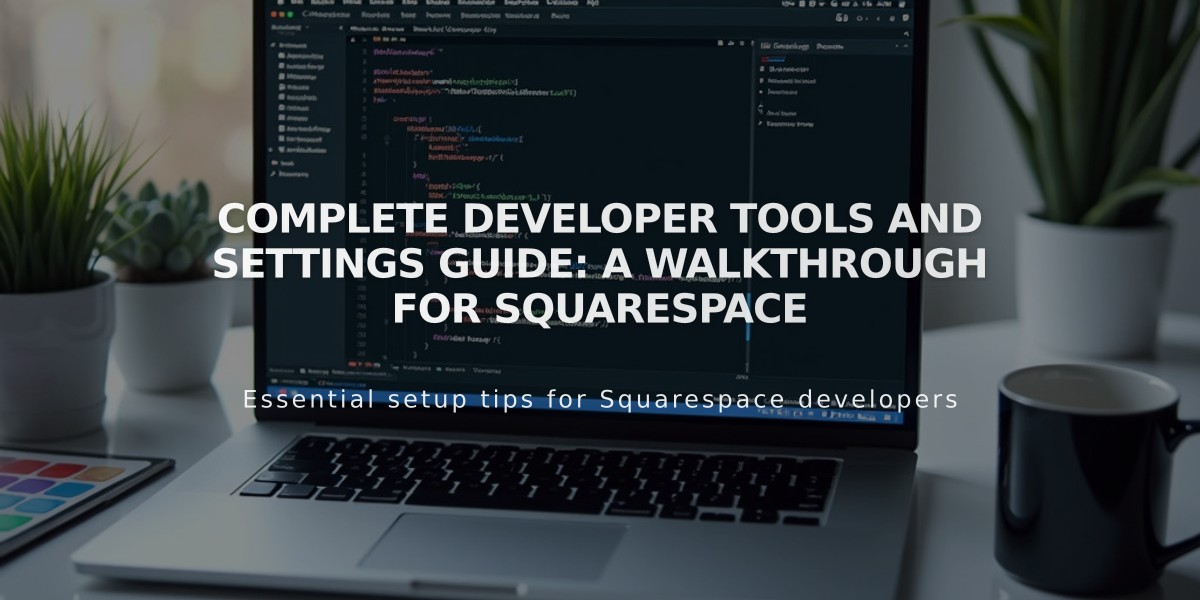
Complete Developer Tools and Settings Guide: A Walkthrough for Squarespace

