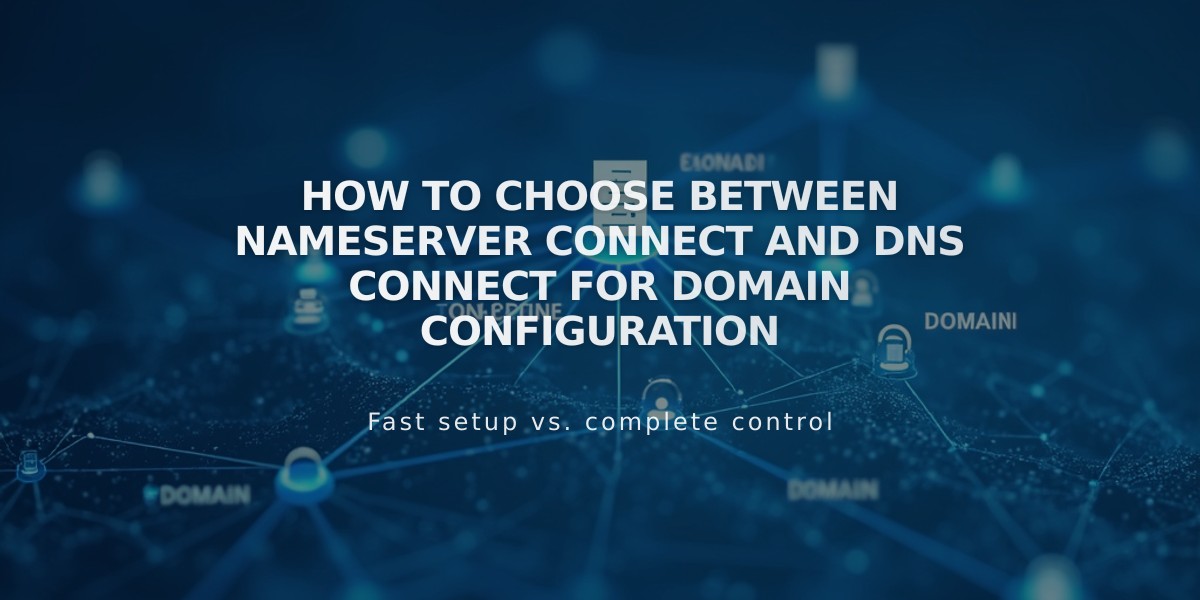
How to Choose Between Nameserver Connect and DNS Connect for Domain Configuration
Nameservers and DNS records form two distinct methods to connect your third-party domain to Squarespace. Here's what you need to know about each option:
Nameserver Connect
Best for domains from GoDaddy, Namecheap, or Network Solutions when you don't have:
- Custom DNS records
- Multiple subdomains
- DNSSEC enabled
- Complex domain configurations
- Security or traffic services (like Cloudflare or AWS)
Setup process: Follow the guided process to add two nameserver records to your domain provider's DNS settings.
DNS Connect
Use this method if:
- Your domain provider isn't GoDaddy, Namecheap, or Network Solutions
- You have custom DNS records
- You need to maintain existing domain features
Setup process: Manually add two CNAME records and four A records from your Squarespace site to your domain provider's DNS settings.
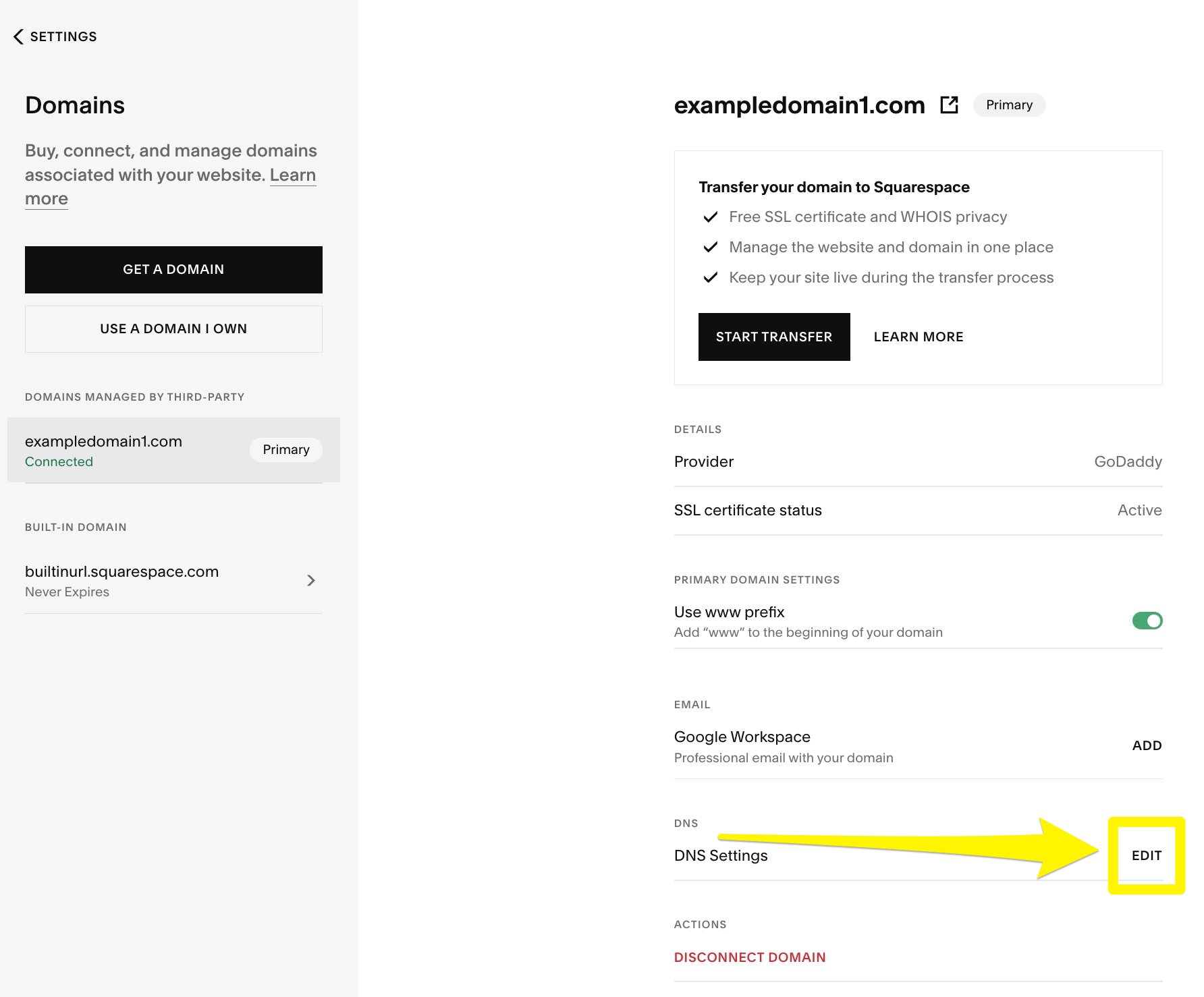
Squarespace DNS Settings Page
Managing DNS Records
For Nameserver Connect:
- Access Domains dashboard
- Select your domain
- Click Edit in DNS Settings section
For DNS Connect:
- Log in to your domain provider
- Modify records directly in their interface
Disabling Nameserver Connect
If you need to switch to DNS Connect:
- Open Domain Names panel
- Click "I already have a domain"
- Enter domain name
- Click Connect Domain
- Select "No, use DNS records"
- Choose your domain provider
- Log in to provider account
- Complete connection process
Both methods effectively connect your domain to Squarespace, but choose based on your specific needs and domain configuration.
Related Articles

DNS Propagation: Why Domain Changes Take Up to 48 Hours

