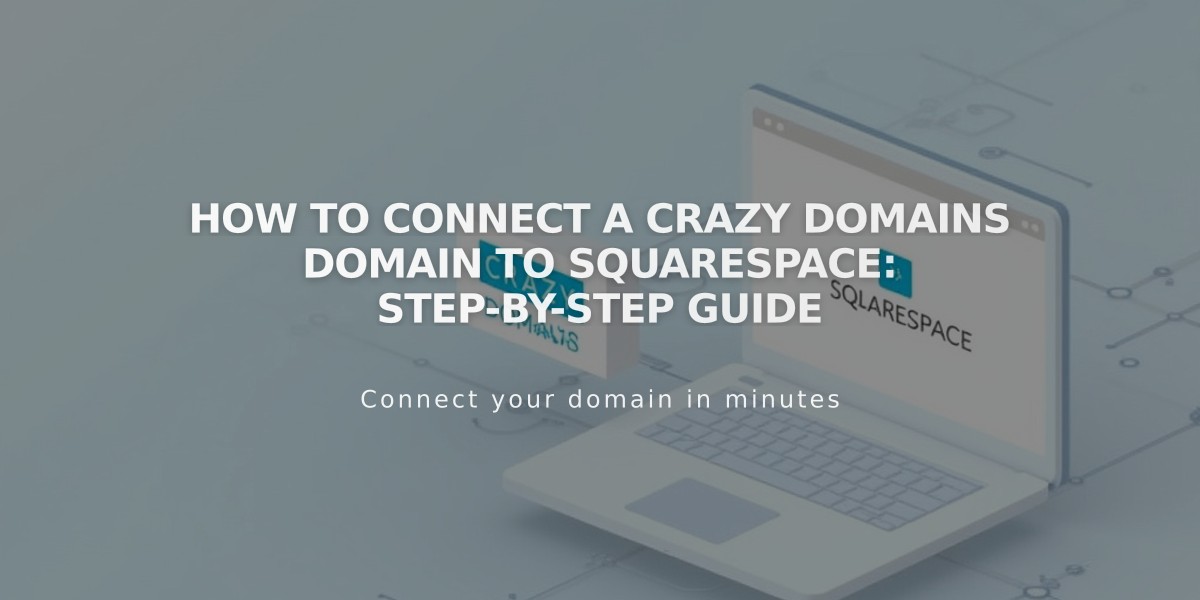
How to Connect a Crazy Domains Domain to Squarespace: Step-by-Step Guide
Before you begin linking your Crazy Domains domain to Squarespace, ensure you've reviewed the requirements for linking external domains.
Step 1: Start the Connection in Squarespace
- Go to Settings > Domains
- Click Use My Domain
- Enter your domain name
- Click Link Domain
- Select Other from the dropdown
- Click Continue
- Keep the DNS Settings panel open for reference
Step 2: Access Crazy Domains
- Log in to www.crazydomains.com
- Click Visit My Account
- Navigate to Domains tab
- Select your domain
- Scroll to DNS Settings
Step 3: Add First CNAME Record
- Host: [unique code from Squarespace]
- Type: CNAME
- Points to: verify.squarespace.com
Step 4: Add Second CNAME Record
- Host: www
- Type: CNAME
- Points to: ext-cust.squarespace.com
Step 5: Add A Records Add four A records with these values:
- Host: @ (leave blank)
- Type: A
- Points to (add one record for each):
- 198.185.159.144
- 198.185.159.145
- 198.49.23.144
- 198.49.23.145
Important: Don't delete any existing Mail or Email records as they control your email service.
Step 6: Wait for Connection
- Allow 24-72 hours for changes to take effect
- Monitor progress in Squarespace's DNS Settings
- Check for green labels indicating successful connection
Troubleshooting:
- Use the DNS checker tool if you see "Could not verify domain ownership"
- Wait full 72 hours before troubleshooting
- Contact Crazy Domains support for account-specific issues
Note: During the connection period, you may see temporary errors when accessing your domain. This is normal and should resolve within 72 hours.
Related Articles

DNS Propagation: Why Domain Changes Take Up to 48 Hours

