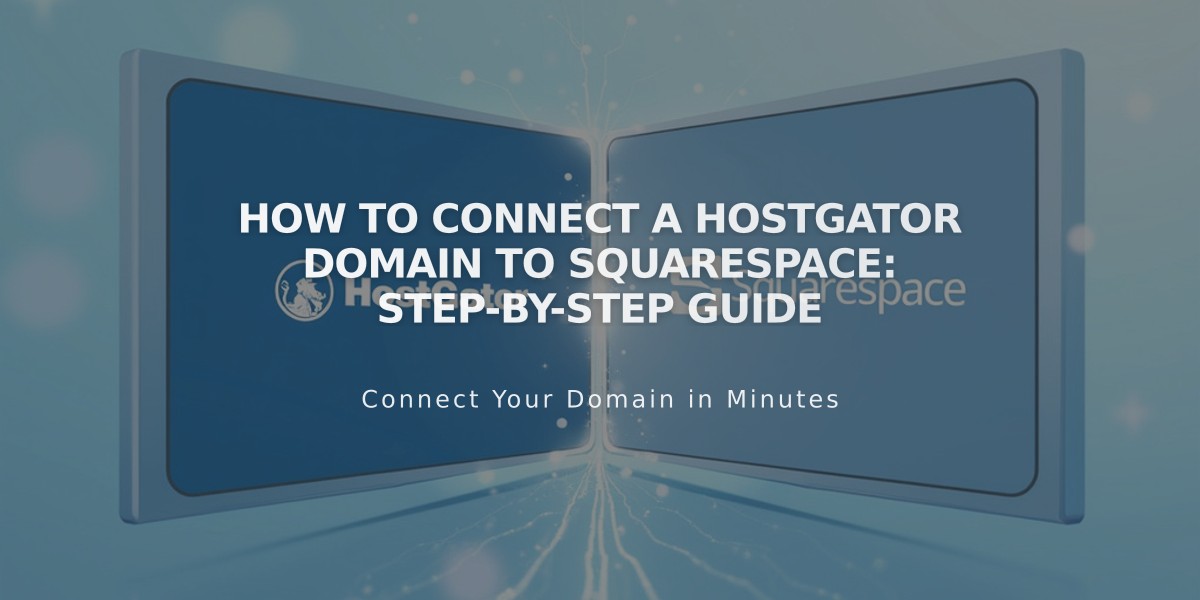
How to Connect a HostGator Domain to Squarespace: Step-by-Step Guide
To connect a HostGator domain to Squarespace, follow these precise steps:
Prerequisites:
- Verify you have a HostGator Shared Hosting plan (Hatchling, Baby, or Business)
- Keep your domain registered with HostGator to maintain the connection
Connect Your Domain:
- In Squarespace:
- Go to Domains panel
- Click "Use a Domain You Own"
- Enter your domain name
- Click "Connect Domain"
- Select "Other" from dropdown
- Keep the DNS settings panel open for reference
- Access HostGator DNS Settings:
- Log into HostGator account
- Click "Hosting" in sidebar
- Select "cPanel" for your domain
- Navigate to "Zone Editor" under Domains
- Click "Manage" for your domain
- Add Required DNS Records:
First CNAME Record:
- Type: CNAME
- Name: [unique verification code from Squarespace]
- Value: verify.squarespace.com
Second CNAME Record:
- Type: CNAME
- Name: www
- Value: ext-cust.squarespace.com
Four A Records:
- Type: A
- Name: @ (your domain)
- Values (add one record for each):
- 198.185.159.144
- 198.185.159.145
- 198.49.23.144
- 198.49.23.145
Important Notes:
- Don't delete existing mail/email records
- Connection takes 24-72 hours to complete
- Monitor connection status in Squarespace's DNS settings
- Use DNS verification tool to troubleshoot any issues
If you see "Cannot verify domain ownership" after 72 hours, check your DNS records against Squarespace's requirements using their DNS verification tool.
For additional support, contact HostGator's Customer Support team with specific connection details.
Related Articles

DNS Propagation: Why Domain Changes Take Up to 48 Hours

