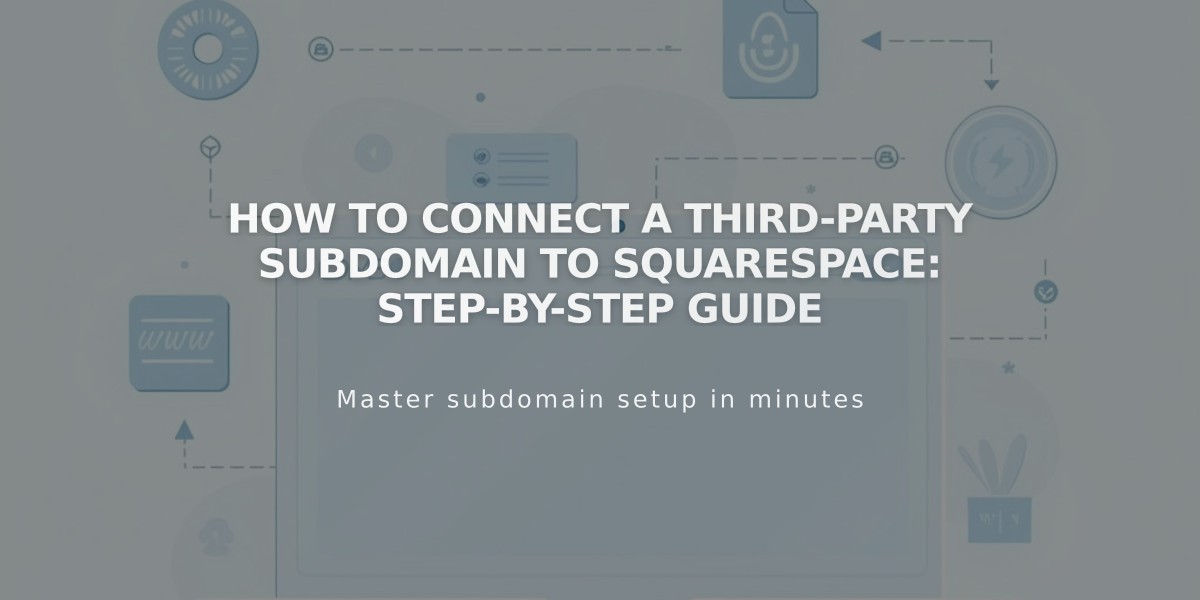
How to Connect a Third-Party Subdomain to Squarespace: Step-by-Step Guide
To connect a third-party subdomain to your Squarespace site, follow these straightforward steps:
Before Starting
- Ensure you have a registered domain with full DNS services
- Set up your subdomain with your domain provider
- Note: You don't need to connect the main domain first
Step 1: Initial Squarespace Setup
- Go to Domains panel
- Click "Use a Domain You Own"
- Enter your subdomain name
- Click "Connect with Provider"
- Select "Other" from the dropdown
- Click "Connect Domain" and accept
- Keep the DNS Settings panel open for reference
Step 2: Configure DNS Records
First CNAME Record:
- Host: [unique verification code].subdomain
- Type: CNAME
- Points to: verify.squarespace.com
Second CNAME Record:
- Host: your subdomain (e.g., blog)
- Type: CNAME
- Points to: ext-cust.squarespace.com
Step 3: Complete Setup
- Return to Squarespace DNS Settings
- Click "Update Records"
- Wait 24-72 hours for changes to take effect
- Disable WWW prefix if subdomain is primary domain
Troubleshooting Tips:
- If CNAME records aren't supported, use TXT records instead
- Remove any conflicting A Records
- Verify records using DNS verification tool in Domains panel
- Connection issues typically resolve within 72 hours
Note: If you encounter issues, check that:
- All records are entered exactly as shown
- No conflicting records exist
- Your domain provider supports the required record types
- You've waited the full propagation period
For persistent issues, contact your domain provider for additional support.
Related Articles

DNS Propagation: Why Domain Changes Take Up to 48 Hours

