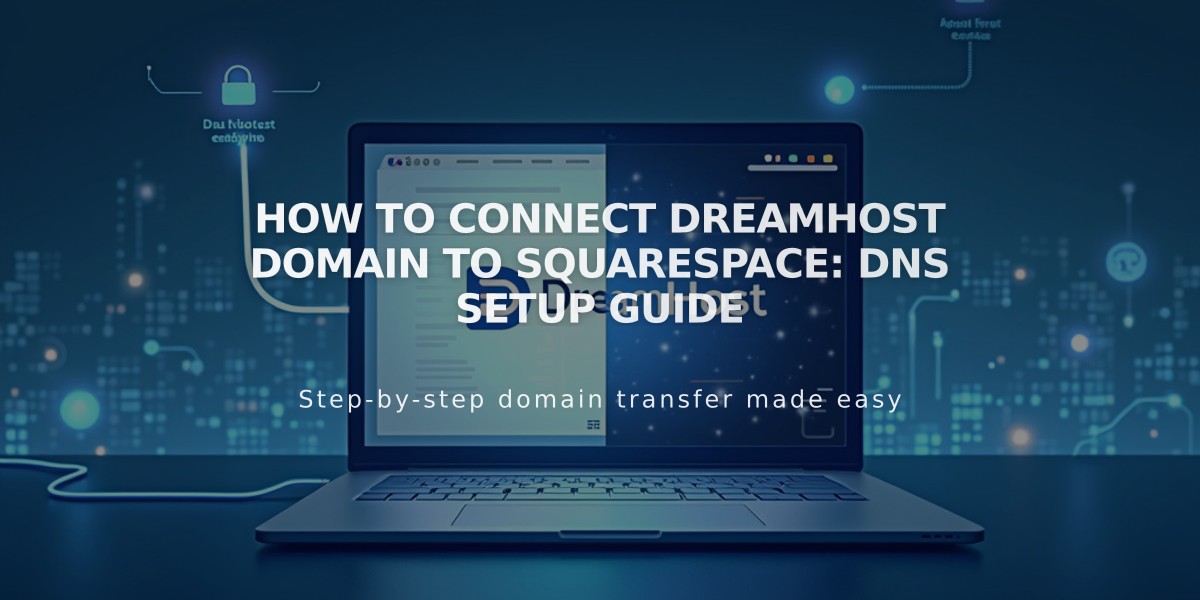
How to Connect DreamHost Domain to Squarespace: DNS Setup Guide
Log in to Squarespace and open the Domains panel. Click "Use a domain I own" and enter your DreamHost domain name. Select DreamHost from the dropdown menu and click "Connect Domain."
Keep the DNS Settings panel open for reference as you'll need these records.
Log into your DreamHost account:
- Go to Domains > Manage Domains
- Change from Full Hosting to DNS Only Hosting
- Ensure HTTPS is unsecured (remove certificate if needed)
- Remove existing web hosting
Add DNS Records in DreamHost:
First CNAME Record:
- Host: [Copy unique code from Squarespace]
- Type: CNAME
- Points to: verify.squarespace.com
Second CNAME Record:
- Host: www
- Type: CNAME
- Points to: ext-cust.squarespace.com
Four A Records (leave Host field empty):
- Points to: 198.185.159.144
- Points to: 198.185.159.145
- Points to: 198.49.23.144
- Points to: 198.49.23.145
Important Notes:
- Don't delete Mail/Email host records
- Connection takes 24-72 hours
- Check connection status in Squarespace DNS settings
- Green checks will appear as records connect
- Domain will show as "Connected" when complete
Troubleshooting:
- If "Unable to verify domain ownership" appears after 72 hours, verify DNS records using the tool in Settings panel
- Contact DreamHost support for account-specific issues
The domain will automatically receive a new SSL certificate after connecting to Squarespace. During the connection period, temporary errors are normal when visiting your domain.
Related Articles

DNS Propagation: Why Domain Changes Take Up to 48 Hours

