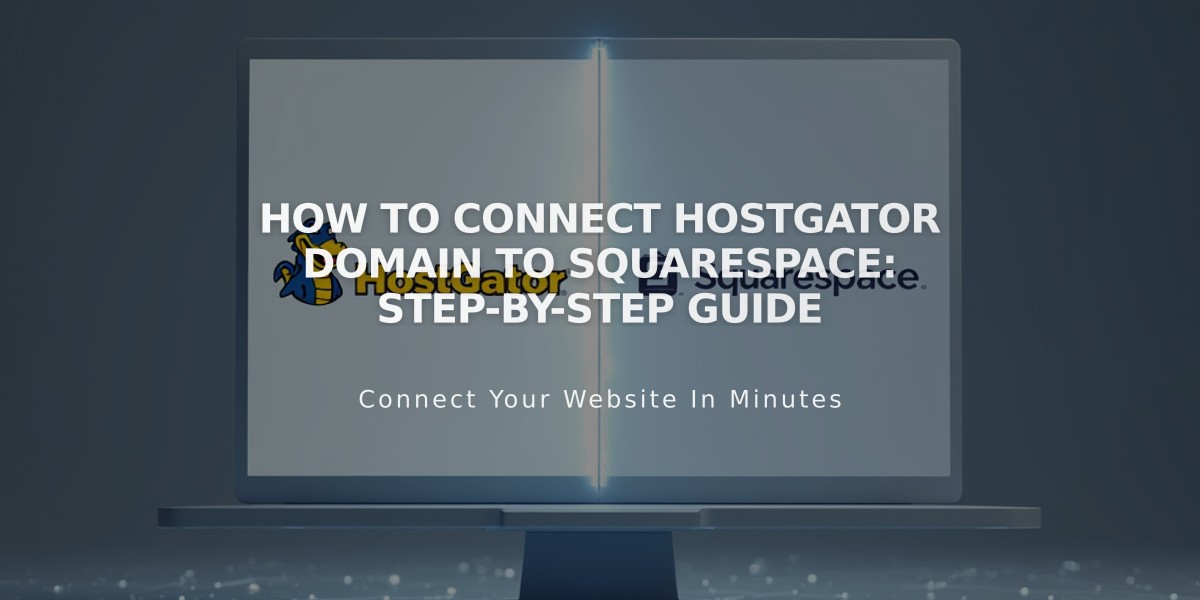
How to Connect HostGator Domain to Squarespace: Step-by-Step Guide
To connect a HostGator domain to Squarespace, follow these essential steps:
Before Starting:
- Ensure you have a HostGator Shared Hosting plan (Hatchling, Baby, or Business)
- Keep your domain registered with HostGator to maintain the connection
Step 1: Initialize Connection in Squarespace
- Go to Domains panel
- Click "I already have a domain"
- Enter your domain name
- Click "Connect Domain"
- Select "Other" from dropdown
- Click "Continue"
Step 2: Access HostGator DNS Settings
- Log into HostGator account
- Click "Hosting" in sidebar
- Select "cPanel" for your domain
- Under Tools > Domains, click "Zone Editor"
- Choose "Manage" for your domain
- Select "Add Record"
Step 3: Add First CNAME Record
- Host: [unique code from Squarespace]
- Type: CNAME
- Data: verify.squarespace.com
Step 4: Add Second CNAME Record
- Host: www
- Type: CNAME
- Data: ext-cust.squarespace.com
Step 5: Add Four A Records Create records with @ as Host and these IP addresses:
- 198.185.159.144
- 198.185.159.145
- 198.49.23.144
- 198.49.23.145
Final Steps:
- Wait 24-72 hours for connection
- Monitor progress in Squarespace DNS settings
- Check for green labels indicating successful connection
Troubleshooting:
- Use DNS checker tool if "Unable to verify domain ownership" appears
- Contact HostGator support for account-specific issues
- Verify all DNS records are correctly entered
Important Notes:
- Don't remove existing mail/email records
- Delete any conflicting A records
- Ensure first CNAME record is correct to prevent disconnection after 15 days
Related Articles

DNS Propagation: Why Domain Changes Take Up to 48 Hours

