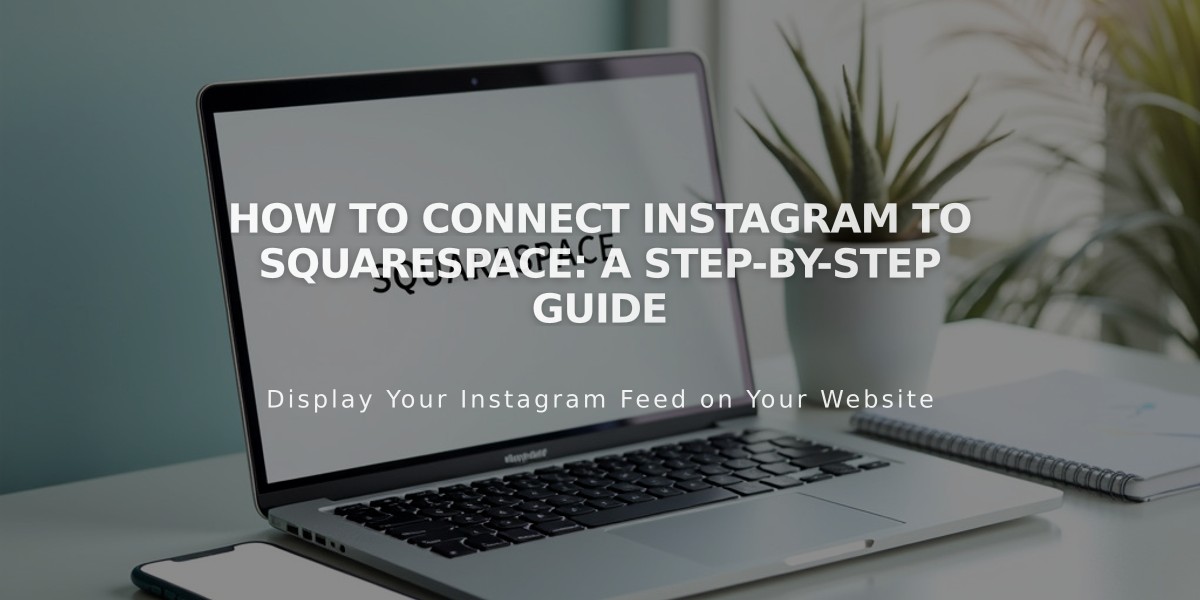
How to Connect Instagram to Squarespace: A Step-by-Step Guide
Adding Instagram to your Squarespace site helps expand your reach and enhance social media integration. Here's how to set it up properly:
Prerequisites
- Log out of Instagram (both website and mobile app)
- Have your Instagram login credentials ready
Connect Instagram Account
- Navigate to "Connected Accounts" menu
- Click "Connect Account"
- Choose Instagram from social media options
- Enter Instagram credentials when prompted
Add Instagram Icon to Your Site
- Access Social Media Links menu
- Insert your Instagram profile URL
- Enable social media icon display
- Save changes
Display Instagram Feed
- Add Instagram Block to desired page
- Enable "Download Data" in Connected Accounts
- Wait for feed to sync (updates hourly)
- To refresh: Reset Data in Connected Accounts
Instagram Shopping Integration
- Tag Squarespace products in Instagram posts
- Enable direct shopping through Instagram app
- Followers can purchase without leaving Instagram
Appointment Booking Feature
- Connect Acuity Scheduling
- Add Book button to Instagram profile
- Customers can schedule directly through Instagram
Instagram Direct Sharing
- Share correct website URL version
- Add social sharing logo to your site
- Use Facebook's Debugger tool if wrong image displays
- Check Instagram's Help Center for troubleshooting
Tips for Optimal Performance
- Feed updates automatically every hour
- Reset data connection if feed isn't updating
- Ensure proper URL format for sharing
- Verify social sharing images are configured correctly
