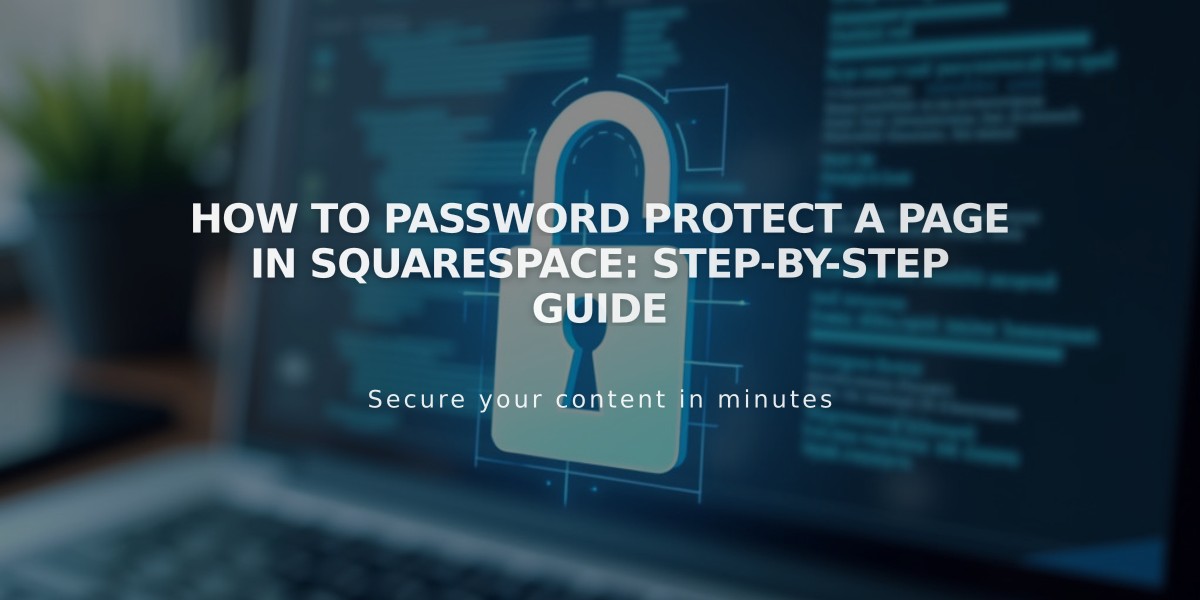
How to Password Protect a Page in Squarespace: Step-by-Step Guide
Page passwords provide controlled access to specific pages on your website, requiring visitors to enter a password before viewing the content.
Password Protection Basics:
- Prevents unauthorized access to specific pages
- Shows a lock icon next to protected pages in the Pages panel
- Uses a single password for all visitors
- Password must be under 30 characters and is case-sensitive
- Don't use your Squarespace account password for security
Setting a Page Password:
- Open Pages panel
- Select target page
- Click gear icon for page settings
- Enter password in Password field
- Click Save
Important Notes:
- Password protection expires after 4 hours
- Protected pages won't be indexed by search engines
- Collection pages (blogs, events, portfolio) protect all items within
- Cannot set individual passwords for collection items
- Not available for member sites
- Viewer-permission users still need the password
Testing:
- Use private browser window to test visitor experience
- Enter password on lock screen
- Press enter or click arrow to access
Changing or Removing Password:
- Open Pages panel
- Select password-protected page
- Click settings icon
- Modify or delete password in Password field
- Save changes
Troubleshooting Tips:
- Disable password managers before editing
- Enter passwords manually to avoid formatting issues
- Check for site-wide passwords if access issues persist
- Enter password before page views count in analytics
This feature effectively controls content access while maintaining site security and user management.
Related Articles

How to Add Custom Name Servers to DNS Records: A Step-by-Step Guide

