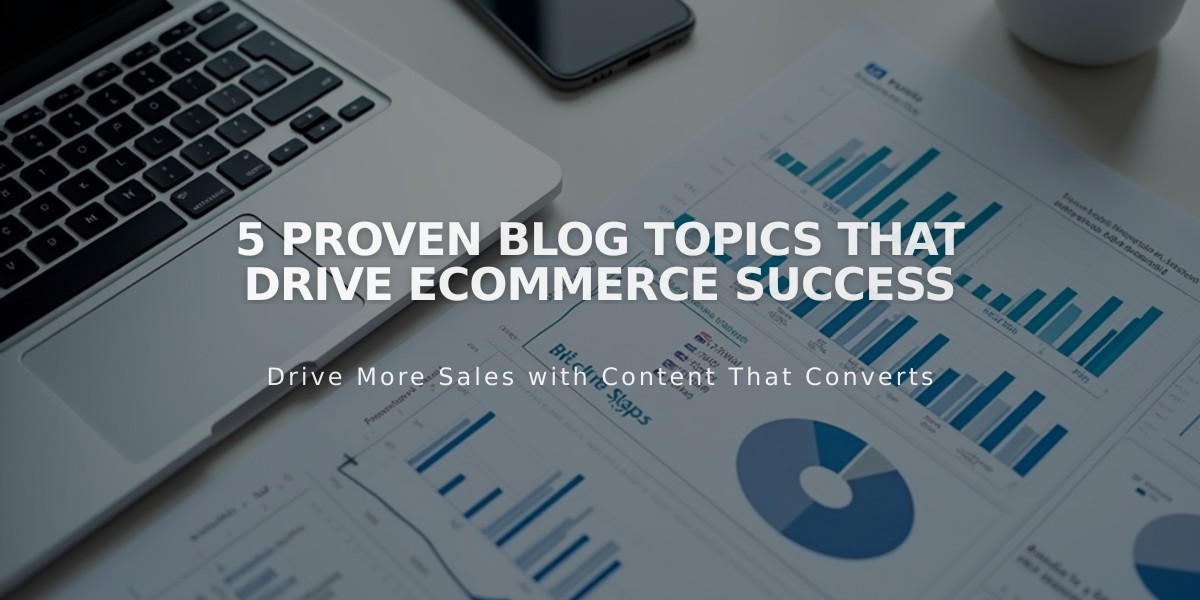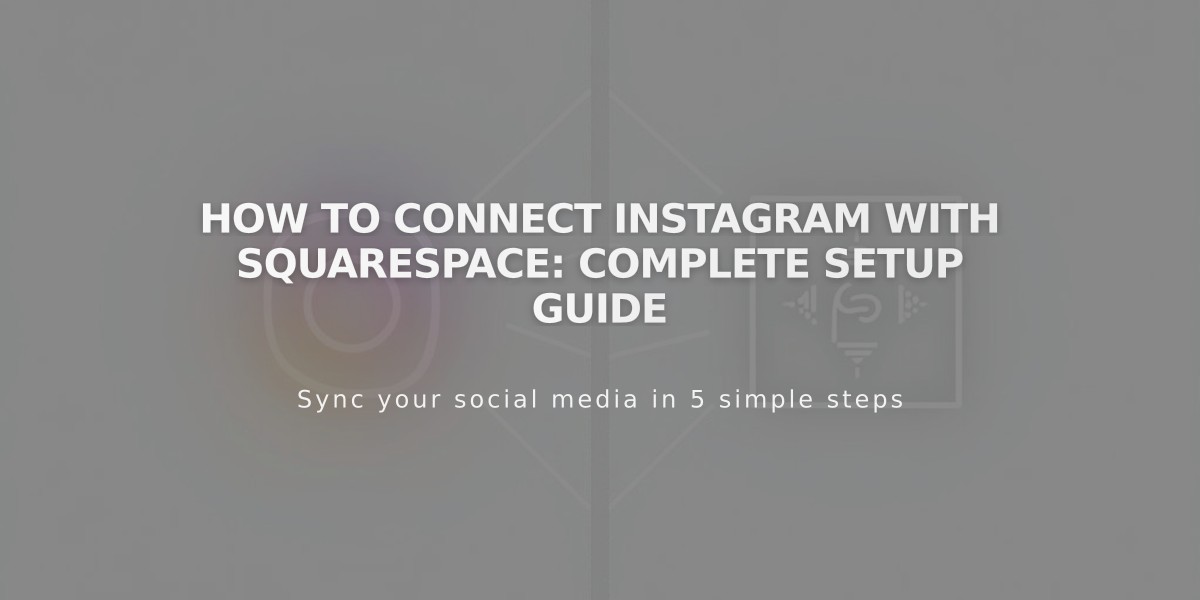
How to Connect Instagram with Squarespace: Complete Setup Guide
Connect your Instagram account to Squarespace in a few simple steps to share content and reach a wider audience.
Before Connecting
- Log out of Instagram on your device
- This prevents automatic connection to the wrong account
Connecting Instagram to Squarespace
- Open Connected Accounts panel
- Click Connect Account
- Select Instagram from Social Accounts menu
- Log in with Instagram credentials
Adding Instagram Social Icon
- Open Social Links panel
- Add Instagram profile link
- Enable Show social icon
- Save changes
Note: Social icons display automatically on most templates. You can also add them using the Social Links Block.
Displaying Instagram Feed
- Use Instagram block to show your feed on pages
- Enable Download data in Connected Accounts for automatic syncing
- Feed updates hourly
- To refresh connection: Go to Connected Accounts > Click Instagram account > Click Restore data
Shopping Features
- Tag Squarespace products in Instagram posts using Instagram Shopping
- Customers can purchase directly through Instagram app
Appointment Booking
- Add Book button to Instagram business profile
- Connect with Acuity Scheduling
- Allows customers to book appointments directly through Instagram
Instagram Direct Messages
- Share site URL in thread messages
- Use correct URL version for proper display
- Add social sharing logo to your site
- Use Facebook's Debugger tool if wrong image displays
Tips for Success
- Regular content syncing ensures fresh feed display
- Monitor integration performance
- Update connection if feed stops refreshing
Related Articles
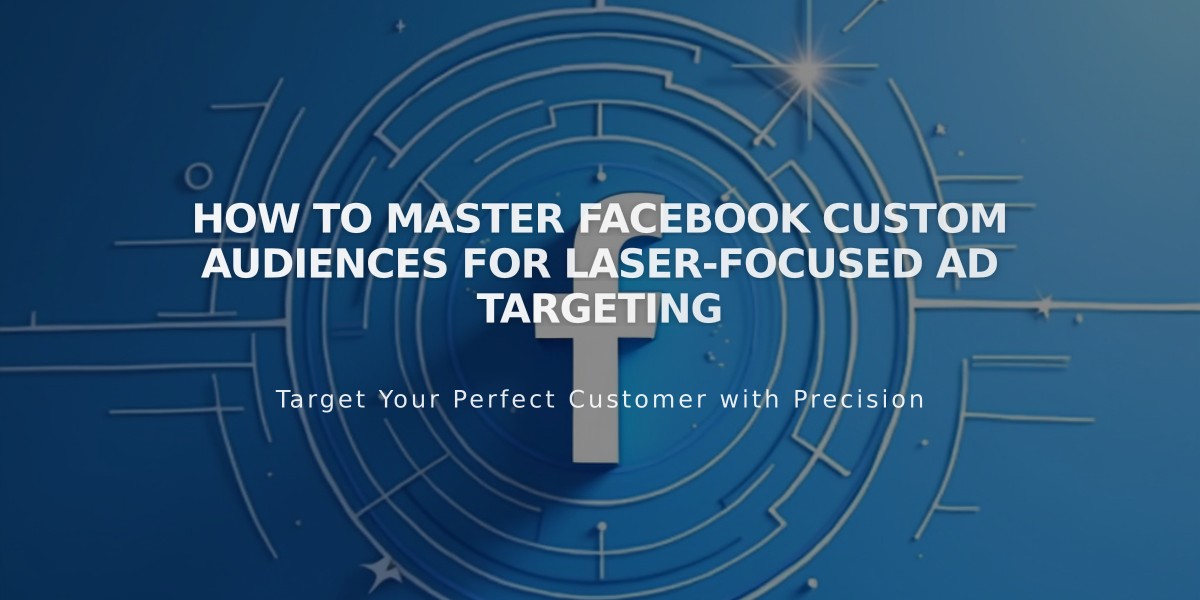
How to Master Facebook Custom Audiences for Laser-Focused Ad Targeting