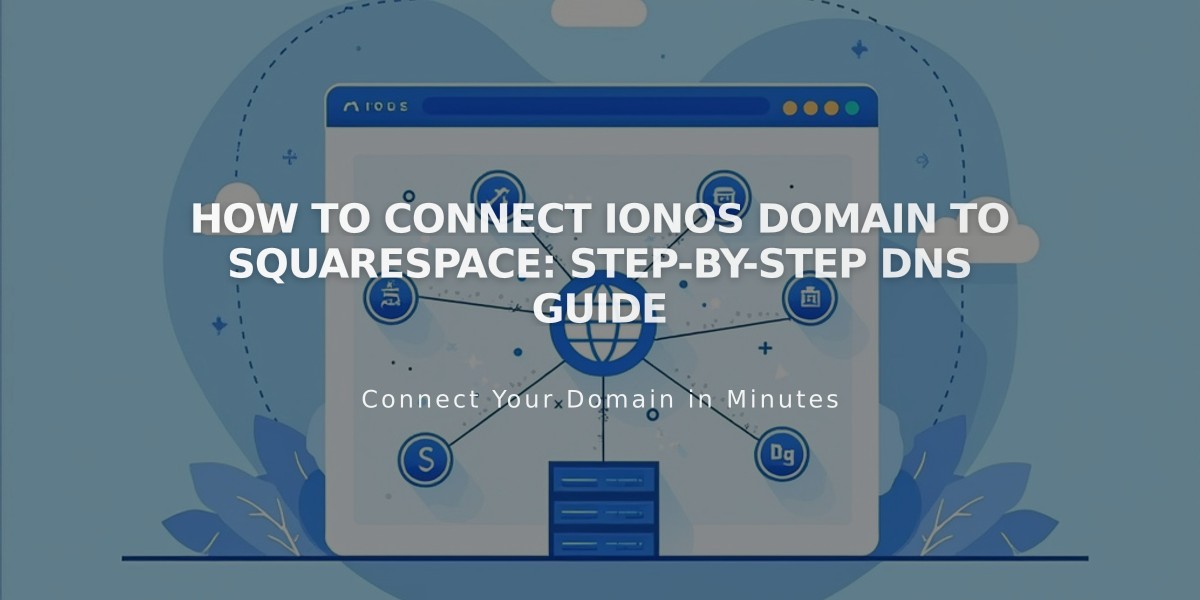
How to Connect IONOS Domain to Squarespace: Step-by-Step DNS Guide
To manually connect a 1&1 IONOS domain to Squarespace, follow these steps:
Step 1 - Start Connection in Squarespace
- Open Domains panel
- Click "Use a domain I own"
- Enter your domain name
- Click "Connect domain"
- Select "Other" from dropdown
- Click "Continue" in the message
- Keep the DNS Settings panel open for reference
Step 2 - Access IONOS Account
- Log into 1&1 IONOS
- Locate your domain
- Click Actions → DNS
Step 3 - Remove Existing Records
- Set filter to "Display All Records"
- Delete all existing AAAA and A records
Step 4 - Add First CNAME Record
- Click "Add record" → CNAME
- Host Name: [paste unique code from Squarespace]
- Points to: verify.squarespace.com
- TTL: 1 hour
- Save
Step 5 - Add Second CNAME Record
- Click "Add record" → CNAME
- Host Name: www
- Points to: ext-cust.squarespace.com
- TTL: 1 hour
- Save
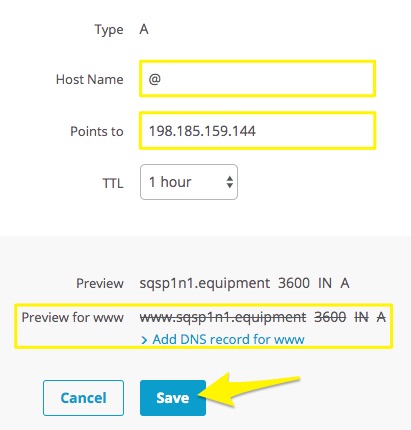
Squarespace DNS configuration screen
Step 6 - Add Four A Records For each IP address, create an A record:
- 198.185.159.144
- 198.185.159.145
- 198.49.23.144
- 198.49.23.145
For each record:
- Click "Add record" → A
- Host Name: @
- Points to: [IP address]
- TTL: 1 hour
- Disable www record
- Save
Step 7 - Wait for Connection
- Allow 24-72 hours for full connection
- Monitor progress in Squarespace DNS Settings
- Green labels indicate successful connection
- Use DNS checker tool if you see "Can't verify domain ownership"
Important Notes:
- Don't delete Mail/Email host records
- Connection errors are normal for up to 72 hours
- Contact IONOS support for account-specific issues
Related Articles

DNS Propagation: Why Domain Changes Take Up to 48 Hours

