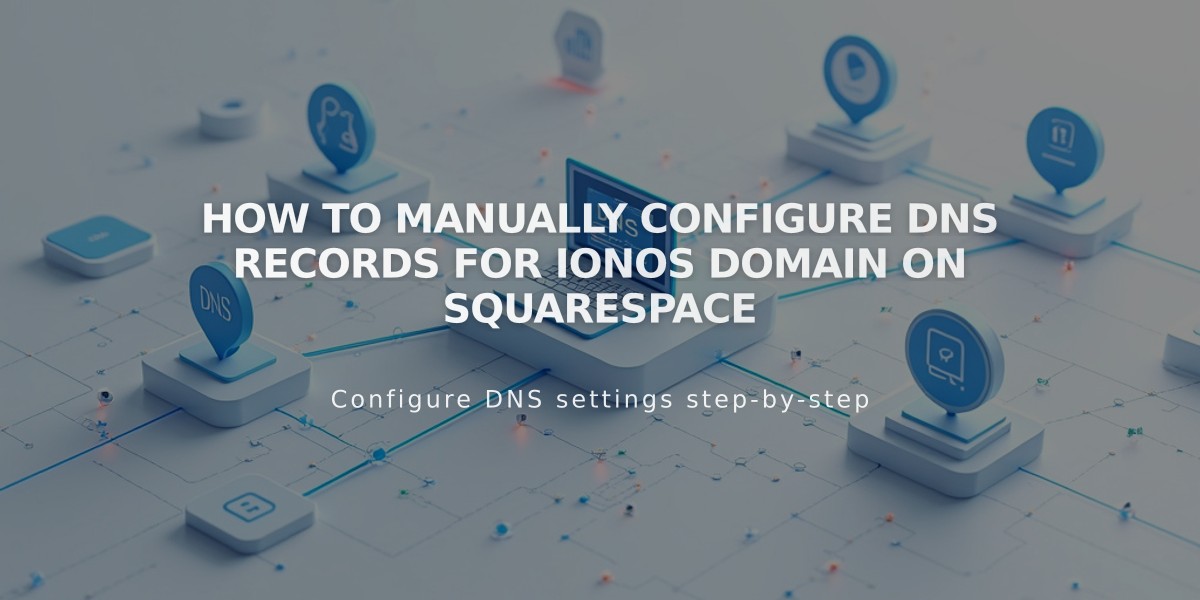
How to Manually Configure DNS Records for IONOS Domain on Squarespace
Connect a 1&1 IONOS Domain to Squarespace Manually
If automatic domain connection fails, follow these steps to manually connect your IONOS domain to Squarespace.
Step 1: Set Up Squarespace Connection
- Go to Domains menu
- Click Use External Domain
- Enter your domain name
- Click Connect Domain
- Select Other from dropdown
- Click Connect Domain again
- Click Next
- Keep DNS Settings window open for reference
Step 2: Access IONOS Account
- Log in to your IONOS account
- Find your domain in the Domains list
- Click Actions, then DNS
Step 3: Remove Existing Records
- Set filter to Show All Records
- Delete all existing AAAA and A records
- Click Delete to confirm each removal
Step 4: Add First CNAME Record
- Click Add Record, then CNAME
- Enter settings:
- Hostname: [unique code from Squarespace]
- Points To: verify.squarespace.com
- TTL: 1 Hour
- Click Save
Step 5: Add Second CNAME Record
- Click Add Record, then CNAME
- Enter settings:
- Hostname: www
- Points To: ext-cust.squarespace.com
- TTL: 1 Hour
- Click Save
Step 6: Add A Records
Add four A records with these IP addresses:
- 198.185.159.144
- 198.185.159.145
- 198.49.23.144
- 198.49.23.145
For each record:
- Hostname: @
- TTL: 1 Hour
- Points To: [respective IP address]
Step 7: Wait for Connection
- Allow 24-72 hours for full propagation
- Monitor progress in Squarespace DNS settings
- Green labels will appear as connection establishes
- Domain shows "Connected" when complete
Troubleshooting Tips:
- Use DNS Entries Check Tool if verification fails
- Keep email-related DNS records (Mail/Email host)
- Contact IONOS support for account-specific issues
- Wait full 72 hours before troubleshooting
- Verify all DNS entries match exactly
Note: Temporary errors are normal during the first 72 hours after setup.
Related Articles

DNS Propagation: Why Domain Changes Take Up to 48 Hours

