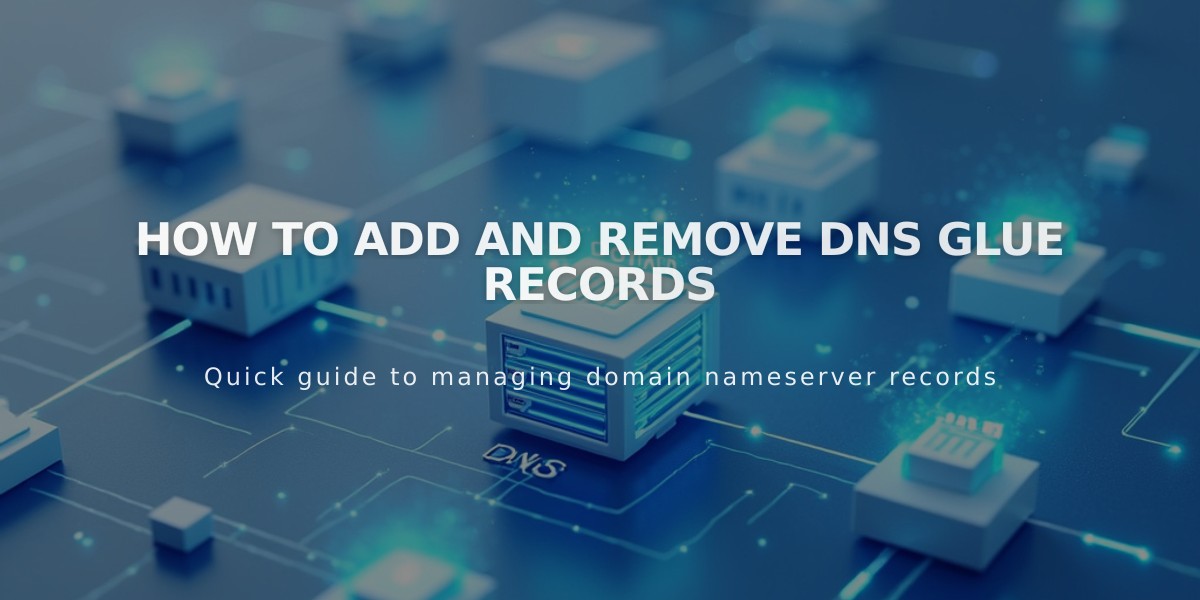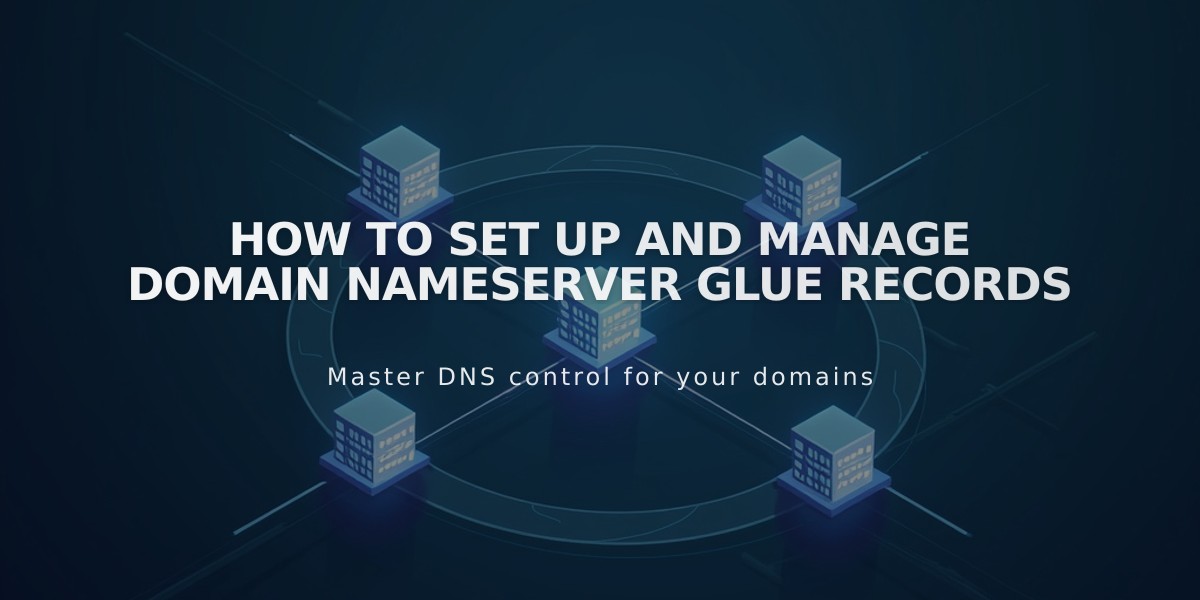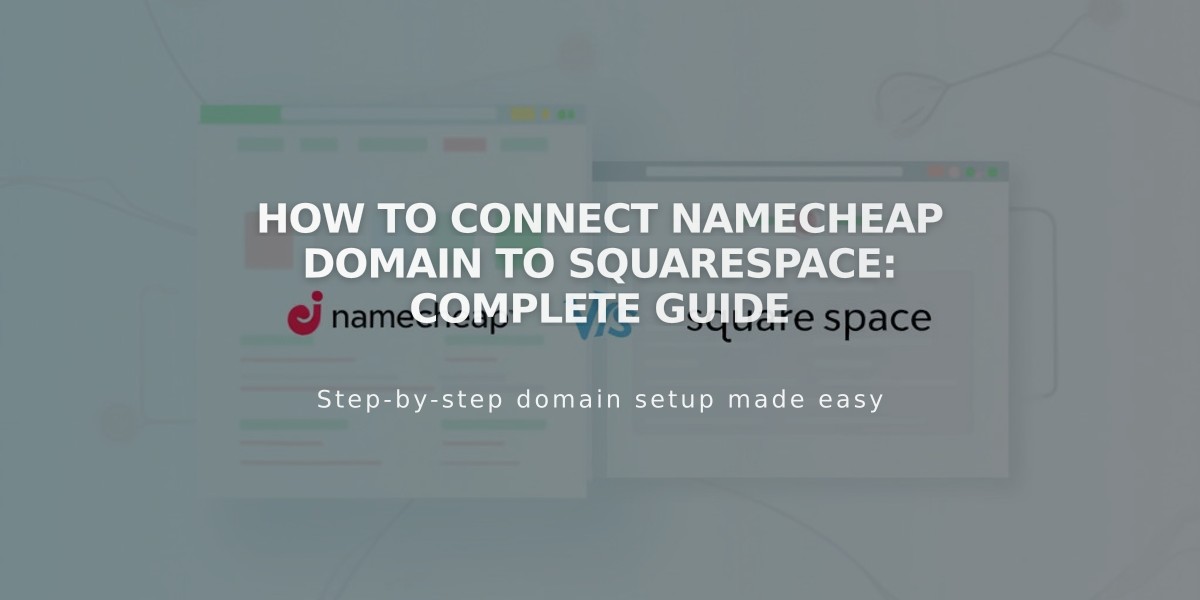
How to Connect Namecheap Domain to Squarespace: Complete Guide
Connecting a Namecheap domain to Squarespace is possible through two methods: Nameserver Connect (recommended) or DNS Connect. Here's how to do it:
Nameserver Connect Method (Recommended):
- In Squarespace:
- Open the Domains panel
- Click "Use a domain I own"
- Enter your domain name and click the arrow
- Click "Connect domain"
- Select "Get Started" in the Namecheap connection panel
- In Namecheap:
- Log into your Namecheap account
- Open your domain's dashboard
- Select "Nameservers" and choose "Custom DNS"
- Add these Squarespace nameservers:
- connect1.squarespacedns.com
- connect2.squarespacedns.com
- Save changes
DNS Connect Method (For custom DNS records):
- In Squarespace:
- Open the Domains panel
- Click "Use a domain I own"
- Enter your domain name
- Select "No, use DNS records"
- Choose Namecheap from the dropdown
- Log in to your Namecheap account
- Click "Connect"
Wait Time and Verification:
- Connection takes 24-72 hours to complete
- Check progress in Squarespace DNS settings
- Green checks will appear as the domain connects
- Domain will show as "Connected" when complete
Troubleshooting Tips:
If connection fails after 72 hours:
- Reset nameservers to Namecheap defaults
- Disconnect domain from Squarespace
- Try manual connection
- Use DNS record verification tool if ownership verification fails
Remember: Keep Namecheap's default nameservers intact when starting the connection process to avoid errors. Contact Namecheap support for account-specific issues.