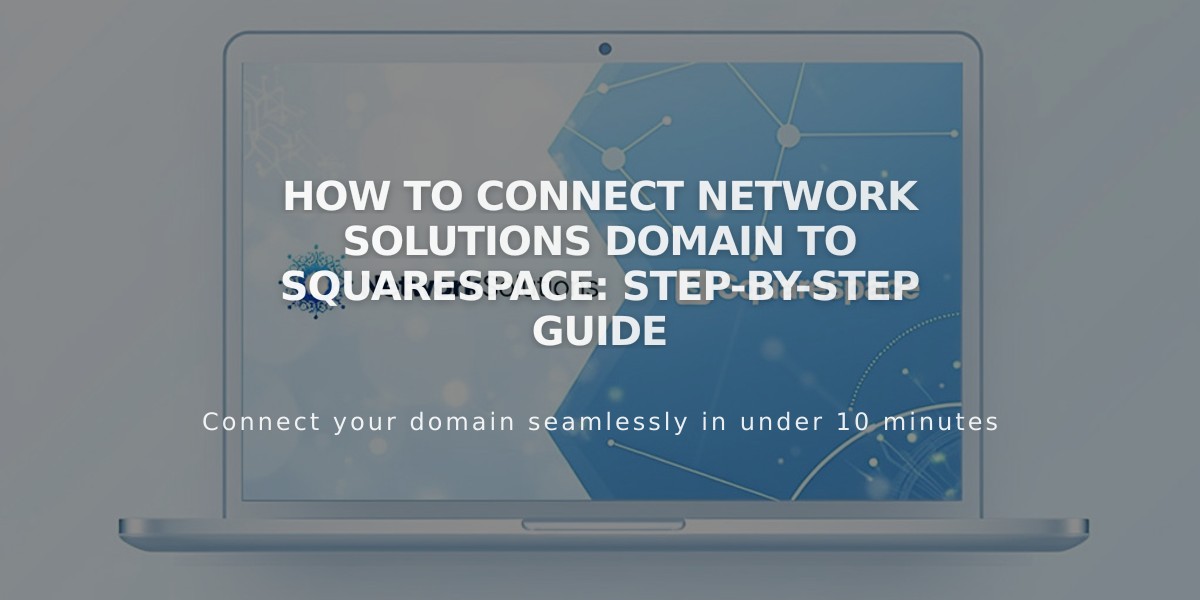
How to Connect Network Solutions Domain to Squarespace: Step-by-Step Guide
Here's the concise, optimized version focused on connecting a Network Solutions domain to Squarespace:
Before connecting your Network Solutions domain to Squarespace, ensure you have:
- An active Network Solutions domain
- A Squarespace site
- Access to your Network Solutions account
Option 1: Nameserver Connect (Recommended)
-
In Squarespace:
- Go to Domains panel
- Click "Use a domain I own"
- Enter your domain name
- Click "Connect domain"
- Select "Get Started"
-
In Network Solutions:
- Log into your account
- Open Advanced Tools
- Select Nameservers
- Click Manage
- Delete existing nameservers
- Add these Squarespace nameservers:
- connect1.squarespacedns.com
- connect2.squarespacedns.com
- Click Save
Option 2: DNS Connect
- In Squarespace:
- Go to Domains panel
- Click "Use a domain I own"
- Enter domain name
- Click "Connect domain"
- Select "No, use DNS records"
- Choose Network Solutions
- Log in to your account
- Click Connect
Connection Time:
- Allow 24-72 hours for full connection
- Check progress in Squarespace DNS Settings
- Green labels indicate successful connection
Troubleshooting Tips:
- Reset nameservers to Network Solutions defaults
- Use DNS checker tool in DNS Settings panel
- Verify CNAME and A records
- Contact Network Solutions support for account-specific issues
Note: Errors are normal during the first 72 hours of connection. If issues persist after this period, review your DNS settings or contact support.
Related Articles

DNS Propagation: Why Domain Changes Take Up to 48 Hours

