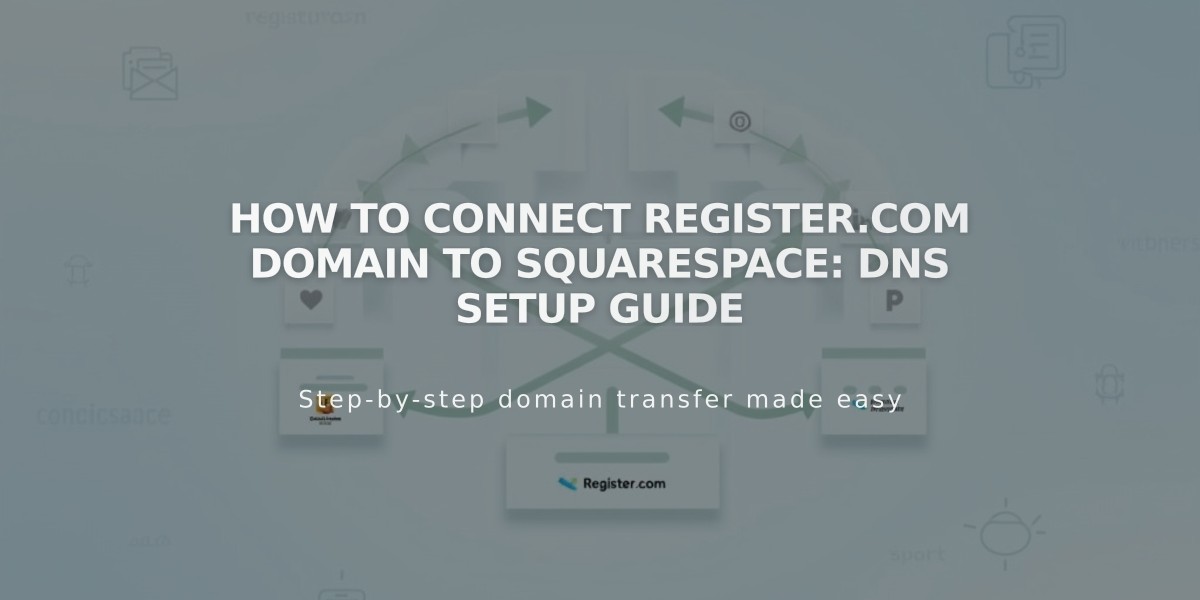
How to Connect Register.com Domain to Squarespace: DNS Setup Guide
Connect your Register.com domain to Squarespace by following these simple steps:
Step 1: Initiate Connection in Squarespace
- Go to the Domains panel and click "I Already Have a Domain"
- Enter your domain name and click the arrow
- Click "Connect Domain"
- Select Register.com from the dropdown
- Click "Connect Domain" and "Continue"
Step 2: Access Register.com
- Log in to www.register.com
- Click "Domains" in the sidebar
- Select your domain and click "Advanced Tools"
- Click "Manage" next to Advanced DNS Records
- Click "Continue"
Step 3: Add First CNAME Record
Configure the following:
- Type: CNAME
- Host Name: [Copy unique code from Squarespace]
- Alias to: verify.squarespace.com
- TTL: 2 Hours
Step 4: Add Second CNAME Record
Configure the following:
- Type: CNAME
- Host: www
- Alias to: ext-cust.squarespace.com
- TTL: 2 Hours
Step 5: Add A Records
Add four A records with these values:
- Host: @
- TTL: 2 Hours
- Points to (add one record for each):
- 198.185.159.144
- 198.185.159.145
- 198.49.23.144
- 198.49.23.145
Important DNS Notes:
- Remove any "@" records that don't match this guide
- Remove "empty" records
- Keep any "Mail" or "email" records to maintain email service
Step 6: Wait for Connection
- Allow 24-72 hours for full connection
- Monitor progress in Squarespace DNS settings
- Check for green labels indicating successful connection
- Use the DNS checker tool if you see "Unable to verify domain ownership"
If you need additional help, contact Register.com support or consult their documentation.
Related Articles

DNS Propagation: Why Domain Changes Take Up to 48 Hours

