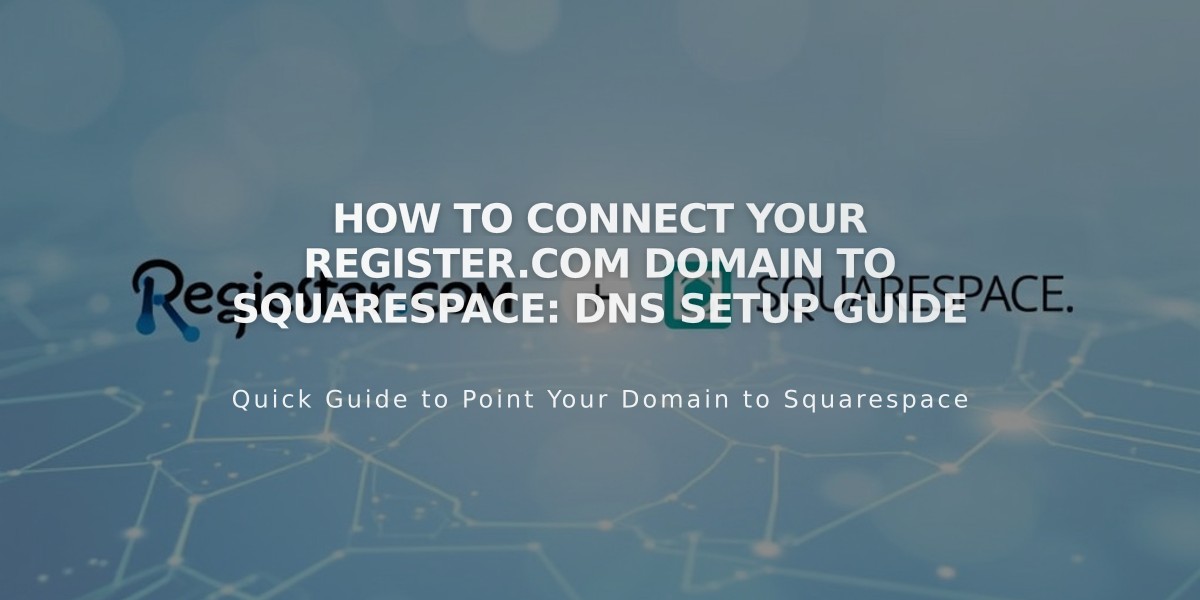
How to Connect Your Register.com Domain to Squarespace: DNS Setup Guide
Connect a Register.com Domain to Squarespace Using DNS Connect
Before starting, ensure your domain meets Squarespace's third-party domain requirements.
Step 1: Start the Connection in Squarespace
- Go to Domains panel
- Click "Use a domain I own"
- Enter your domain name and click the arrow
- Click "Connect domain"
- Select Register.com from the dropdown
- Click "Connect domain" and "Continue"
- Keep the DNS Settings panel open for reference
Step 2: Access Register.com Settings
- Log into Register.com
- Click "Domain Names" in sidebar
- Select your domain and click "Advanced Tools"
- Click "Manage" next to Advanced DNS Records
- Click "Continue"
Step 3: Add First CNAME Record
- Type: CNAME
- Host Name: [Copy unique code from Squarespace]
- Alias to: verify.squarespace.com
- TTL: 2 Hours
Step 4: Add Second CNAME Record
- Type: CNAME
- Host Name: www
- Alias to: ext-cust.squarespace.com
- TTL: 2 Hours
Step 5: Add Four A Records Create four A records with these values:
- Host: @ | Points to: 198.185.159.144
- Host: @ | Points to: 198.185.159.145
- Host: @ | Points to: 198.49.23.144
- Host: @ | Points to: 198.49.23.145 Set TTL to 2 Hours for each record
Important Notes:
- Don't delete Mail or Email host records
- Delete only @ records if they don't match this guide
- Remove any "blank" host records
Step 6: Wait for Connection
- Allow 24-72 hours for full propagation
- Monitor progress in Squarespace DNS Settings
- Green labels indicate successful connections
- Use DNS checker tool if you see "Can't verify domain ownership"
If issues persist after 72 hours, check DNS settings or contact Register.com support.
Related Articles

DNS Propagation: Why Domain Changes Take Up to 48 Hours

