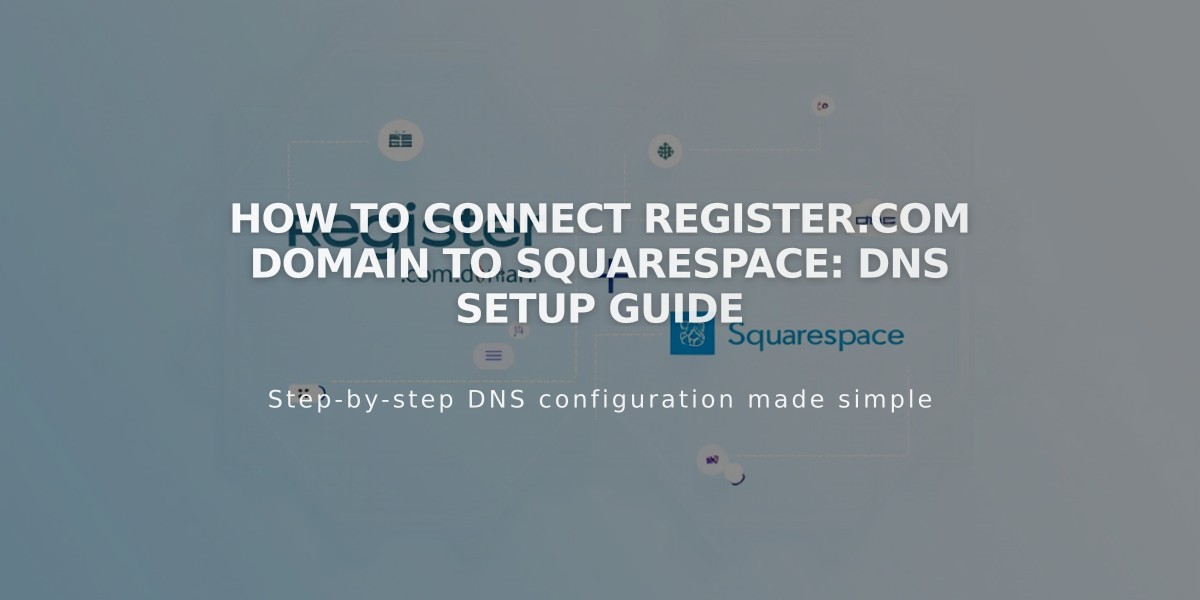
How to Connect Register.com Domain to Squarespace: DNS Setup Guide
DNS records are critical for connecting your Register.com domain to Squarespace. Follow these steps for a successful connection:
Step 1: Start the Connection in Squarespace
- Go to Domains panel
- Click "Use a domain I own"
- Enter your domain name and click the arrow
- Click "Connect domain"
- Select Register.com from dropdown
- Click "Connect domain" and "Continue"
- Keep the DNS records panel open for reference
Step 2: Access Register.com Settings
- Log in to Register.com
- Click "Domain Names" in sidebar
- Select your domain and click "Advanced Tools"
- Click "Manage" next to Advanced DNS Records
- Click "Continue"
Step 3: Add First CNAME Record
Create a CNAME record with:
- Host: [unique code from Squarespace]
- Type: CNAME
- Points to: verify.squarespace.com
- TTL: 2 hours
Step 4: Add Second CNAME Record
Create another CNAME record with:
- Host: www
- Type: CNAME
- Points to: ext-cust.squarespace.com
- TTL: 2 hours
Step 5: Add Four A Records
Create four A records with:
- Host: @
- Type: A
- Points to (one for each record):
- 198.185.159.144
- 198.185.159.145
- 198.49.23.144
- 198.49.23.145
- TTL: 2 hours
Important Notes:
- Connection takes 24-72 hours to complete
- Don't delete Mail or Email host records
- Check connection progress in Squarespace DNS settings
- If errors persist after 72 hours, check DNS record verification
Troubleshooting:
- Use DNS record verification tool if you see "Unable to verify domain ownership"
- Contact Register.com support for account-specific issues
- Reference Squarespace's DNS documentation for additional help
Remember to wait for the full propagation period before making additional changes to your DNS settings.
Related Articles

DNS Propagation: Why Domain Changes Take Up to 48 Hours

