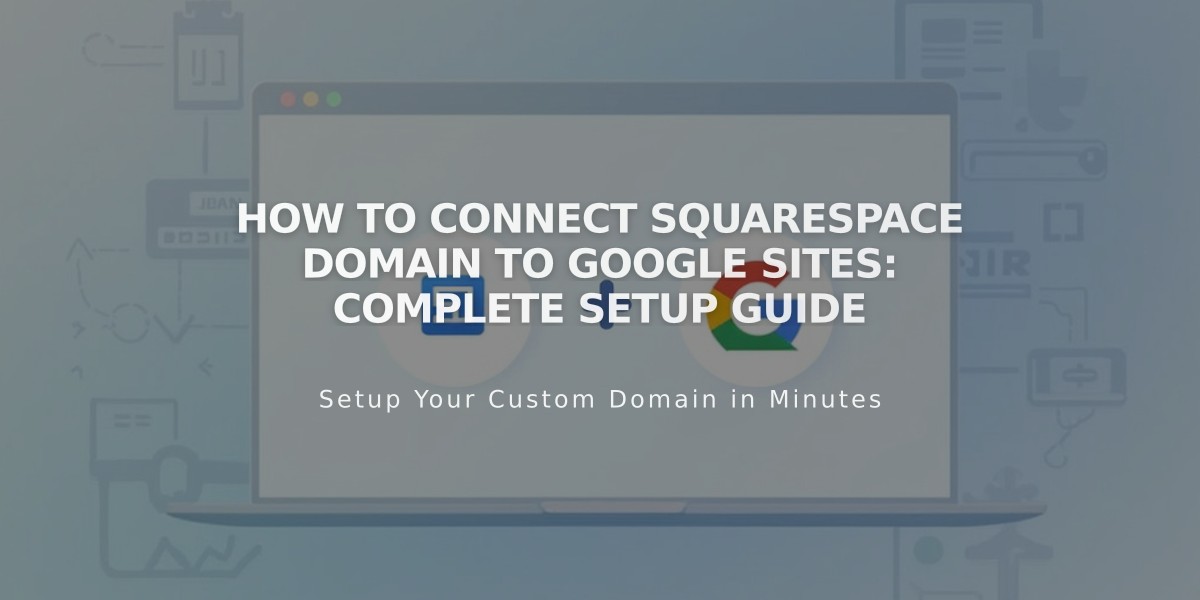
How to Connect Squarespace Domain to Google Sites: Complete Setup Guide
Connect your Squarespace domain to Google Sites by following these straightforward steps:
Before Starting:
- Verify your Squarespace domain with Google Search Console to avoid errors
- Keep your domain registered with Squarespace to maintain the connection
Step 1: Configure Google Sites Settings
- Log into Google Sites and select your website
- Click the top header to open Settings
- Select Custom Domains
- Click Start Setup
- Enter your domain and click Next
- Keep the "Connect to external domain registrar" window open
Note: If using Google Workspace, connect your domain through the admin console instead.
Step 2: Configure Squarespace DNS Settings
Add CNAME Record:
- Log into Squarespace
- Open domain panel and select your domain
- Click DNS
- Delete Squarespace Default Values
- Under Custom Records, click Add
- Create CNAME record:
- Type: CNAME
- Host: www
- Data: ghs.googlehosted.com
- Priority: Leave default
Add URL Redirect:
- Go to domain panel > Website
- Under URL Redirect Rules, click Add Rule
- Enter @ in Subdomain field
- Enter www version of your domain (e.g., www.yourdomain.com)
- Configure redirect settings:
- Choose redirect type (301 or 302)
- Keep SSL enabled
- Select path handling preference
Step 3: Complete Connection
- Return to Google Sites
- Click Done in the connection window
- Wait 24-72 hours for changes to take effect
- Monitor status in Google Sites Custom Domains settings
Troubleshooting:
- For DNS setting errors: Contact Squarespace support
- For Google Sites issues: Contact Google support
- Allow up to 72 hours for changes to fully propagate
Remember to keep your domain registered with Squarespace to maintain the connection to Google Sites.
Related Articles

DNS Propagation: Why Domain Changes Take Up to 48 Hours

