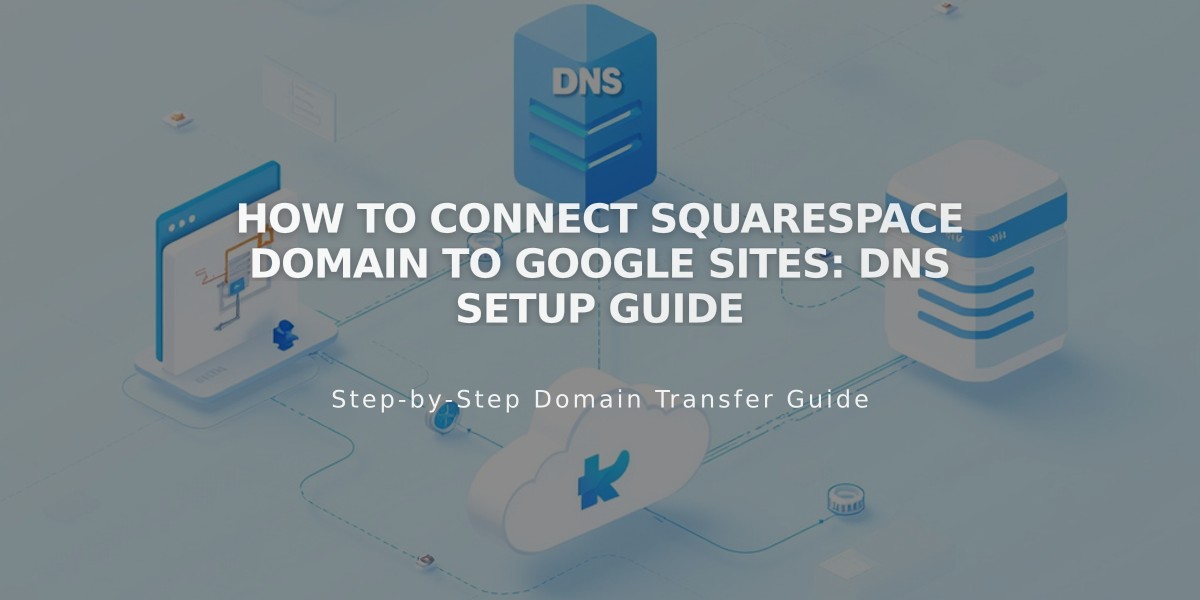
How to Connect Squarespace Domain to Google Sites: DNS Setup Guide
Connecting a Squarespace domain to Google Sites requires adding DNS records and configuring domain settings. Follow these steps for a successful connection.
Prerequisites:
- A domain purchased from Squarespace
- A published Google Sites website
- Domain verification in Google Search Console
Step 1: Configure Google Sites
- Log into Google Sites
- Click your website
- Open Settings > Custom domains
- Click Set up
- Enter your domain and click Next
- Keep the records window open for reference
Note: Google Workspace users must connect their domain through the admin console.
Step 2: Configure Squarespace DNS Settings
Add CNAME Record:
- Log into Squarespace
- Open Domains dashboard > Select domain
- Click DNS
- Delete Squarespace Default Settings
- Under Custom Records, click Add
- Create CNAME record:
- Type: CNAME
- Host: www
- Value: ghs.googlehosted.com
- Priority: default
- Save changes
Add Domain Redirect Rule:
- Go to Domains dashboard > Select domain
- Click Website
- Under Domain redirect rules, click Add rule
- Configure:
- Subdomain: @
- Website URL: www.yourdomain.com
- Choose redirect type (301 or 302)
- Enable SSL (recommended)
- Set path preferences
- Save changes
Step 3: Finalize Connection
- Return to Google Sites
- Click Done in the connection window
- Wait 24-72 hours for changes to take effect
- Verify connection in Google Sites dashboard under Custom domains
Troubleshooting:
- Contact Squarespace for DNS setting errors
- Contact Google for Sites dashboard issues or access problems
- Ensure domain remains registered with Squarespace
- Verify proper domain ownership in Google Search Console
Note: Connection time varies but typically completes within 72 hours. Monitor progress through your Google Sites dashboard under Custom domains > Connected domains.
Related Articles

DNS Propagation: Why Domain Changes Take Up to 48 Hours

