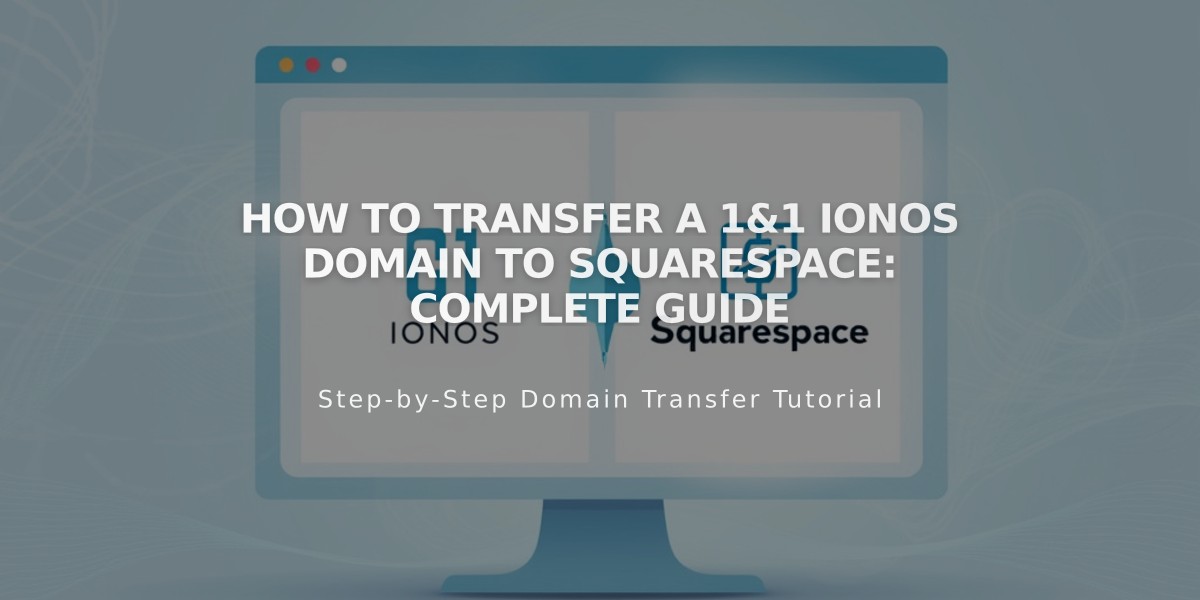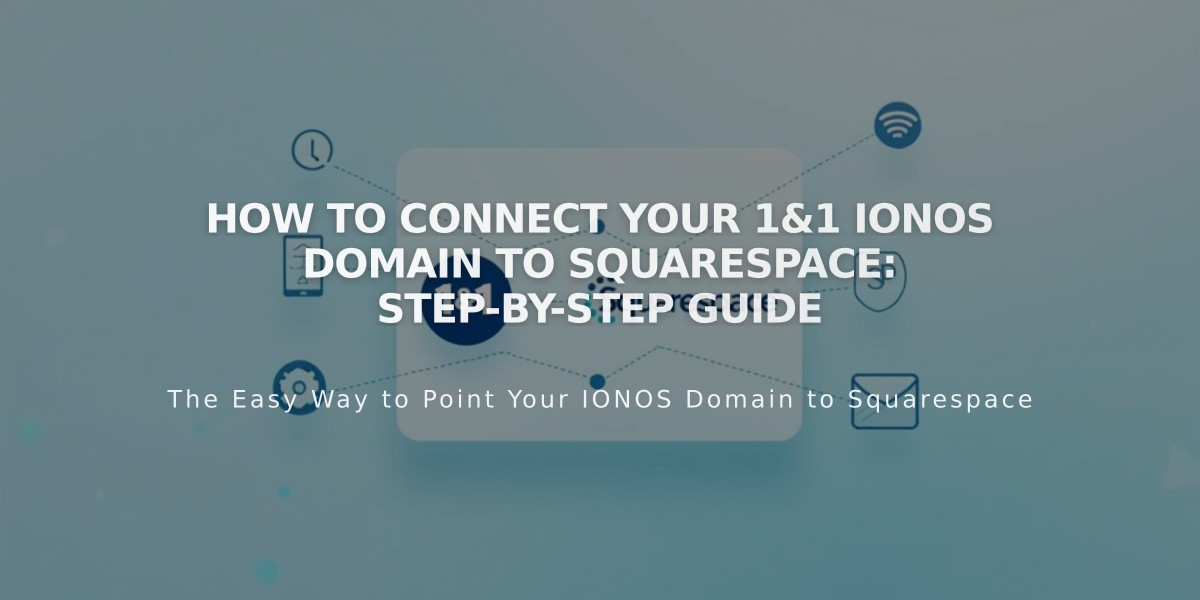
How to Connect Your 1&1 IONOS Domain to Squarespace: Step-by-Step Guide
Connect a 1&1 IONOS Domain to Squarespace using DNS Connect by following these simple steps:
Step 1: Start the Connection in Squarespace
- Go to the Domains panel
- Click "Use a domain I own"
- Enter your full domain name
- Click "Connect domain"
- Select "1&1" from the dropdown menu
- Click "Connect domain" again
- Click "Continue" in the displayed message
Step 2: Approve the Connection
- Log in to your 1&1 IONOS account in the popup window
- Click "Connect" to confirm
- Click "Continue" when Squarespace shows the connection is in progress
Step 3: Wait for Connection Completion
- Allow 24-72 hours for the domain to connect fully
- Monitor progress in Squarespace DNS Settings
- Look for green labels in the Current Data column
- Domain will show as "Connected" when complete
Troubleshooting Tips
If you receive an error message from 1&1 IONOS:
- Verify you're using default 1&1 IONOS nameservers
- Disconnect your 1&1 IONOS account
- Try manually connecting your domain
For further assistance:
- Contact 1&1 IONOS support team
- Refer to their documentation
- Wait 72 hours before troubleshooting any errors
Note: It's normal to see error messages for up to 72 hours after completing the connection process. If errors persist after this period, consult the Domain Connections troubleshooting guide.
Related Articles
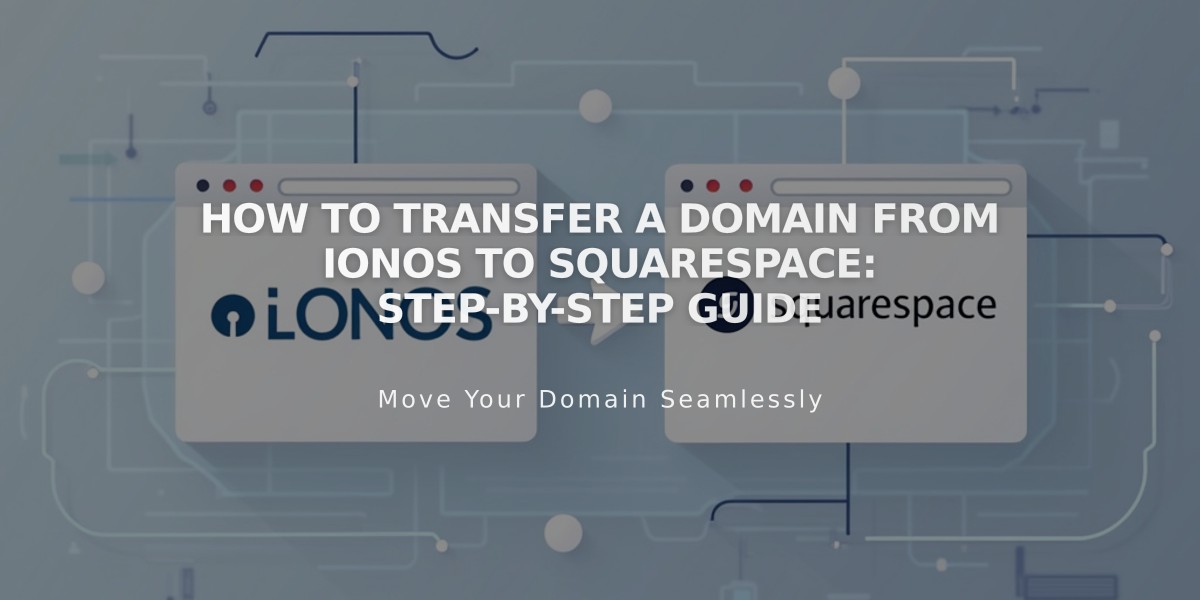
How to Transfer a Domain from IONOS to Squarespace: Step-by-Step Guide