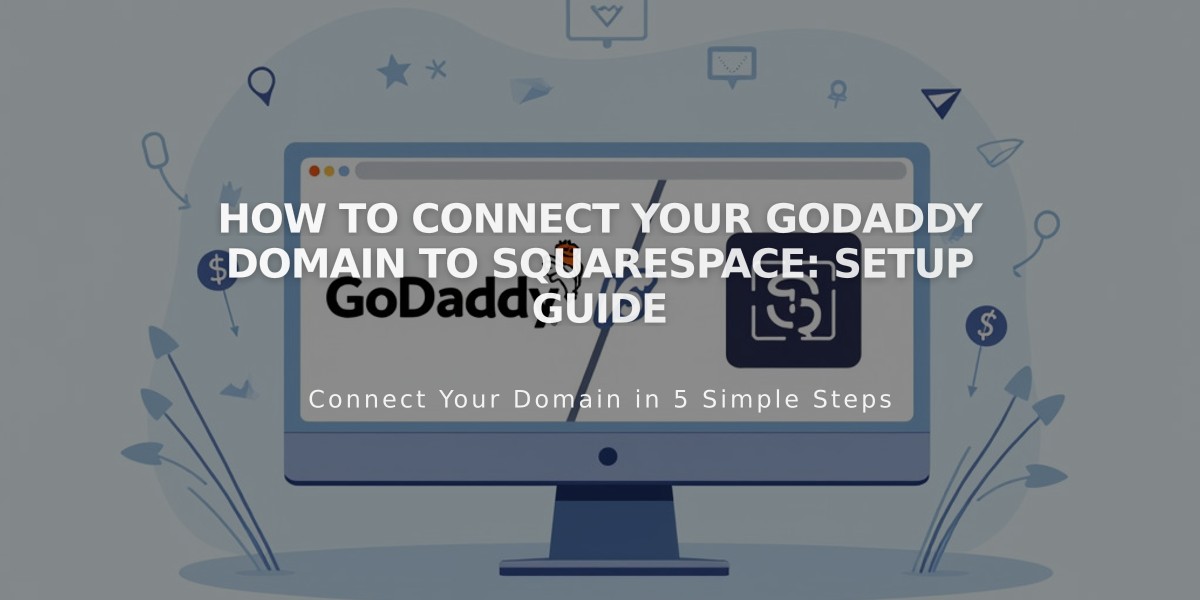
How to Connect Your GoDaddy Domain to Squarespace: Setup Guide
Connect your GoDaddy domain to Squarespace using either Nameserver Connect or DNS Connect. Here's how to do it:
Prerequisites:
- Verify your domain meets Squarespace's third-party domain requirements
- Remove any active DNS records in your GoDaddy account
- Keep GoDaddy's default nameservers intact
- For subdomains (like blog.yourdomain.com), use different connection steps
Nameserver Connect Method (Recommended):
- In Squarespace, open Domains panel
- Click "Use a custom domain"
- Enter your domain name and click the arrow
- Click "Connect domain"
- Select "Get Started" in the GoDaddy connection panel
- Sign in to your GoDaddy account
- In GoDaddy DNS Management:
- Go to Nameservers and click "Change"
- Select "Enter my own nameservers"
- Add these nameservers:
- connect1.squarespacedns.com
- connect2.squarespacedns.com
- Save changes and confirm
- Return to Squarespace and click "Finish"
DNS Connect Method:
- In Squarespace, open Domains panel
- Click "Use a custom domain"
- Enter your domain name and click the arrow
- Click "Connect domain"
- Select "No, use DNS records"
- Choose GoDaddy from the dropdown
- Sign in to your GoDaddy account
- Click "Connect"
- Click "Continue" in the connection progress popup
Connection Time:
- Nameserver Connect: Up to 24 hours
- DNS Connect: Up to 72 hours
Troubleshooting Tips:
- Verify GoDaddy's default nameservers are active
- Log out of GoDaddy
- Disconnect domain from Squarespace
- Try manual connection
Note: Nameserver Connect isn't available for .ca, .au, or .com.au domains. Use DNS Connect instead.
Monitor connection progress in the Domains panel under DNS Settings. The Current Data column will show green tags when properly connected.
Related Articles

Fonts Discontinued: Important Updates to Available Font Catalog

