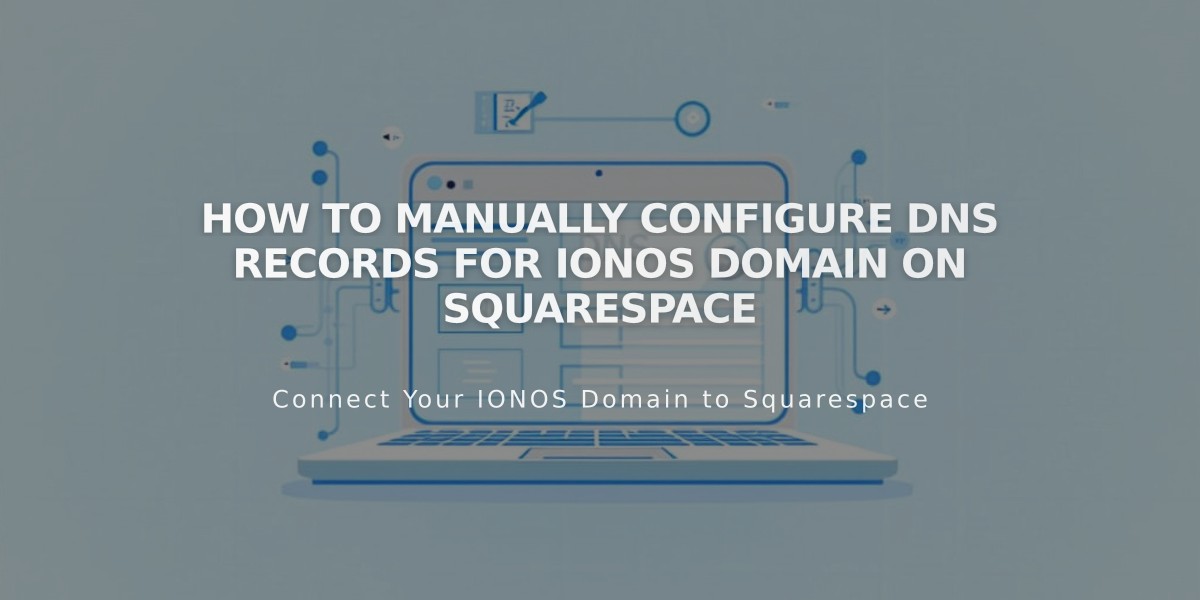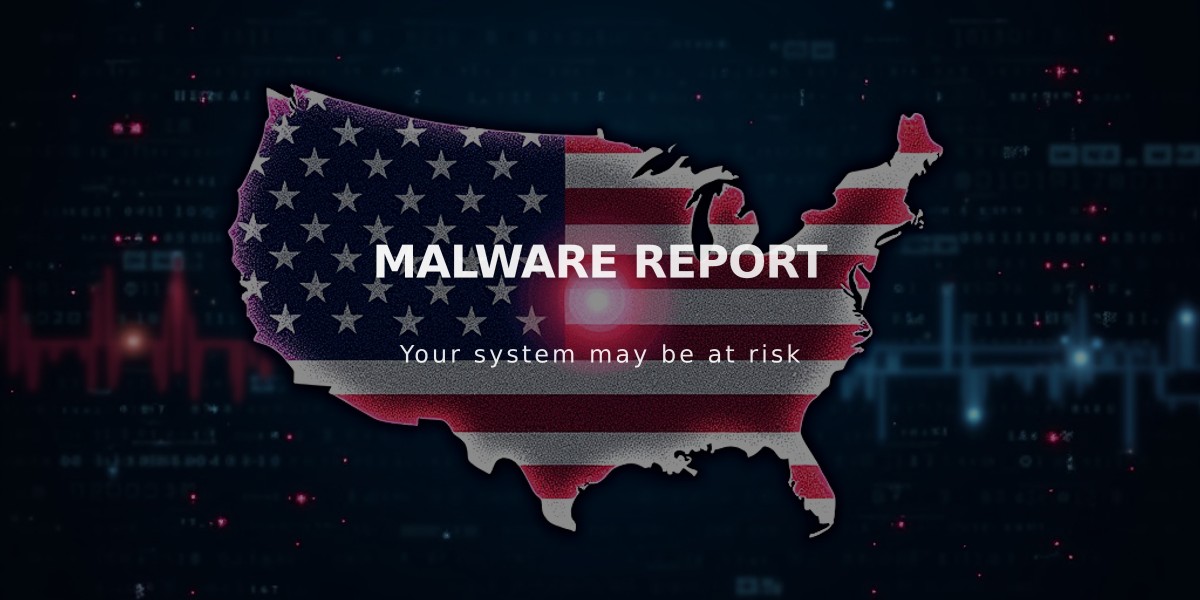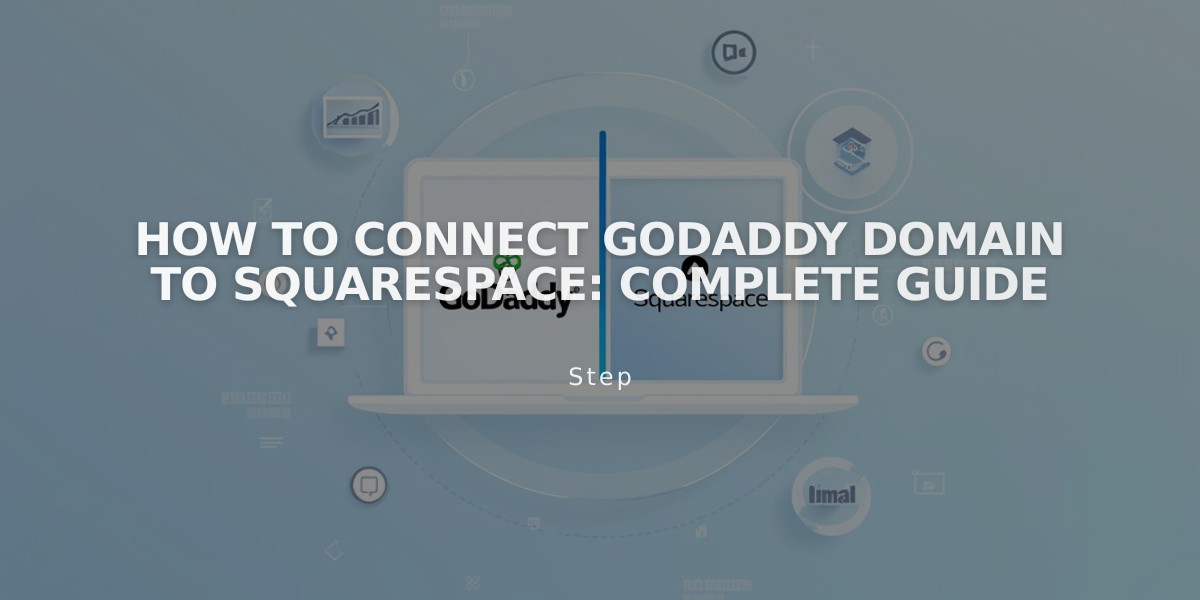
How to Connect GoDaddy Domain to Squarespace: Complete Guide
To connect a GoDaddy domain to Squarespace, you can use either Nameserver Connect (recommended) or DNS Connect. Here's how to do it:
Prerequisites:
- Verify domain meets Squarespace requirements
- Remove active DNS records from GoDaddy
- Keep GoDaddy's default nameservers intact
- Note: For .ca, .au, or .com.au domains, use DNS Connect only
Using Nameserver Connect (Recommended):
- In Squarespace, open Domains panel
- Click "Use a domain I own"
- Enter your domain name and click the arrow
- Click "Connect domain"
- Select "Get Started" in the GoDaddy connection panel
- Log into your GoDaddy account
- Update nameservers in GoDaddy with:
- connect1.squarespacedns.com
- connect2.squarespacedns.com
- Save changes and confirm
- Return to Squarespace and click "Finish"
Using DNS Connect:
- In Squarespace, open Domains panel
- Click "Use a domain I own"
- Enter your domain name and click the arrow
- Click "Connect domain"
- Select "No, use DNS records"
- Choose GoDaddy from the dropdown
- Log into your GoDaddy account
- Click "Connect"
Connection Time:
- Nameserver Connect: Up to 24 hours
- DNS Connect: Up to 72 hours
Troubleshooting Tips:
- Ensure GoDaddy's default nameservers are active
- Log out of GoDaddy account
- Disconnect domain from Squarespace
- Try manual connection
Monitor connection progress in the Domains panel by checking DNS Settings. Green labels indicate successful connections. If errors persist after the waiting period, contact GoDaddy support or consult Squarespace's troubleshooting guide.