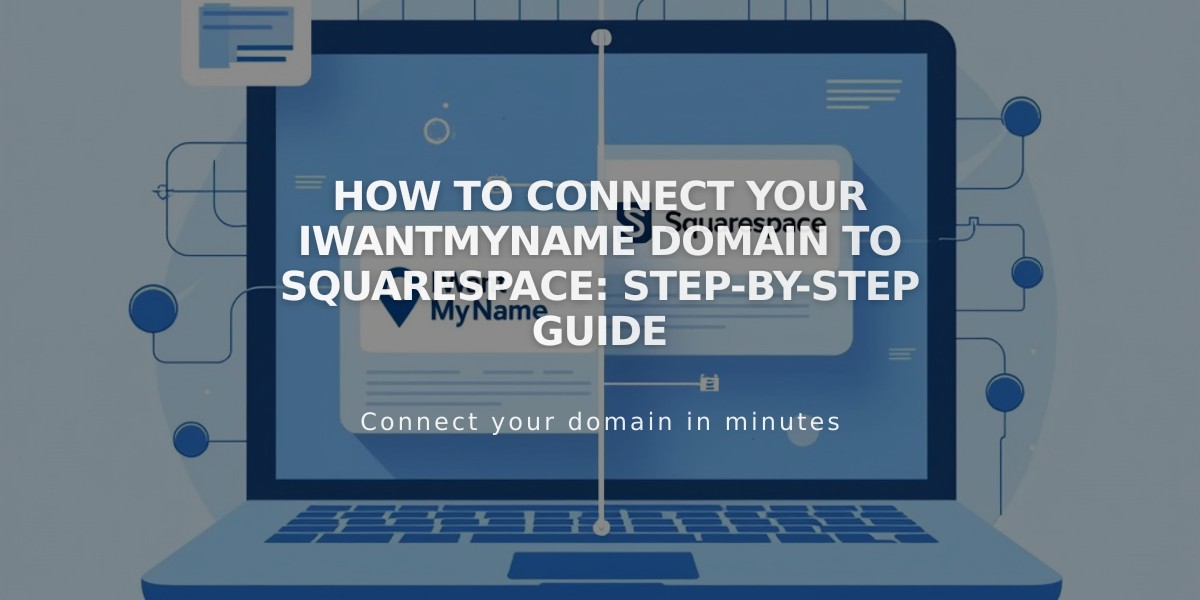
How to Connect Your IWantMyName Domain to Squarespace: Step-by-Step Guide
Connect IWantMyName Domain to Squarespace
Follow these steps to connect your IWantMyName domain to your Squarespace site using DNS Connect.
Step 1: Start Squarespace Connection
- Go to Domains panel
- Click "Use a domain I own"
- Enter your domain name and click the arrow
- Click "Connect Domain"
- Select "iwantmyname.com" from dropdown
- Click "Connect Domain" again
- Click "Continue" in the displayed message
- Keep the DNS records panel open for reference
Step 2: Configure IWantMyName
- Log into www.iwantmyname.com
- Click Services dropdown > Apps and Services
- Search for "Squarespace"
- Click "Add Squarespace" next to your domain
Step 3: Verify Your Site
- Copy the unique verification code from Squarespace's DNS settings (under Host column)
- Paste the code in IWantMyName's "Unique Verification Code" field
- Click "Install Squarespace"
- Wait for installation confirmation
Connection Completion
- Allow 24-72 hours for full connection
- Check progress in Squarespace DNS settings
- Click "Update Records" to view connection status
- Connected domains show green checkmarks
- Domain will appear as "Connected" in Domains panel
Troubleshooting
If "Unable to verify domain ownership" appears after 72 hours:
- Use DNS record verification tool in Settings panel
- Verify CNAME and A Records are correct
- Contact IWantMyName support if issues persist
Note: Temporary errors are normal during the first 72 hours of connection. If problems continue after this period, consult Squarespace's troubleshooting guide.
Related Articles

DNS Propagation: Why Domain Changes Take Up to 48 Hours

