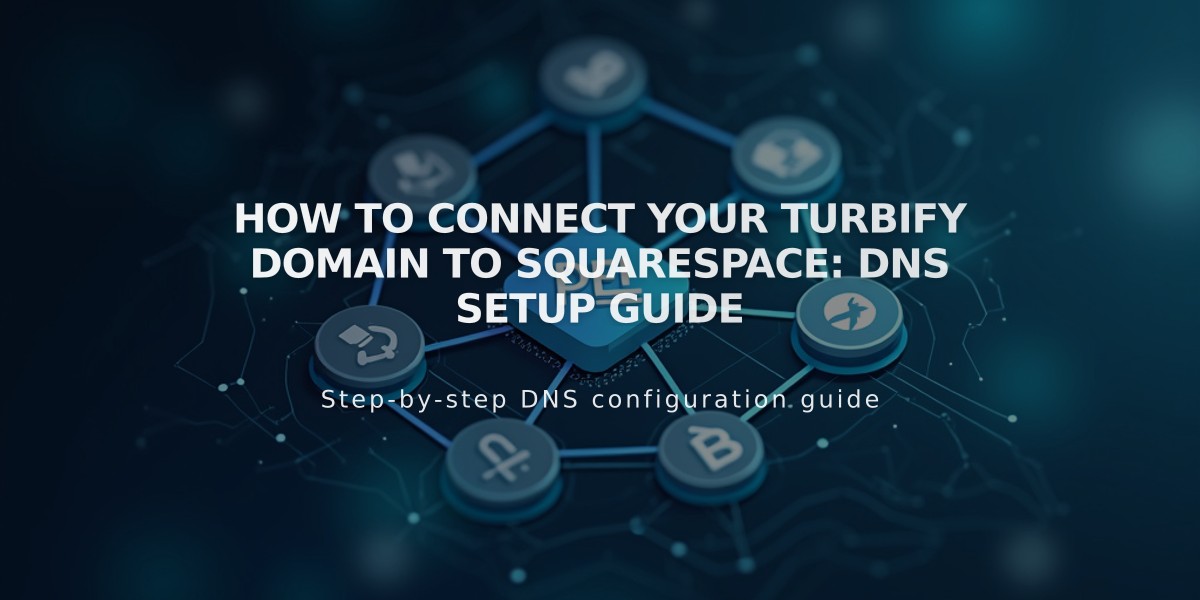
How to Connect Your Turbify Domain to Squarespace: DNS Setup Guide
Learn how to connect your Turbify domain to Squarespace using DNS Connect with these simple steps:
Before Starting:
- Review Squarespace's third-party domain requirements
- If you have hosting with Turbify, switch to a domain-only plan
Step 1: Start the Connection in Squarespace
- Go to the Domains panel
- Click "Use a domain I own"
- Enter your domain name
- Click "Connect domain"
- Select Turbify from the dropdown
- Click "Continue"
- Keep the DNS Settings panel open for reference
Step 2: Access Turbify
- Log into your Turbify account
- Find your domain in the Domains section
- Click "Domain" under Control Panels
Step 3: Add First CNAME Record
- Source: [unique code from Squarespace]
- Type: CNAME
- Destination: verify.squarespace.com
Step 4: Add Second CNAME Record
- Source: *
- Type: CNAME
- Destination: ext-cust.squarespace.com
Step 5: Add A Record
- Source: @
- Type: A
- Destination: 198.185.159.144
Important Notes:
- Don't delete Mail or Email host records
- Connection takes 24-72 hours to complete
- Monitor progress in Squarespace's DNS Settings panel
- Green labels indicate successful connections
Troubleshooting:
- Use the DNS checker tool if you see "Can't verify domain ownership"
- Wait 72 hours before troubleshooting connection issues
- Contact Turbify support for account-specific issues
The domain will show as "Connected" in your Squarespace Domains panel once properly linked.
Related Articles

DNS Propagation: Why Domain Changes Take Up to 48 Hours

