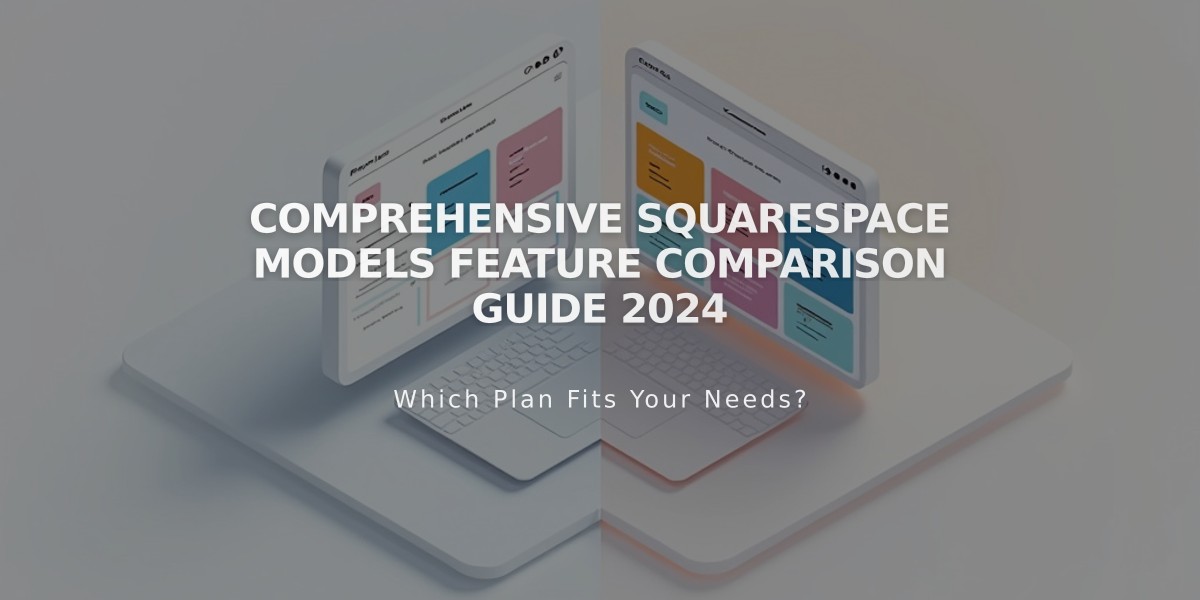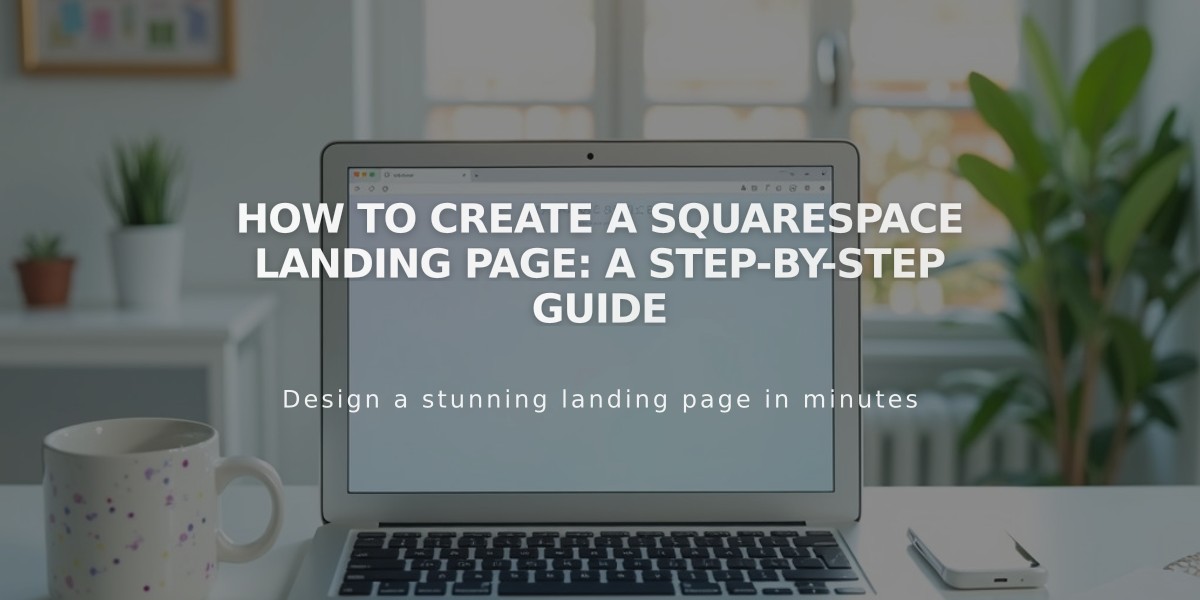
How to Create a Squarespace Landing Page: A Step-by-Step Guide
Creating a landing page is an effective way to announce events, gain subscribers, or make announcements. Here's how to create one effectively:
Version 7.1 Method
- Create a Basic Landing Page:
- Go to "Pages" panel
- Click "+" and select "Blank Page"
- Click "Edit" on the new page
- Add Content:
- Click "Add Section"
- Choose from pre-created sections or add an empty one
- Add blocks for content (text, images, forms)
- Customize background with images, videos, or colors
- Save changes
- Hide Header and Footer (Optional):
- Open "Pages" panel
- Click gear icon next to page title
- Select "Navigation"
- Disable "Show header" and "Show footer"
Version 7.0 Method
Cover Page Option:
- Open "Pages" panel and click "+"
- Add a cover page
- Customize with images, text, and calls to action
- No navigation menu, header, or footer included
Layout Page Option:
- Create a blank page
- Add content blocks
- Customize design elements
- Save changes
Important Settings
Make Your Page Public:
- Requires a paid website
- Set visibility to "Public" in Site Availability panel
Set as Homepage (Optional):
- Make it your main landing page
- Disable other pages if creating a "Coming Soon" page
Hide from Navigation:
- Move page to "Unlinked" section in Pages panel
- Page remains accessible via direct URL
URL Customization:
- Default URL: yourdomain.com/pagename
- Can be customized for specific campaigns
Search Engine Visibility:
- Add "noindex" tag to hide from search results
- Useful for targeted marketing campaigns
Member Content (Optional):
- Create exclusive content behind a paywall
- Available on member sites only
Remember: Keep your landing page focused, visually appealing, and aligned with your specific goal for maximum effectiveness.
Related Articles

Website Launch Checklist: The Complete Guide to Going Live