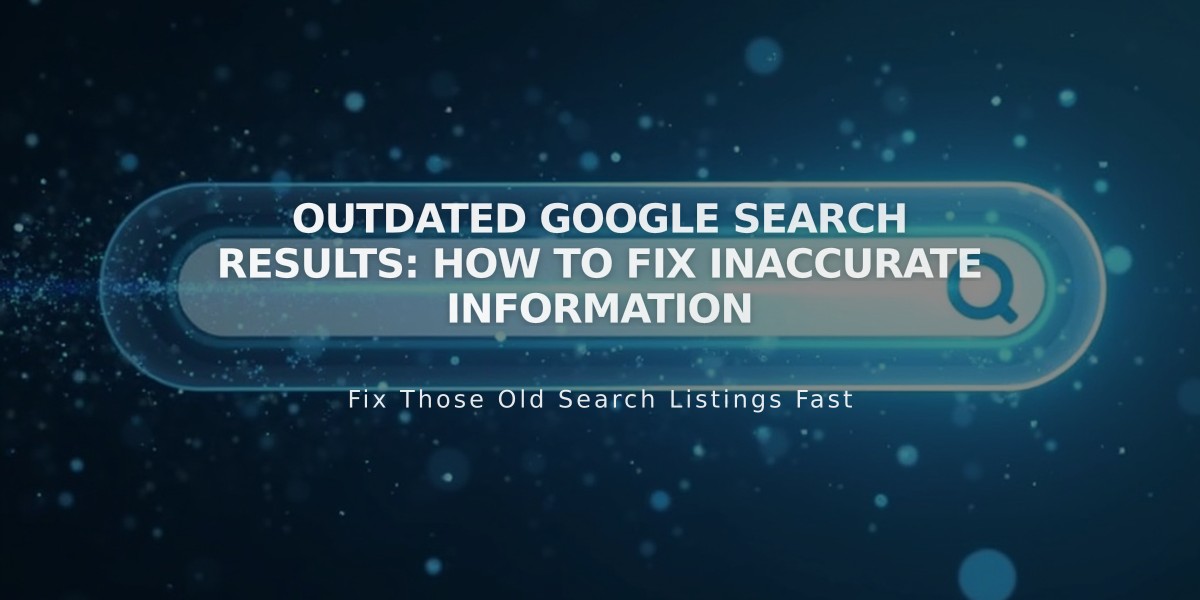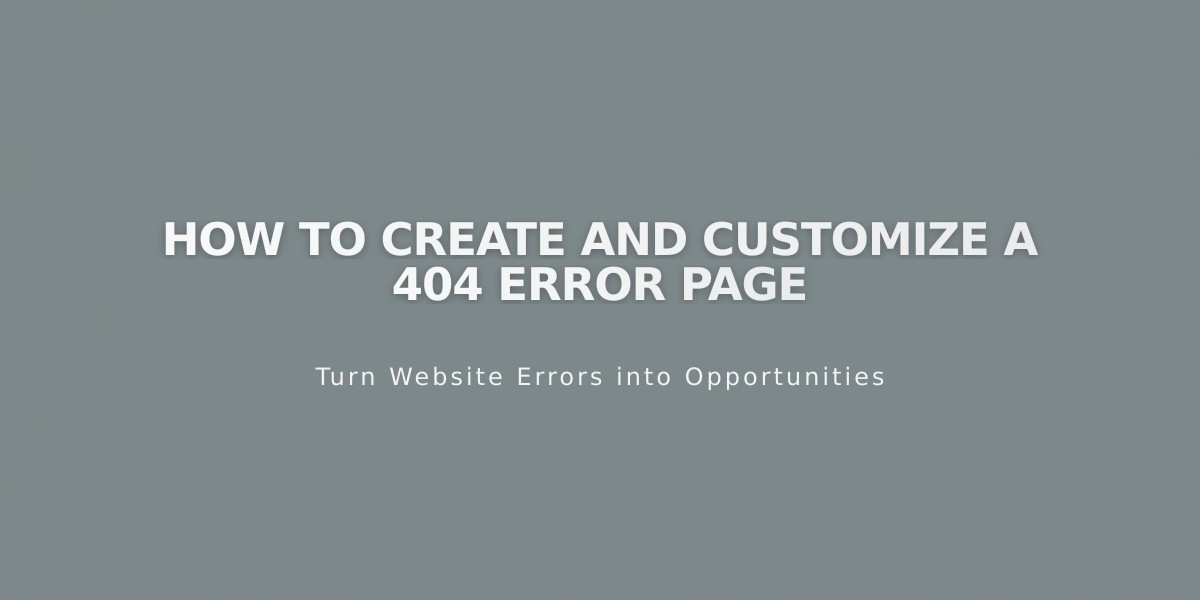
How to Create and Customize a 404 Error Page
Customize your website's 404 error page to provide a better user experience when visitors encounter missing or broken pages.
A 404 page appears when the server can't find requested content, typically due to broken links or incorrect URLs. A well-designed custom 404 page helps visitors understand the error while maintaining your site's professional appearance.
Viewing Your 404 Page
- Open the "Pages" menu
- Scroll to System Pages
- Click on 404 Page
The default 404 page includes:
- An explanation of why content isn't displaying
- Links to your homepage
- A search function
- Standard error message text
Creating a Custom 404 Page
- Create a new page
- Move it to the "Not Linked" section
- Set it as your 404 page through the system settings
- Include:
- Clear error explanation
- Navigation options
- Links to popular content
- Homepage and search links
SEO Considerations
Custom 404 pages may trigger "Soft 404" warnings in Google Search Console. This occurs because Google detects an indexable page stating it doesn't exist. To resolve this:
- Use the system default 404 page, or
- Add "No Index" tags to your custom 404 page
These warnings don't affect your website's functionality or search engine visibility. They're simply notifications of the technical contradiction between an accessible page and its error message content.
For optimal results, ensure your custom 404 page maintains your brand voice while helping visitors quickly find their way back to working content.
Related Articles
Why Professional WordPress and SEO Services Are Essential for Your Business Success