How to Create and Display Sale Prices in Your Store
Any item can be put on sale by setting a discounted price that displays alongside the original price. Here's how to set up sale prices effectively:
Setting Basic Sale Prices
For products without variants:
- Open the Pages panel and select your store page
- Click "All" and double-click the product
- In the Inventory section, enable the Sale toggle
- Enter the sale price
For products with variants:
- Navigate to the Variants section
- Click "Edit All"
- Enable Sale and set the discounted price for each variant
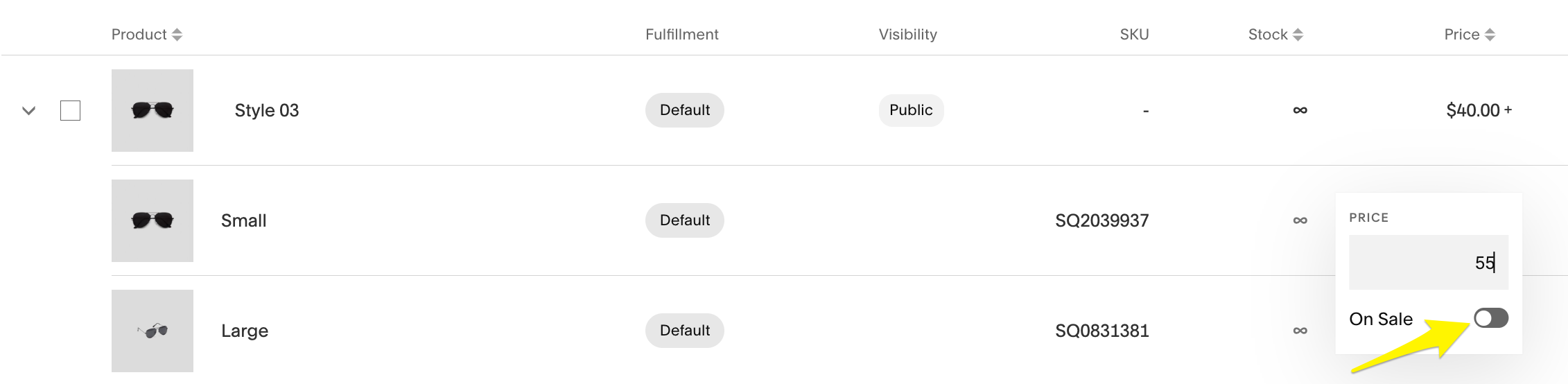
Three sunglasses icons
Always click Save when finished to apply your changes.
How Sale Prices Display
Single price products show:
- New sale price
- Original price (crossed out)
- Sale label
Variable price products show:
- "From [lowest sale price]"
- Sale label
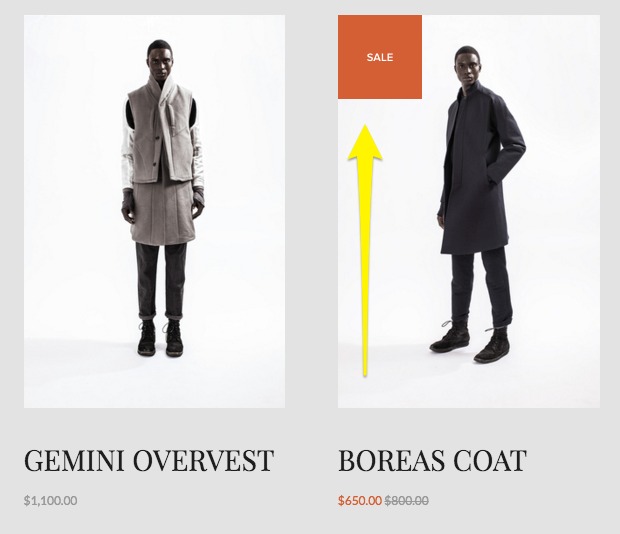
Man standing in a black coat
Creating Store-Wide Sales
For multiple products:
- Open Products and Services
- Select Products
- Click the Price field for target items
- Enable "On Sale" and set prices
Important Notes:
- Digital products cannot have sale prices (use discount codes instead)
- Subscription sale prices apply to all future payments
- Create a sale category to help customers find discounted items
- Use Email Marketing to promote sales to your customer base
For category-wide discounts, consider using discount codes or promotional pricing instead of individual sale prices.
Remember to review all sale prices before they go live and ensure they align with your pricing strategy.
