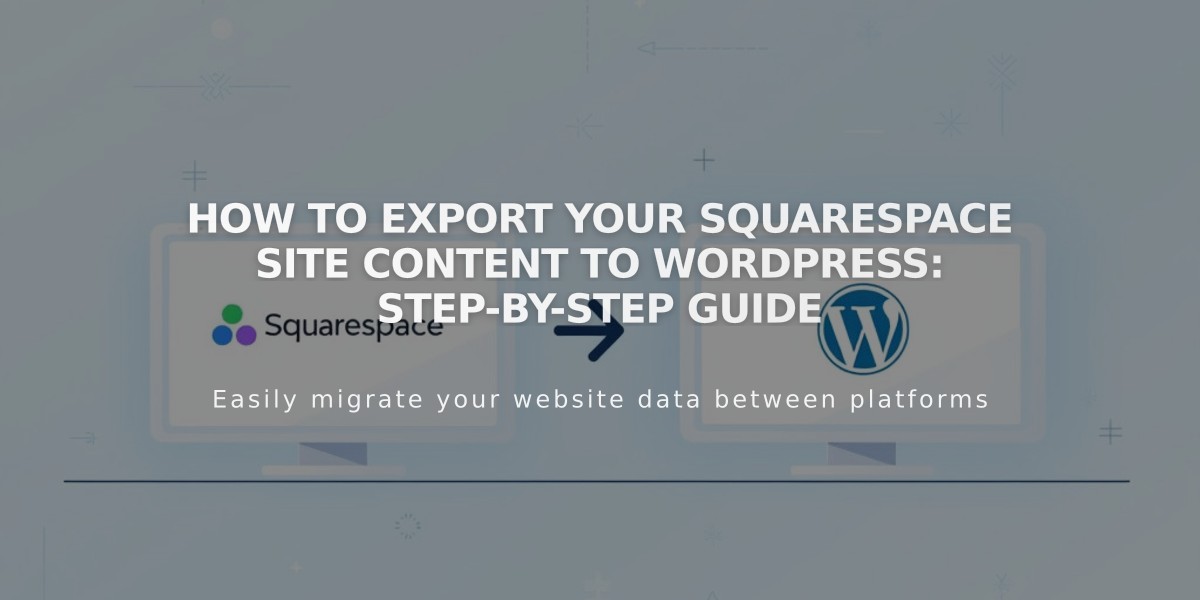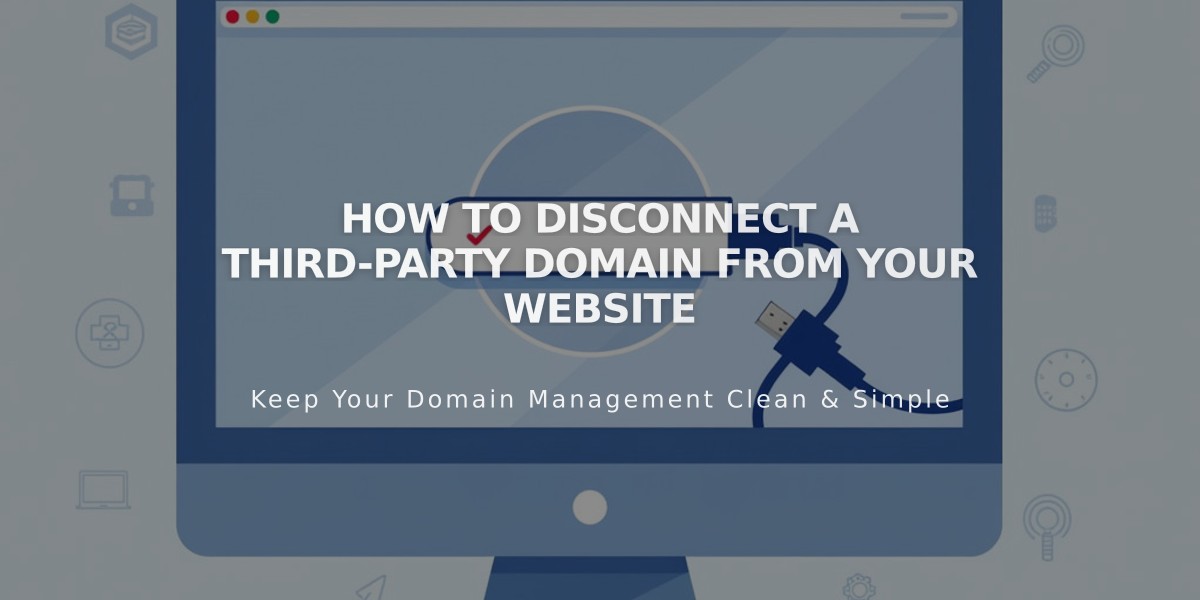
How to Disconnect a Third-Party Domain from Your Website
Disconnecting a third-party domain requires two main steps:
Before You Start:
- Set a new primary domain if disconnecting your primary domain
- Note that disconnecting a domain won't cancel linked Google Workspace accounts
- For GoDaddy domains connected automatically, additional manual disconnection is required
- Expired sites will automatically disconnect all linked third-party domains
Step 1: Disconnect Domain from Squarespace
- Log into your Squarespace site
- Open the Domains panel
- Select the third-party domain
- Scroll to find and click "Disconnect domain"
- Confirm disconnection in the pop-up window
Step 2: Update DNS Records
- Log into your domain provider account
- Remove all Squarespace DNS records
- Contact your domain provider for specific DNS editing steps
Important Notes:
- Your domain will continue pointing to Squarespace until DNS records are updated
- Visitors will see an error message until DNS changes take effect
- Domain management steps vary by provider
- Contact your domain provider's support for detailed DNS assistance
Note for GoDaddy Users: After following these steps, additional manual disconnection is required through GoDaddy support.
For Google Workspace Users: Follow separate cancellation steps if you wish to terminate Google Workspace services, as domain disconnection doesn't affect this service.
Check your Account Dashboard's Domains tab if unsure about domain connections.
Related Articles
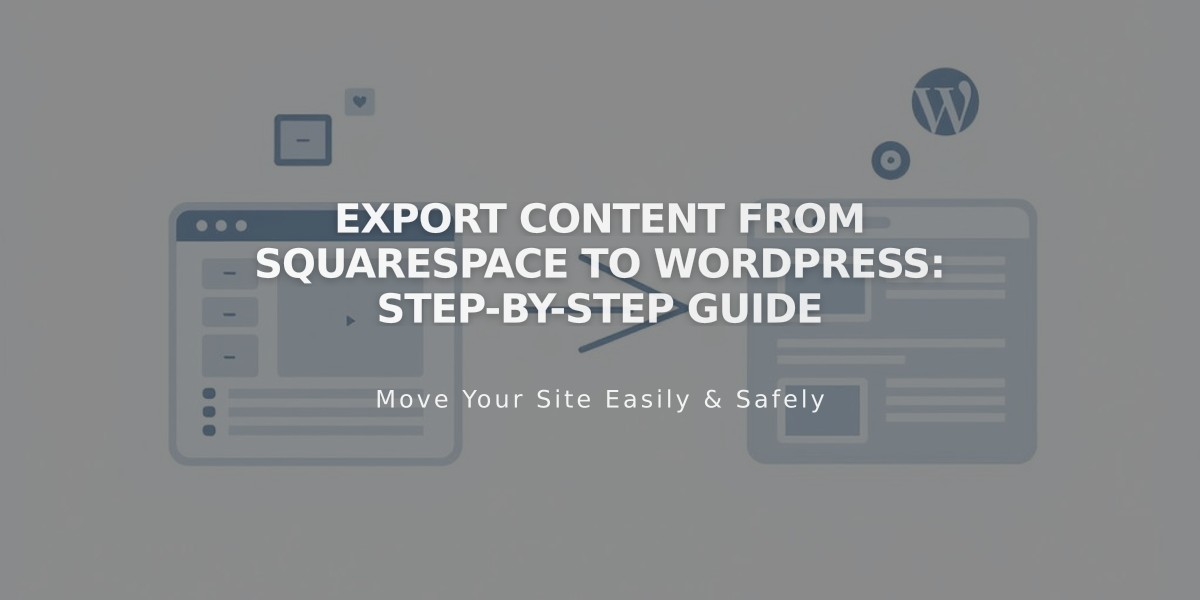
Export Content from Squarespace to WordPress: Step-by-Step Guide