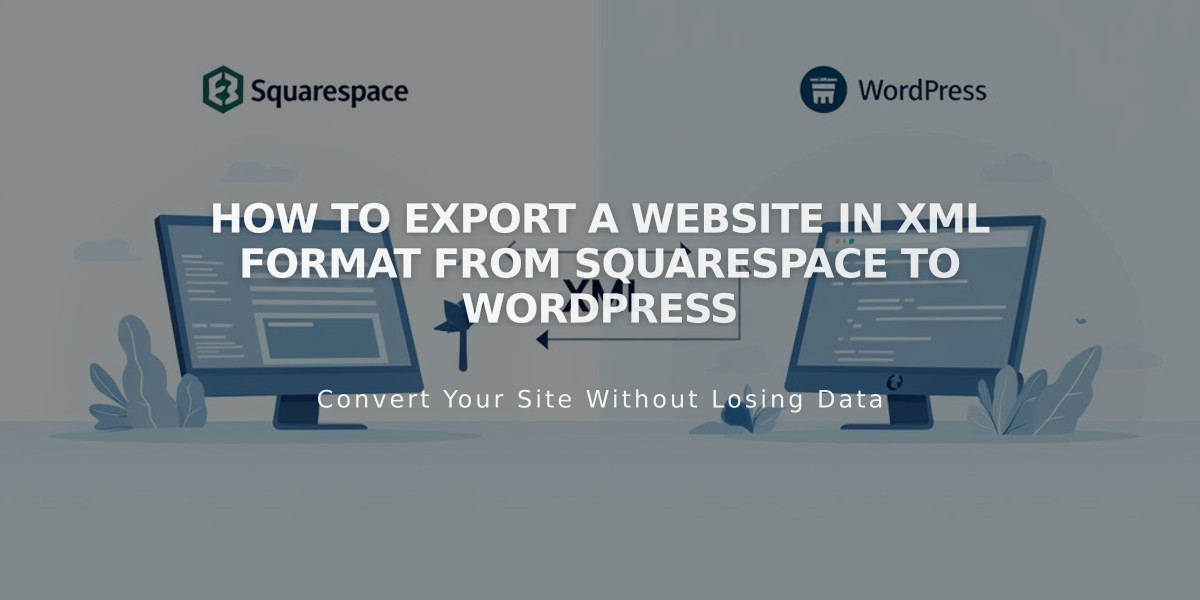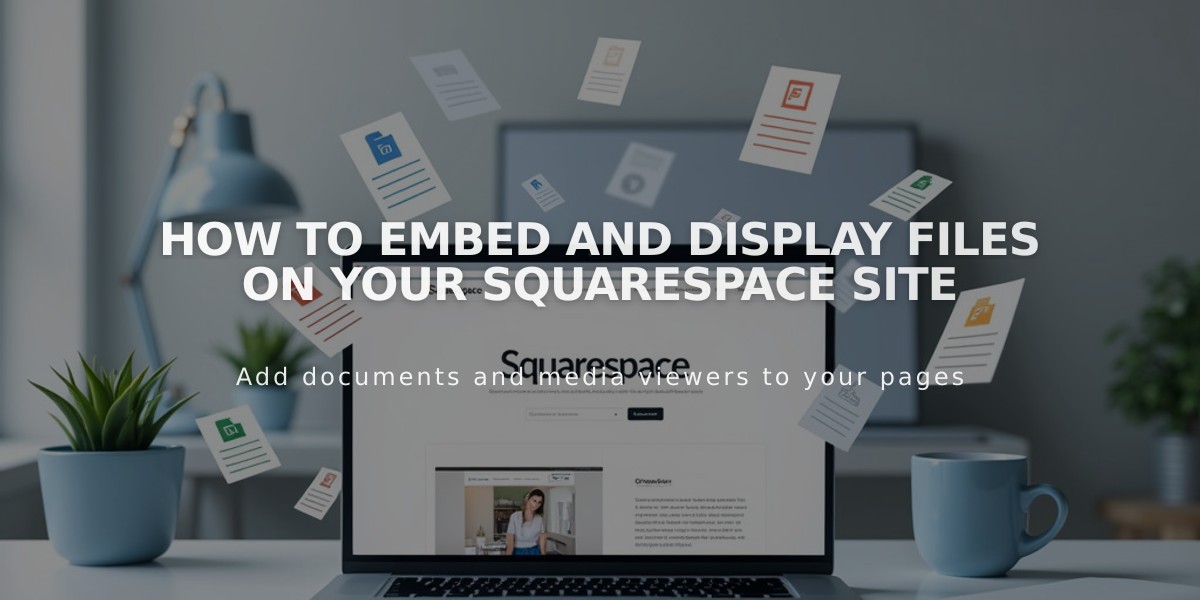
How to Embed and Display Files on Your Squarespace Site
To display files on your website, you can easily embed PDFs, Excel spreadsheets, PowerPoint presentations, and Google Drive files. Here's how to do it effectively:
PDF Files Use Issuu to embed PDF files on your website.
Excel and PowerPoint Files
- Upload your file to Microsoft OneDrive
- Navigate to the Files page
- Right-click the document (Control-click on Mac) and select "Embed"
- Click "Generate"
- Copy the generated embed code
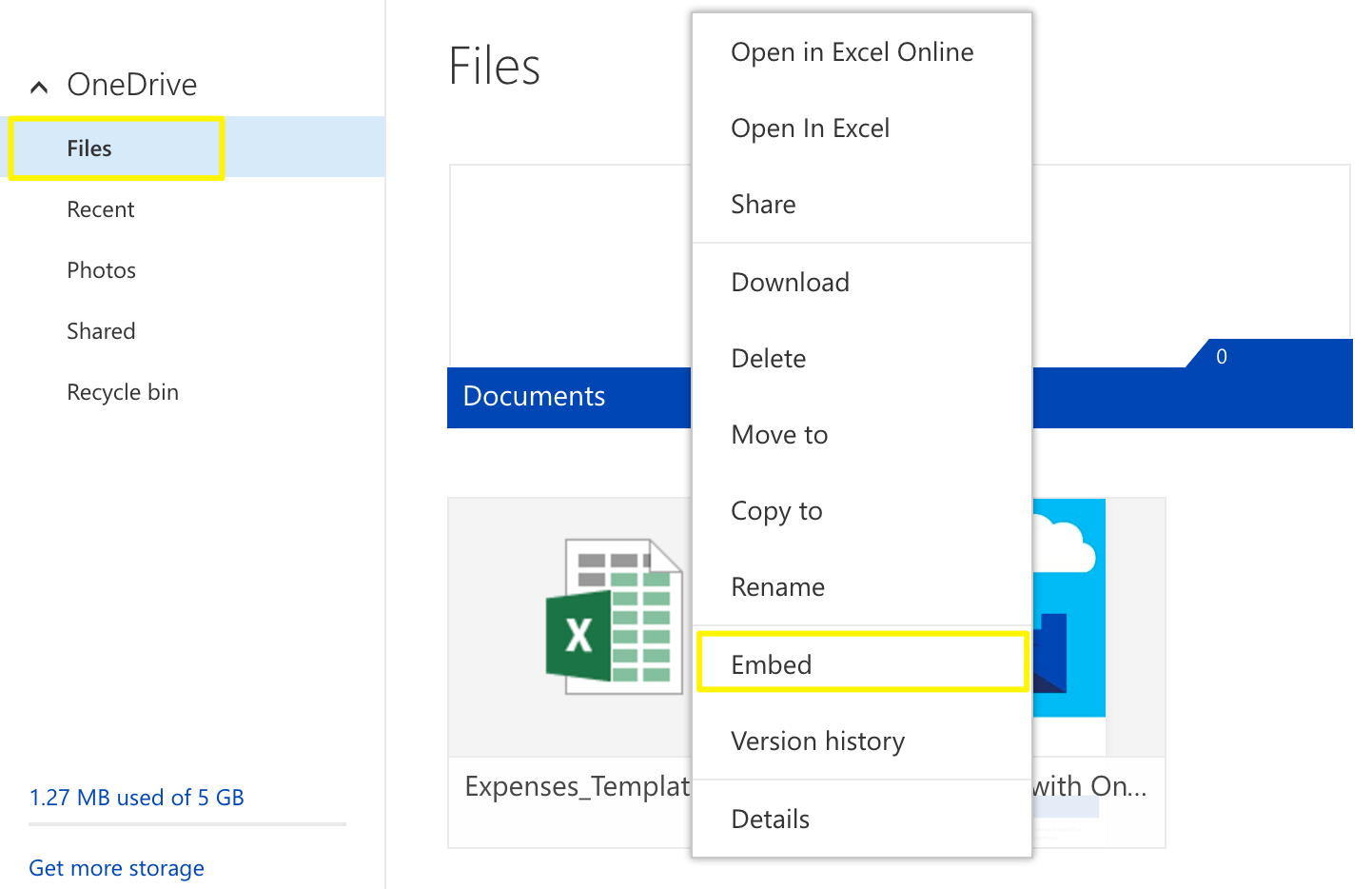
Spreadsheet chart created in Excel
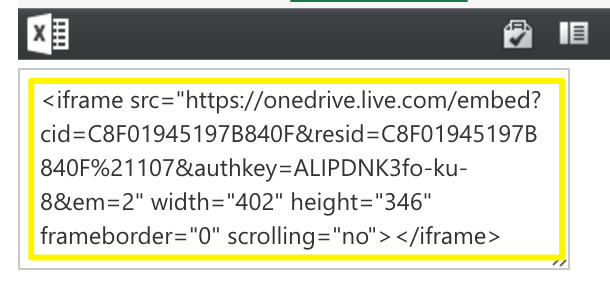
Squarespace loading icon
Google Drive Files
- Open your document in Google Drive
- Click File > Publish to the web
- Click "Publish"
- Copy the code from the "Embed" tab
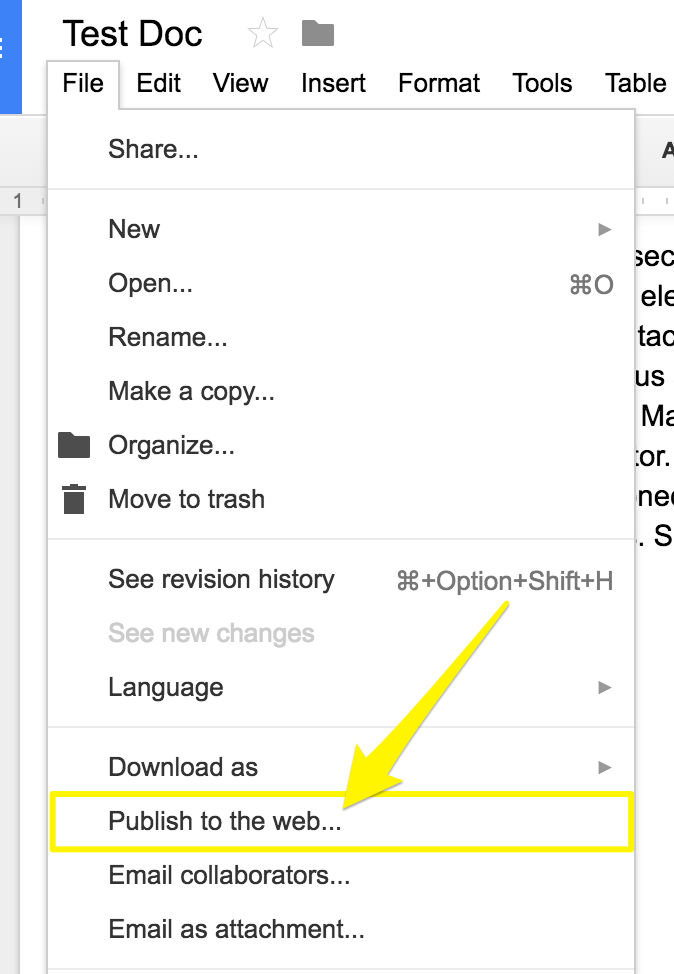
Options list in the file menu
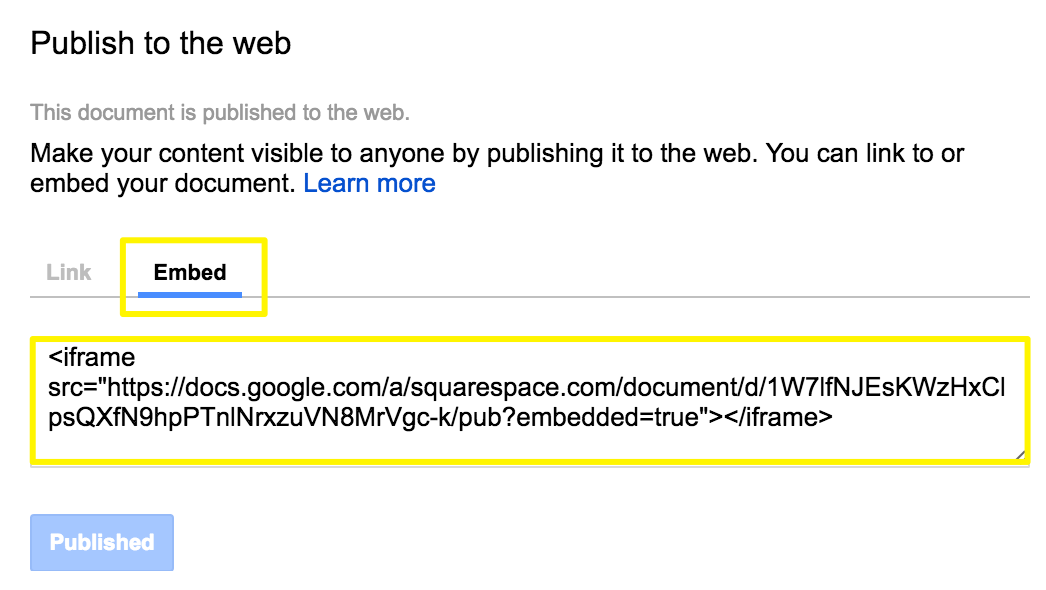
Blue post button on a white background
Adding Files to Your Site
- Open the page editor
- Add a code block where you want the file
- Paste the embed code
- Click "Save" to publish
Resizing Tips
- For Google Drive files: Adjust "height" and "width" values in the embed code
- For other files: Add dimensions after the URL in the embed code
- Use width="100%" to make the document fill the column
- Height adjustments work up to 600px
Note: Custom code modifications may affect responsive design and mobile display. For advanced customization, consider consulting with a web development expert.
Related Articles
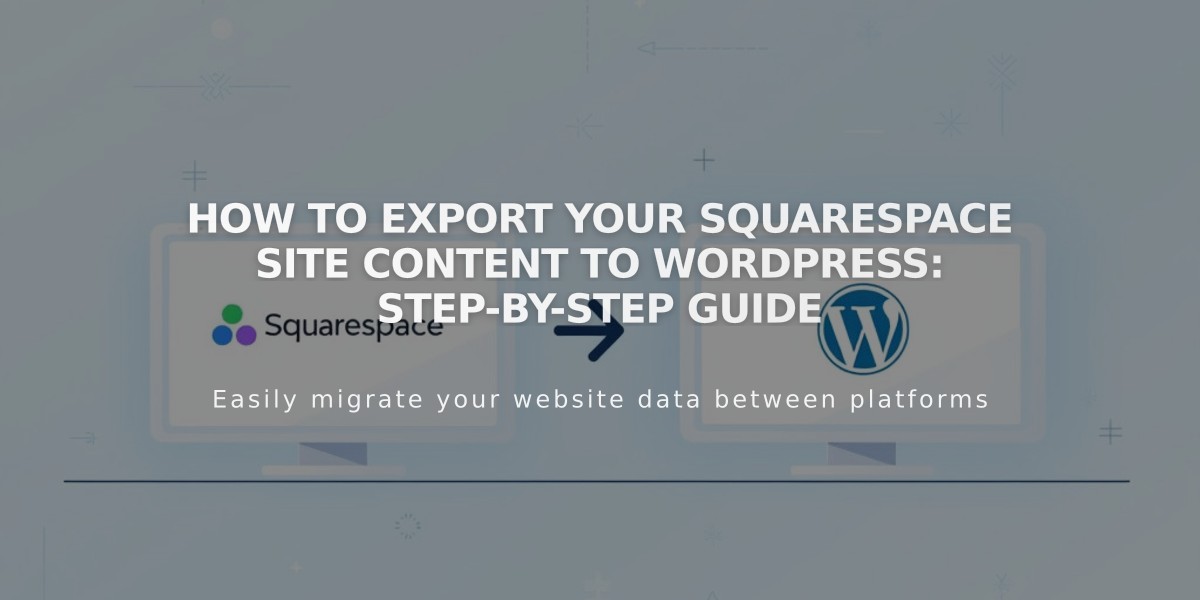
How to Export Your Squarespace Site Content to WordPress: Step-by-Step Guide