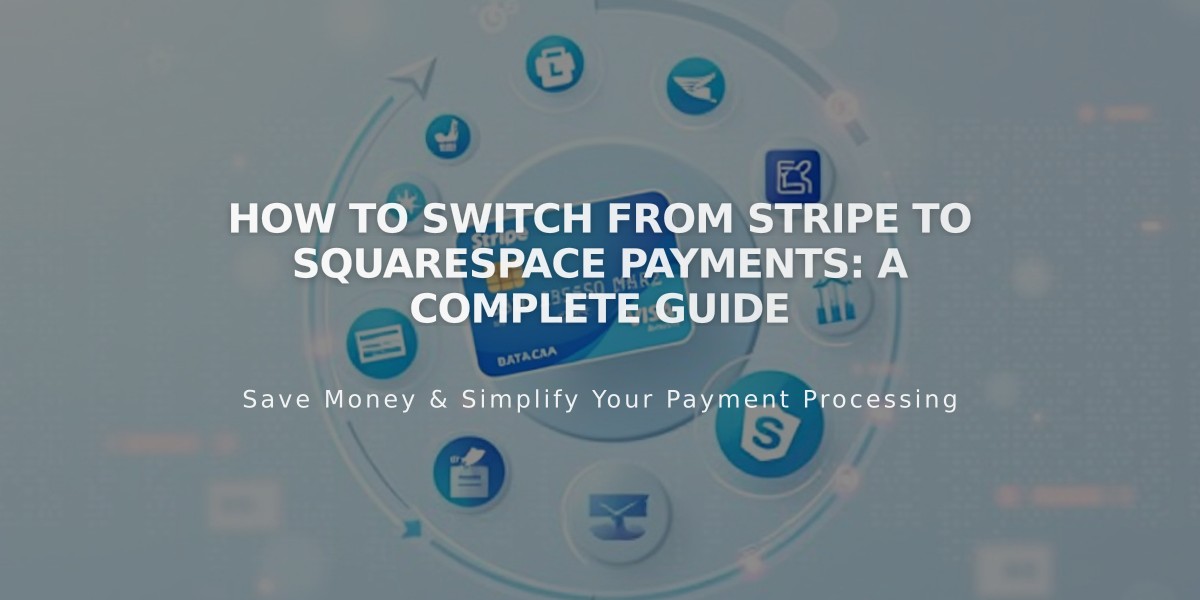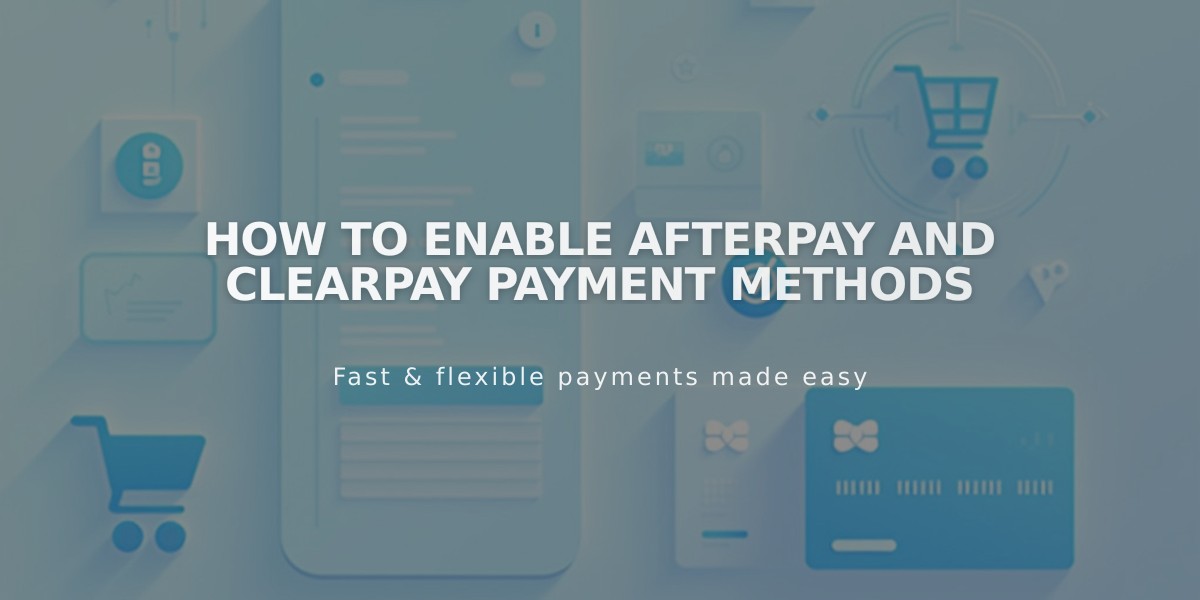
How to Enable Afterpay and Clearpay Payment Methods
Connect Afterpay or Clearpay to offer customers flexible, interest-free installment payments. Here's everything you need to know:
Eligibility Requirements:
For Afterpay:
- Available in USA, Canada (except Quebec), New Zealand, and Australia
- Must sell physical products only
- Must use Squarespace Payments or Stripe
- Must be on Website Personal, Business, or eCommerce plan
For Clearpay:
- Available in United Kingdom only
- Same requirements as Afterpay
- Order total must be between £1-£1,000
How to Activate:
With Squarespace Payments:
- Go to Payments menu
- Click Manage Settings
- Select Payment Methods tab
- Toggle Afterpay/Clearpay switch to On
With Stripe:
- Connect Stripe account
- Open Payments menu
- Click Stripe
- Toggle Afterpay/Clearpay switch to On
Processing Fees:
Afterpay:
- 6% of order total + $0.30
- Includes Stripe processing fee
- Additional fees vary by subscription plan
Clearpay:
- 6% of order total + £0.30
- Business Plan: Additional 3% Squarespace fee
- eCommerce Plans: No additional fees
Customer Checkout Process:
- Select Afterpay/Clearpay at checkout
- Enter billing address
- Click Continue
- Log in or create account
- Review payment plan
- Confirm transaction
Refund Policy:
- Full refunds returned to Afterpay/Clearpay
- Partial refunds adjust payment plan
- Processing fees are non-refundable
To Disable:
- Open Payments menu
- Click Manage Settings
- Select Payment Methods tab
- Toggle switch to Off
Note: Existing payment plans will continue after disabling the service. For payment plan inquiries, customers should contact Afterpay/Clearpay directly.
Related Articles
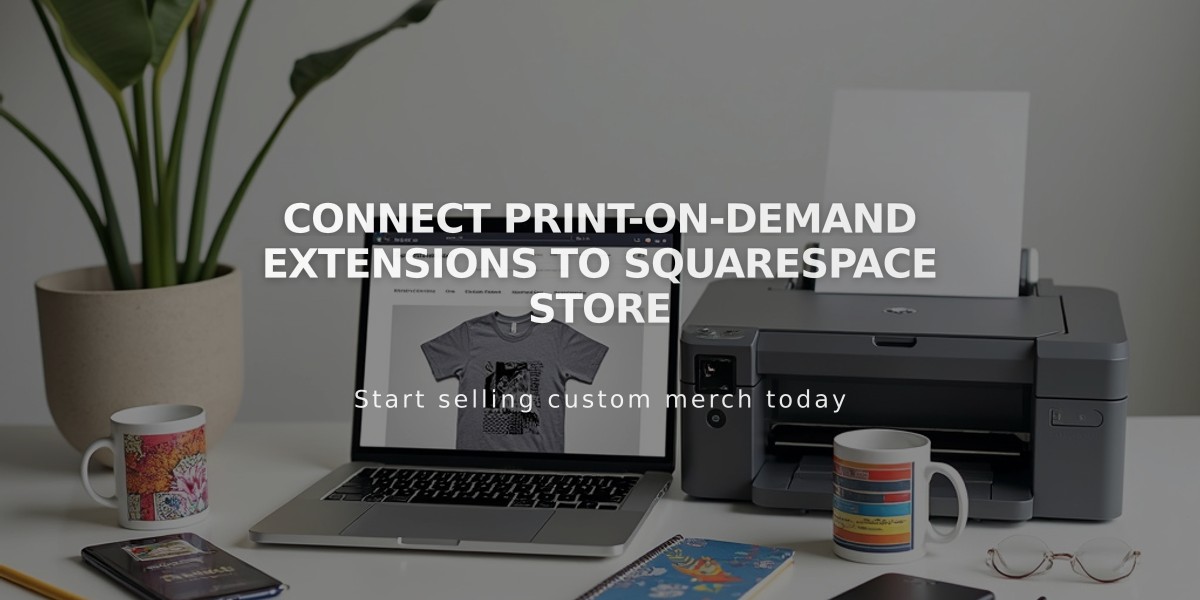
Connect Print-on-Demand Extensions to Squarespace Store