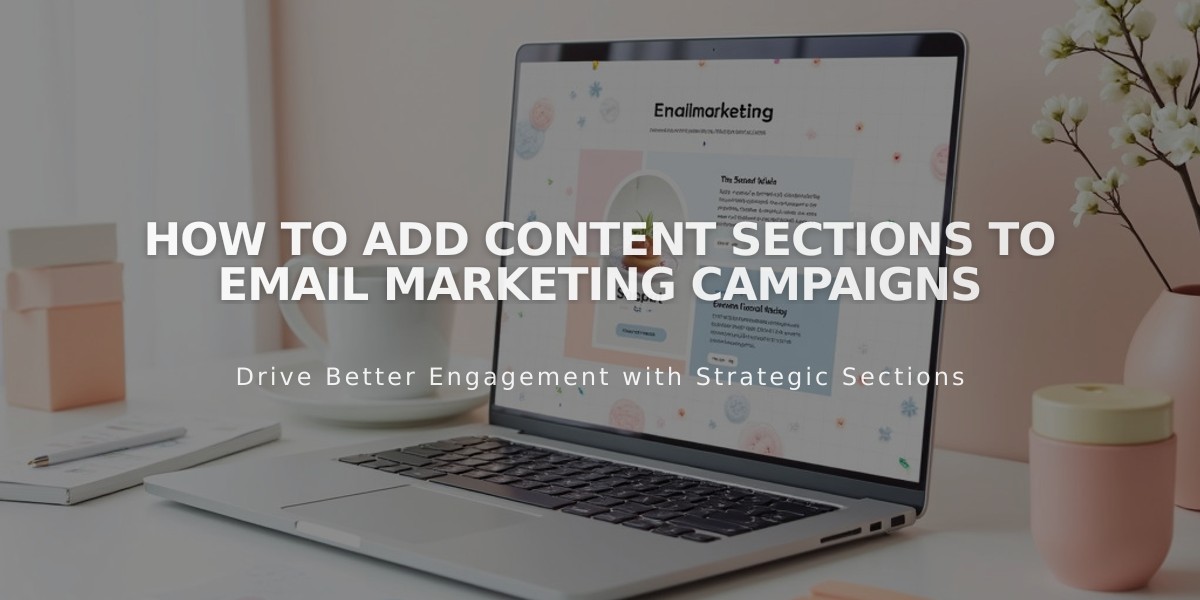
How to Add Content Sections to Email Marketing Campaigns
Text sections serve as versatile content blocks for newsletters and announcements. Format text to create eye-catching headers and customize spacing to match your brand's style.
Add text by clicking "Write here..." in the preview. Format text and add links by highlighting and using the toolbar. Adjust letter spacing with the |A| tool, available in both text and button sections.
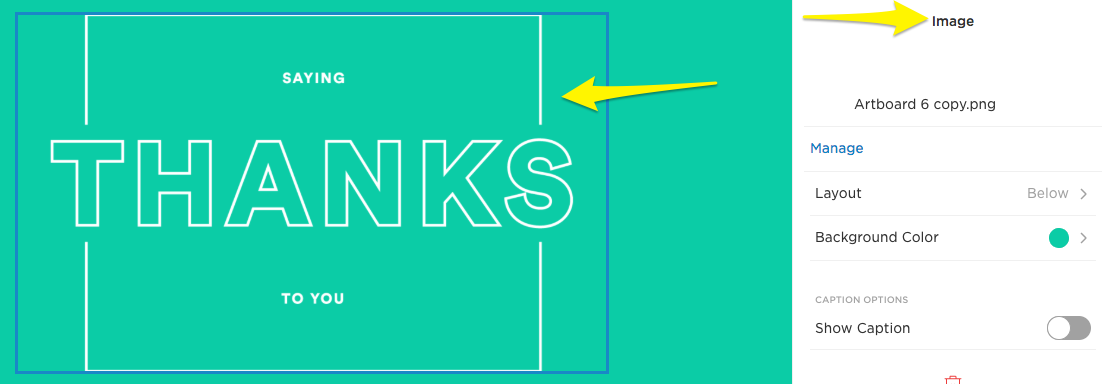
Thank you on a paper card
Available content sections include:
- Text: For newsletters and announcements
- Images: Upload up to 4 images per section
- Buttons: Create clickable calls-to-action
- Spacers: Add white space between sections
- Divider lines: Separate content with horizontal lines
- Blog: Display up to 7 post teasers
- Product: Showcase up to 7 store items
- Discount: Include active or create new discount codes
Header styles options:
- Paragraph (body text)
- Medium header
- Large header
- Extra-large header
Key features for different sections:
Blog sections:
- Display first 200 characters of excerpts
- Customize layouts and image sizes
- Edit text without affecting website content
- Add alt text for accessibility
Product sections:
- Choose from multiple layouts
- Show/hide product details
- Customize button colors
- Edit content independently from store
Discount sections:
- One section per campaign
- Percentage discounts only
- Option to use existing codes
- Set usage limits and expiration dates
Adding links:
- Text: Highlight and use link icon
- Images: Click "Unlinked" in sidebar
- Buttons: Add URL in sidebar
- Support for internal/external URLs, email, and phone numbers
Video content:
- Use animated GIFs
- Link to external video platforms
- No direct video embedding available
Remember to maintain consistent branding across sections and test your campaign before sending.
Related Articles
How AI SEO Services Can Boost Your Website's Search Engine Visibility

