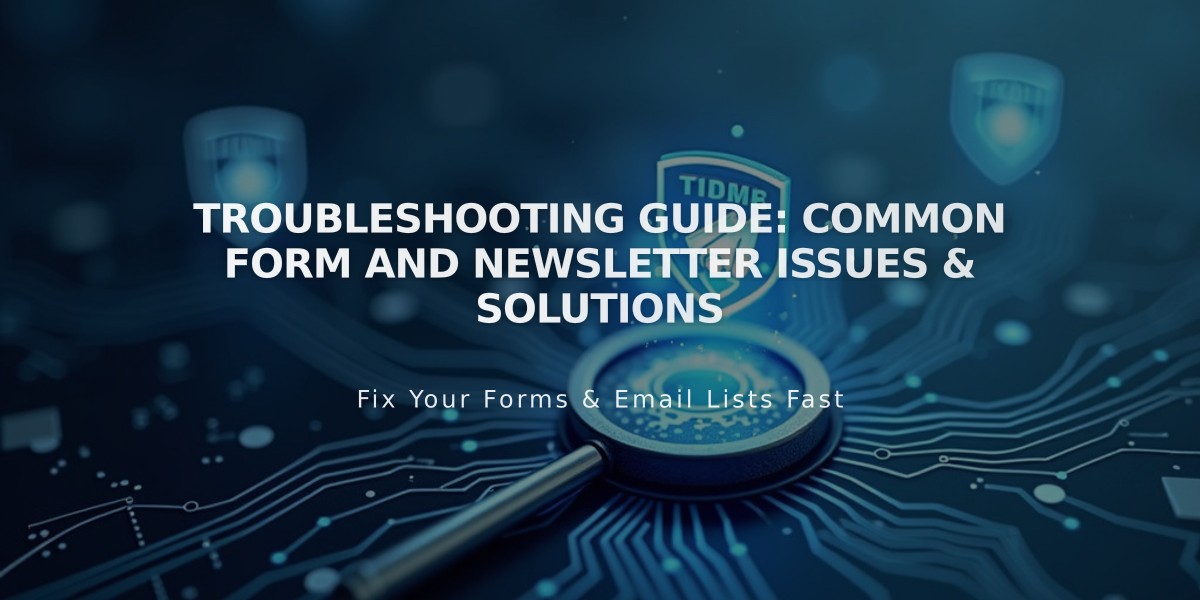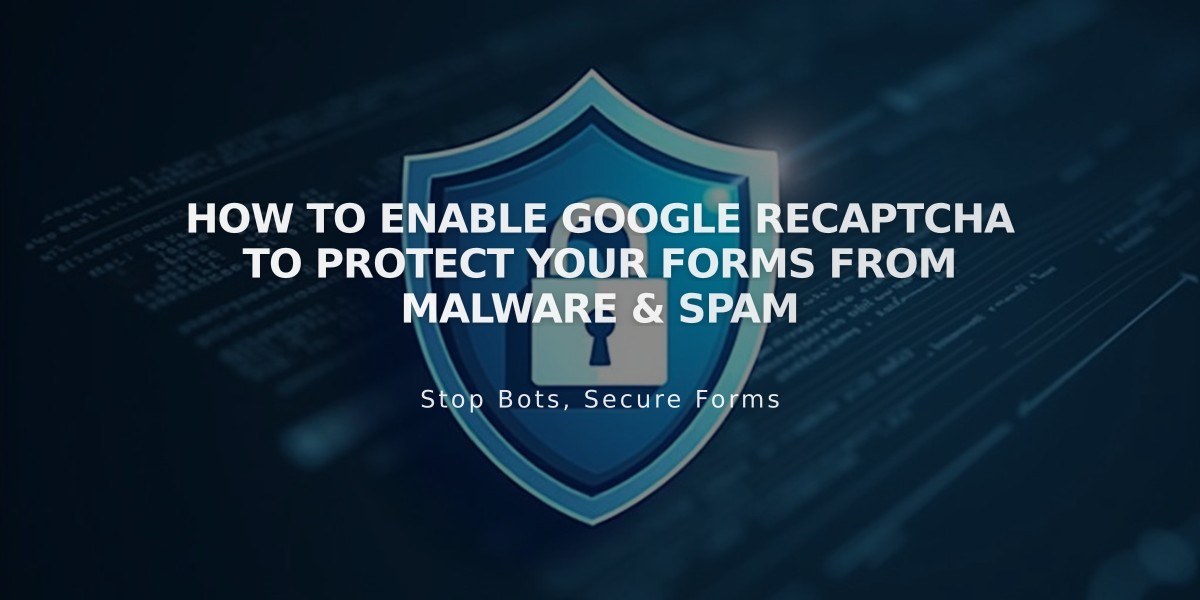
How to Enable Google reCAPTCHA to Protect Your Forms from Malware & Spam
Google reCAPTCHA helps prevent spam submissions on your forms by adding an invisible security layer. Here's how to implement it effectively:
Default reCAPTCHA Implementation
reCAPTCHA v3 is automatically enabled for:
- Form blocks
- Newsletter blocks
- Product waitlists
Enabling reCAPTCHA for Form Blocks
- Click Edit on the page
- Click the pencil icon in the form block
- Navigate to Storage tab
- Click Google reCAPTCHA
- Enable the Google reCAPTCHA option
Adding reCAPTCHA to Newsletter Blocks
- Click Edit on the page
- Click the pencil icon in the form block
- Go to Storage tab
- Click Squarespace and connect if needed
- Enable Google reCAPTCHA option
Enabling reCAPTCHA for Promotional Pop-ups
- Open Promotional Pop-ups panel
- Click Action
- Choose "Subscribe to a newsletter"
- Click Verify
- Select Activate reCAPTCHA
Cover Page Forms (Version 7.0)
For cover pages, follow these steps to enable reCAPTCHA v2:
- Open Developer Tools panel
- Click External API keys
- Navigate to Google reCAPTCHA
- Get API keys through Google's v3 Admin Console
- Select reCAPTCHA V2
- Add your domains (format: yoursite.squarespace.com)
- Copy Site Key and Secret Key
- Paste keys in Squarespace's External API Keys panel
- Save changes
Troubleshooting Common Issues
Invalid Domain Error:
- Add all site domains during registration
- Include integrated domain
- Allow 30 minutes for updates to take effect
Invalid Key Type Error:
- Use reCAPTCHA V2 for cover pages
- Create new keys if needed
- Update in External API Keys panel
Form Submission Error:
- Ensure clean copy of Secret Key
- Remove any additional text
- Verify proper key placement
Note: On iOS devices, selecting the reCAPTCHA checkbox may scroll to the bottom of the page due to iOS-Google compatibility issues.
Related Articles
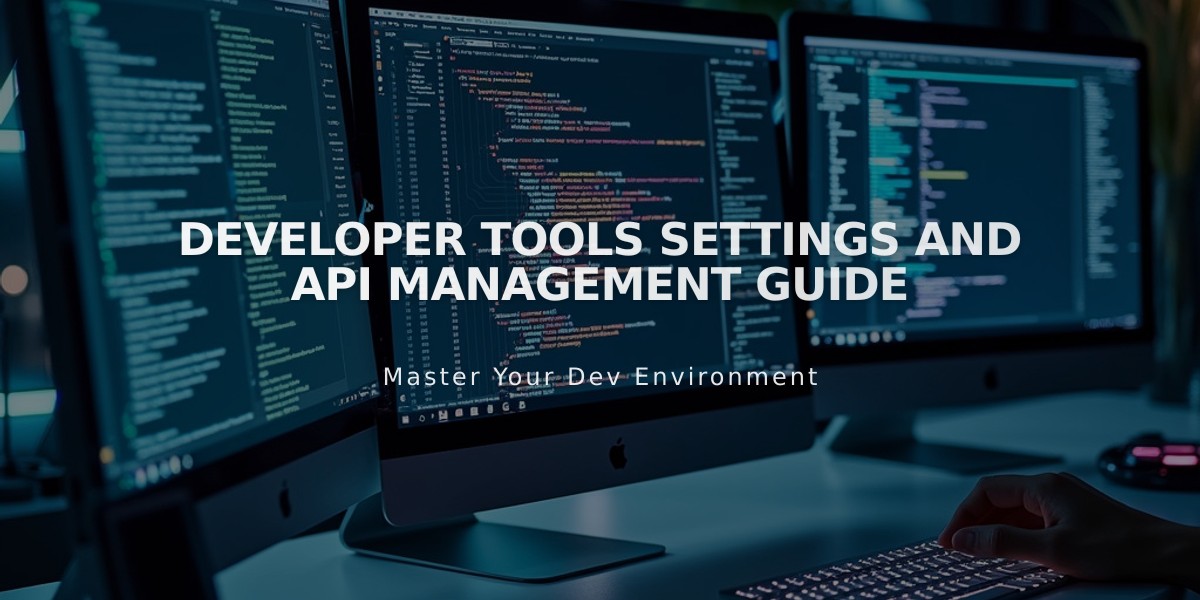
Developer Tools Settings and API Management Guide