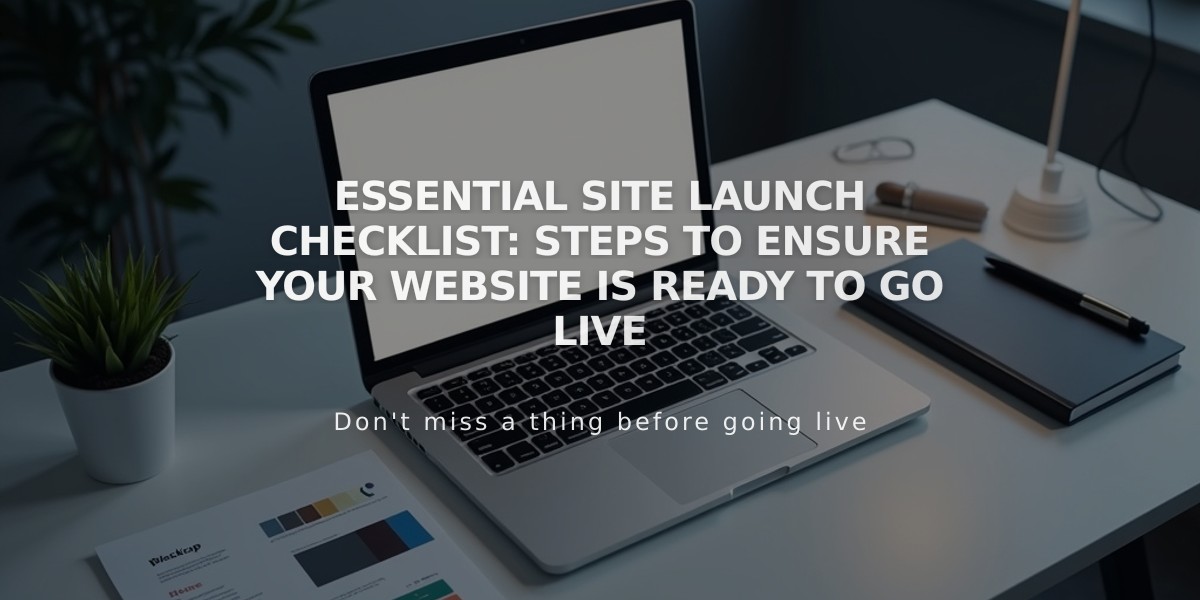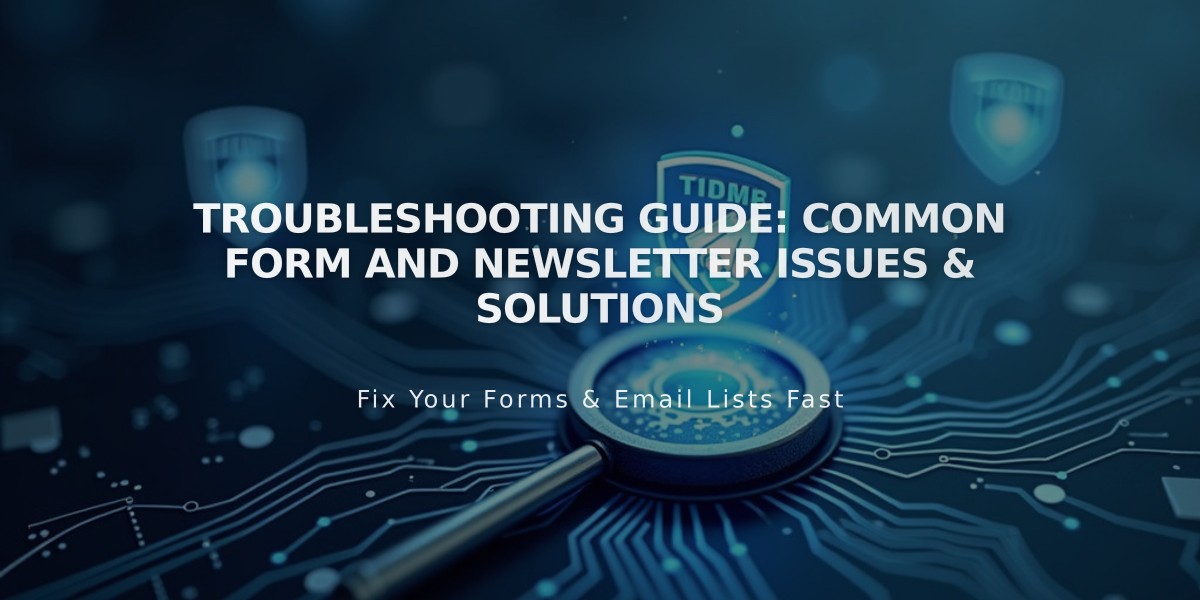
Troubleshooting Guide: Common Form and Newsletter Issues & Solutions
When forms aren't working properly, follow these troubleshooting steps:
Step 1: Check Form Submission Issues
If visitors can't submit forms, verify these common error messages:
- "Invalid email address": Ask users to enter a properly formatted email ([email protected])
- "Communication error with storage services": Disconnect and reconnect storage options
- "Unknown error": This is typically a spam prevention measure; try again later
Step 2: Verify Storage Connection
Check if submissions are reaching your selected storage:
For Squarespace Lists:
- Verify subscribers in Lists and Segments panel
- Check if confirmation emails are pending
For Contact Panel:
- Ensure required email field is present
- Check Form submission Users list
For Mailchimp:
- Reconnect integration if submissions aren't appearing
- Check for spam flags
For Google Drive:
- Avoid special characters in form field titles
- Ensure spreadsheet column headers match form fields exactly
- Reset connection if issues persist
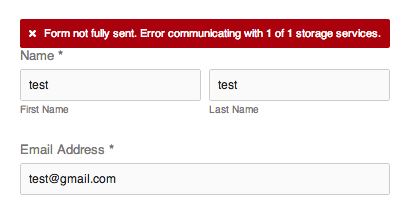
Error message with red banner
Step 3: Fix Email Notification Issues
If not receiving form notifications:
- Check spam/junk folders
- Whitelist [email protected]
- Verify storage connections are active
For storage connection errors:
- Open form storage settings
- Disconnect current integration
- Reconnect to service
- Test submission
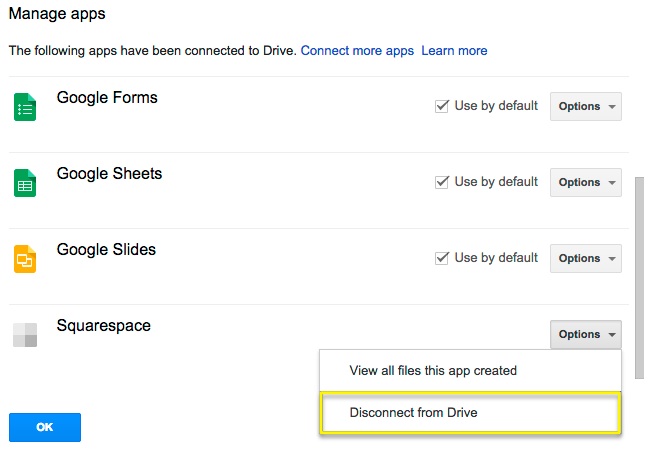
Google apps dropdown menu
Preventing Spam:
- Implement CAPTCHA
- Add required fields
- Set submission limits
- Monitor suspicious patterns
For Google Drive Authorization Issues:
- Disconnect form from Google Drive
- Remove Squarespace app permissions
- Reconnect form to Google Drive
- Reauthorize permissions
Note: Mobile app limitations exist for storage modifications on 7.0 sites - use desktop for full functionality.
These steps resolve most common form issues. For persistent problems, check your site's version and template compatibility.
Related Articles

Website Launch Checklist: The Complete Guide to Going Live