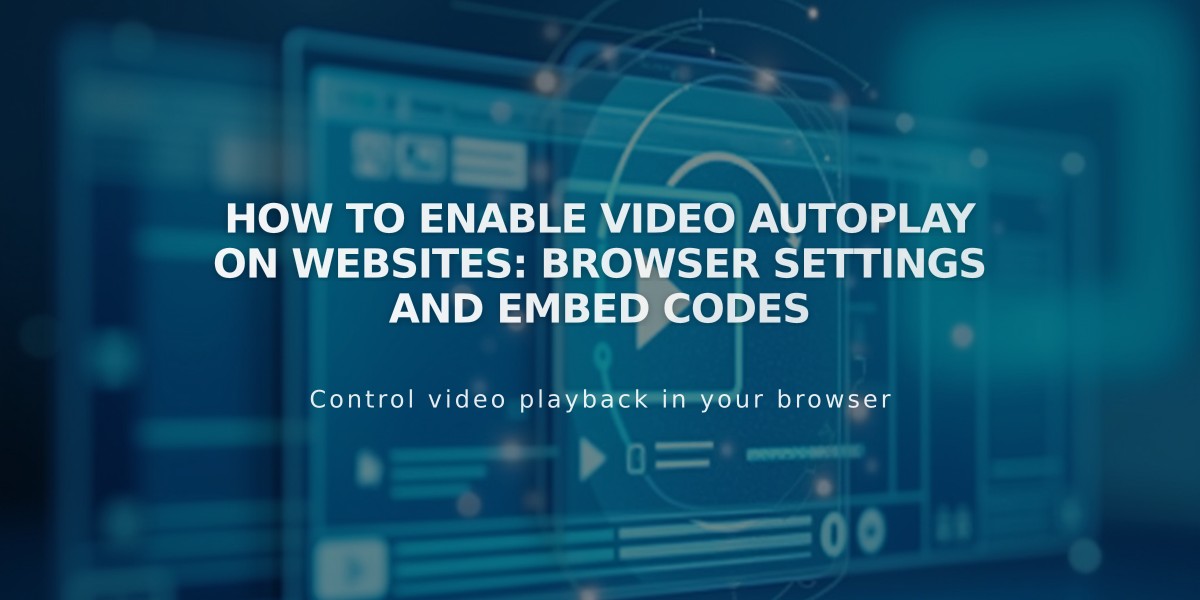
How to Enable Video Autoplay on Websites: Browser Settings and Embed Codes
Automatic video playback lets visitors see your video content immediately upon landing on your page. Here's what you need to know:
Key Points:
- Only uploaded videos allow customization of playback settings
- Use custom embed code for third-party hosted videos (except background videos)
- Add only one autoplay video per page for optimal user experience
- Video banners work on mobile; other videos may not autoplay
- Background videos and GIFs autoplay by default
Browser Autoplay Restrictions:
- Safari and Firefox block videos with sound (user settings can override)
- Chrome blocks videos with sound according to their autoplay policy
- Users can modify browser settings to enable autoplay
Adding Autoplay to Third-Party Videos:
YouTube: Add
?autoplay=1to the URL in embed code (use
&autoplay=1if URL already contains
?)
Vimeo: Add
?autoplay=1to the URL in embed code
Animoto: Check "Automatic Start" in Embedded Video settings before copying code
Background Videos:
- Play automatically in loop without sound
- Function differently from standard video blocks
Index Gallery Support:
- Momentum and Pacific template families support video autoplay
- Grid layouts don't support videos in thumbnail grid
- Gallery pages within index support autoplay videos
Important Notes:
- Multiple autoplay videos will start simultaneously (except Vimeo)
- Mobile devices support banner video autoplay only
- Browser settings may affect autoplay functionality
Related Articles

Fonts Discontinued: Important Updates to Available Font Catalog

