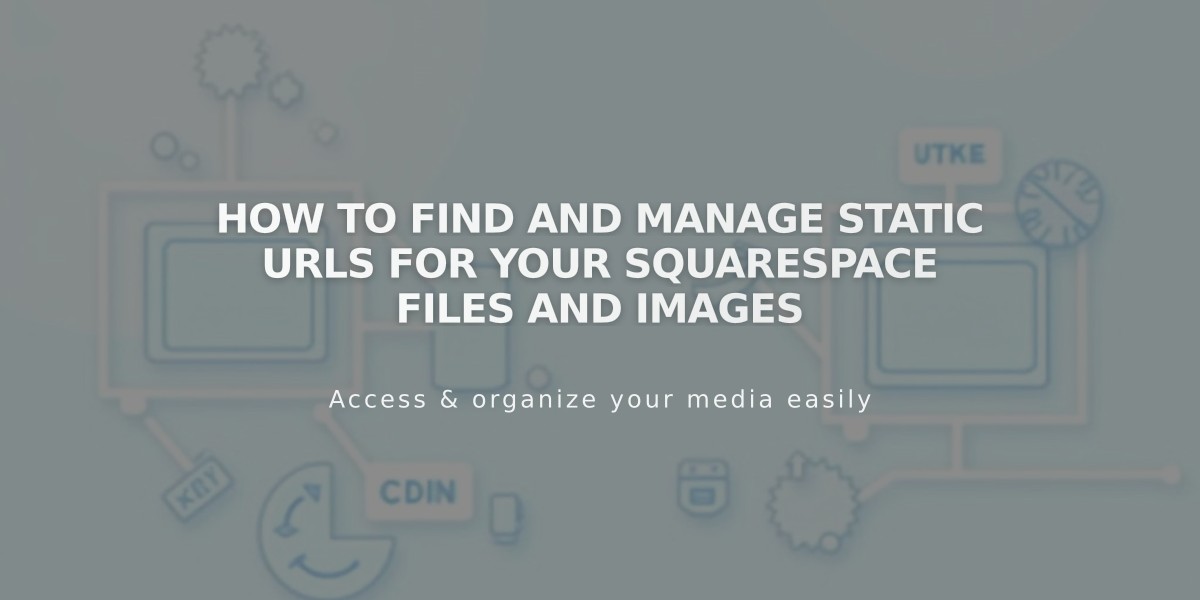
How to Find and Manage Static URLs for Your Squarespace Files and Images
When you upload media to Squarespace, it's stored on content delivery networks (CDNs) with unique static URLs. Here's how different file types are handled and how to find their URLs.
Images
- Multiple size versions are automatically created
- Each version gets a unique static URL
- This improves page load times and SEO
- URLs typically start with images.squarespace-cdn.com or static.squarespace.com
Videos
- Automatically converted to .mp4 format
- Available in 1080p and 360p resolutions
- Device and browser compatibility optimized
- Resolution selection is automatic
Finding Static URLs
- Right-click the image and open in new tab
- URL appears in browser address bar
- Look for URLs starting with images.squarespace-cdn.com or static.squarespace.com
- Format parameter (e.g., format=1000w) indicates image width
Removing Files and URLs
Automatic Removal Timeline:
- Image block deletion: 8 days
- Page deletion: 30 days in trash + 8 days for complete removal
- Total process: 8-38 days depending on deletion method
Requesting Immediate Deletion:
- Email or chat with support
- Include:
- "Request for Static URL Deletion" phrase
- Domain name
- Static URLs to be deleted (comma-separated)
Important Notes:
- Deleted files remain temporarily accessible via direct URL
- Search engines may continue displaying URLs until re-indexed
- Complete removal time varies based on CDN factors
- Previously saved links may work for a period after deletion
Custom URL Features:
- Images can be converted to click-through URLs
- Gallery pages support custom deep linking
- Social media sharing options available
This storage and URL system ensures optimal website performance while maintaining content accessibility and security.
Related Articles
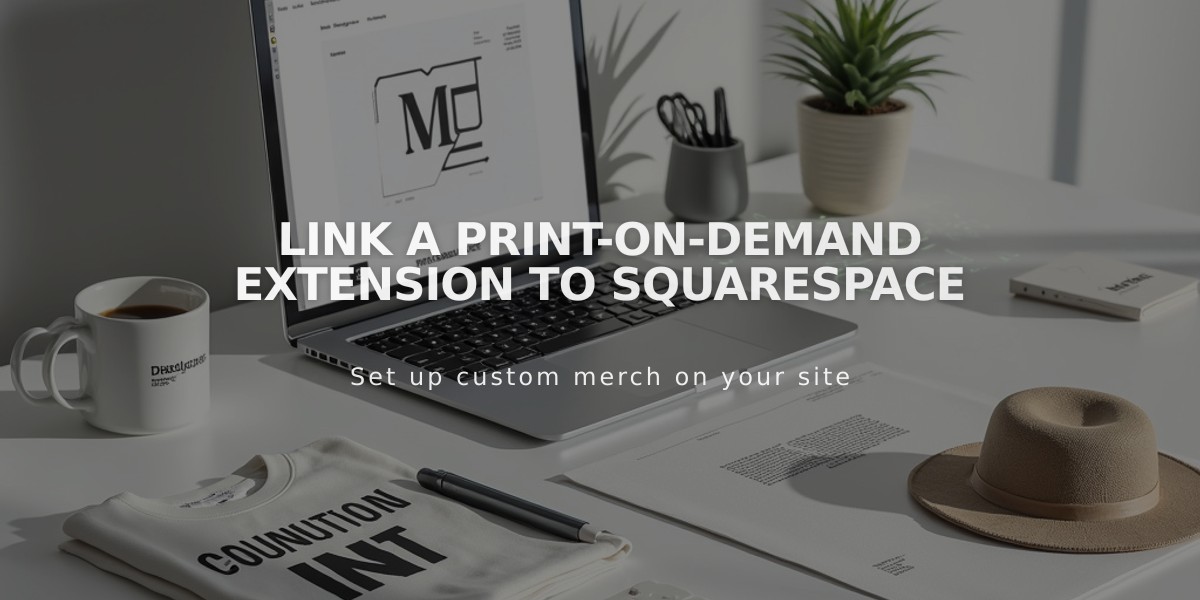
Link a Print-On-Demand Extension to Squarespace

