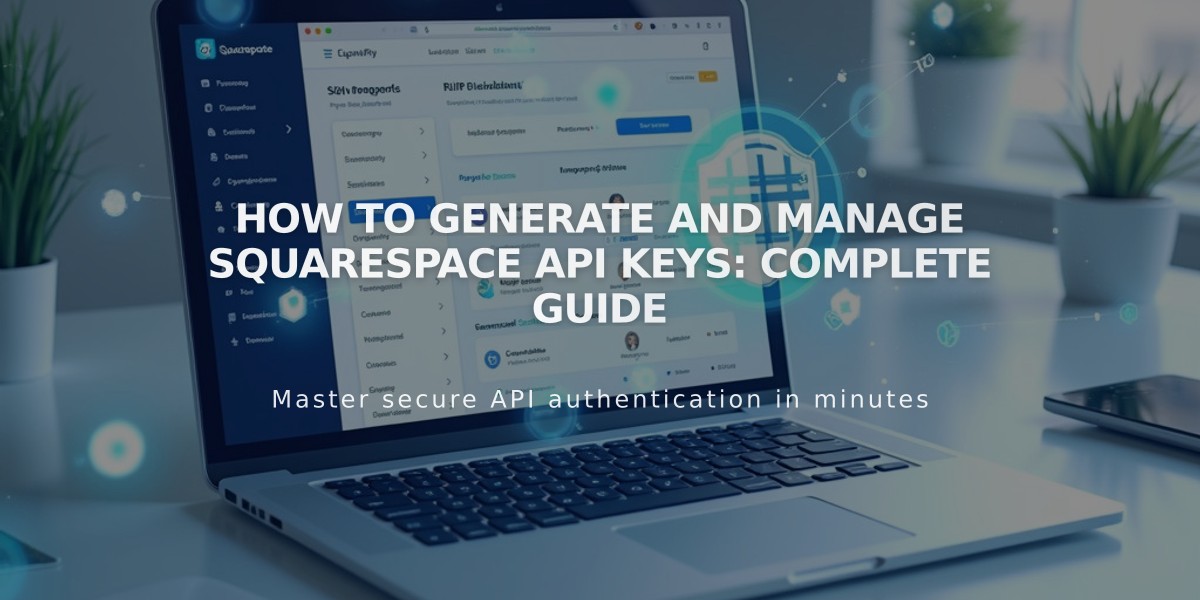
How to Generate and Manage Squarespace API Keys: Complete Guide
API keys allow developers to securely connect integrations and applications with Squarespace websites. Here's what you need to know about Squarespace API functionality and management.
API Availability by Subscription:
- Forms API (Zapier integration): Core, Plus, Advanced, Business, and E-Commerce subscriptions
- Orders API: Core, Plus, Advanced, and Advanced E-Commerce
- Inventory API: Core, Plus, Advanced, and Advanced E-Commerce
- Transactions API: Core, Plus, Advanced, and Advanced E-Commerce
Key API Capabilities:
- Connect to third-party fulfillment/shipping applications
- Sync inventory across sales channels
- Automate order confirmations
- Streamline label printing and accounting
- Enable Zapier integrations
Generating an API Key:
- Navigate to Developer Tools menu
- Click Developer API Keys
- Select Generate Key
- Enter key name
- Choose permissions (Orders, Forms, Inventory, or Transactions)
- Click Next
- Copy and securely store your unique API key
Security Best Practices:
- Treat API keys like passwords
- Save keys immediately - they cannot be recovered once the window closes
- Create multiple keys as needed for different integrations
Zapier Integration: Connect form blocks, newsletter blocks, and cover page forms with Zapier to create automated workflows with services like Slack, Trello, and Salesforce.
E-Commerce API Options:
- Inventory API: Manage product inventory
- Orders API: Handle shipping and fulfillment
- Products API: Product management
- Transactions API: Accounting integration
- Webhook Subscription API: Website notifications
Revoking API Keys:
- Open Developer Tools
- Click Developer API Keys
- Click trash icon next to key
- Confirm deletion
Note: Deleting an API key immediately terminates the connection between Squarespace and the integrated service. Historical data may remain in third-party applications.
Troubleshooting Tips:
- Verify correct API key type for intended use
- Confirm API key is associated with correct website
- For form issues, try deleting and recreating the form
- Consult developer documentation for detailed guidance
Related Articles

Fonts Discontinued: Important Updates to Available Font Catalog

