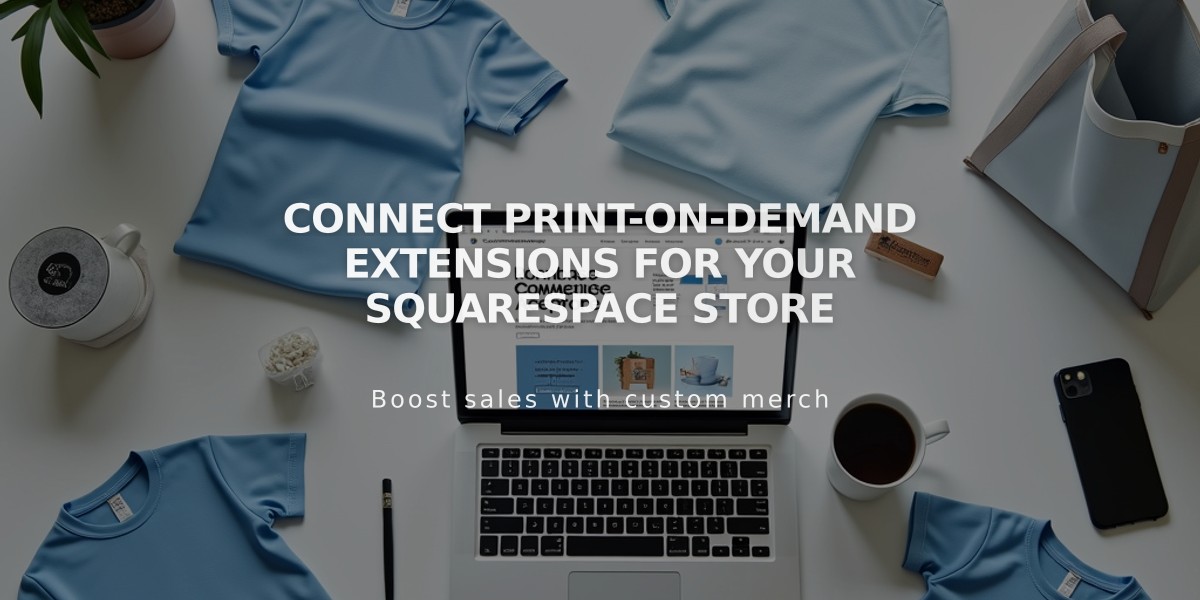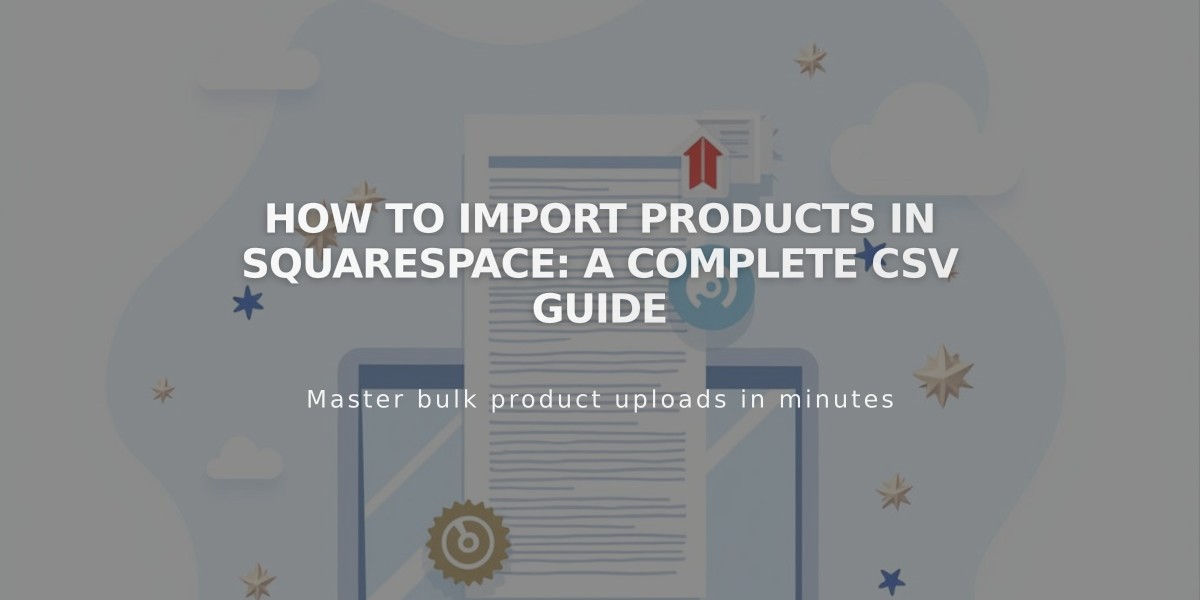
How to Import Products in Squarespace: A Complete CSV Guide
Here's a concise guide on importing products to Squarespace using CSV files:
You can import products to Squarespace in three main ways:
- Moving products between Squarespace sites
- Bulk editing existing products
- Importing from other platforms
Import Limits:
- Version 7.1: Up to 10,000 products
- Version 7.0: Up to 200 products
- Both versions: Maximum 250 variants per product

Squarespace product options table
Basic Steps:
- Download the appropriate CSV template:
- For moving between Squarespace sites: Export from original site
- For bulk editing: Export existing products
- For new imports: Download template from Products panel
- Format Your CSV File:
- Keep Product ID and Variant ID cells blank for new imports
- Ensure store page URLs match receiving site
- Match categories with existing store categories
- Follow character limits and formatting requirements
- Include proper image URLs with correct file extensions
- Import Process:
- Go to Products panel
- Click Import
- Drag and drop your CSV file
- Review any errors
- Save changes
Key Formatting Requirements:
- Product URLs: Use hyphens, no spaces
- Prices: Numbers only with decimal points
- Categories: Must match existing store categories
- Images: Direct URLs ending in image extensions
- SKUs: Up to 20 characters
- Tags: Comma-separated, up to 80 characters per tag
Common Issues and Solutions:
- Missing images: Check URL protocols (try http:// vs https://)
- Import failures: Copy data to new spreadsheet
- Category errors: Ensure categories exist in store
- URL errors: Verify matching store page slugs
Use platform-specific import options for:
- Shopify
- Etsy
- BigCartel
Remember: This is a one-time import - changes to original files won't sync automatically after import.
Related Articles
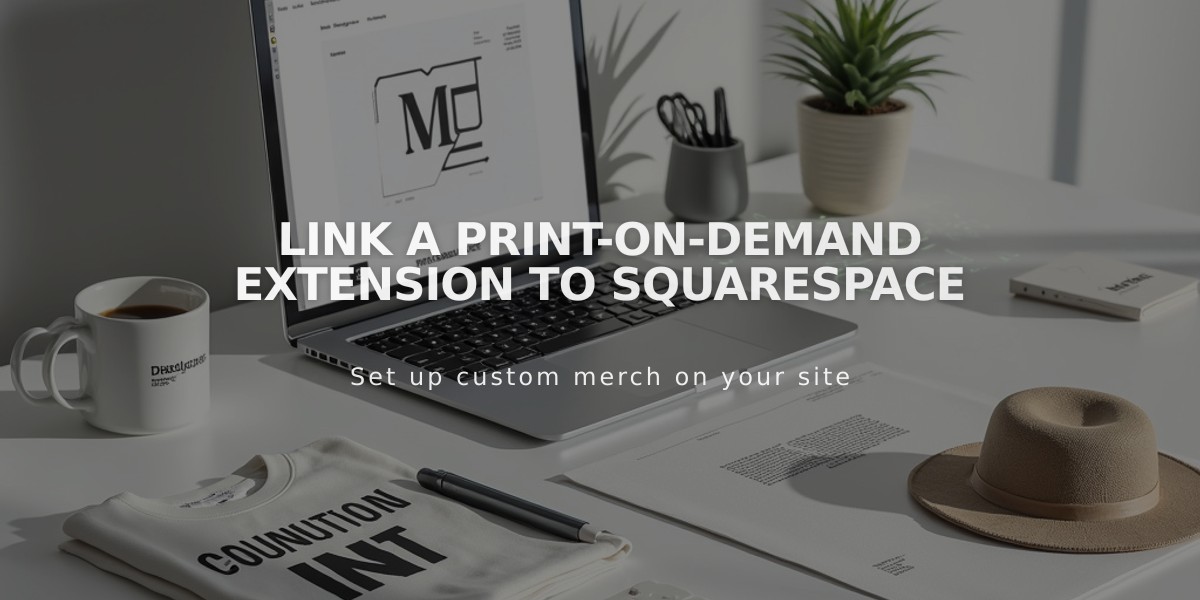
Link a Print-On-Demand Extension to Squarespace