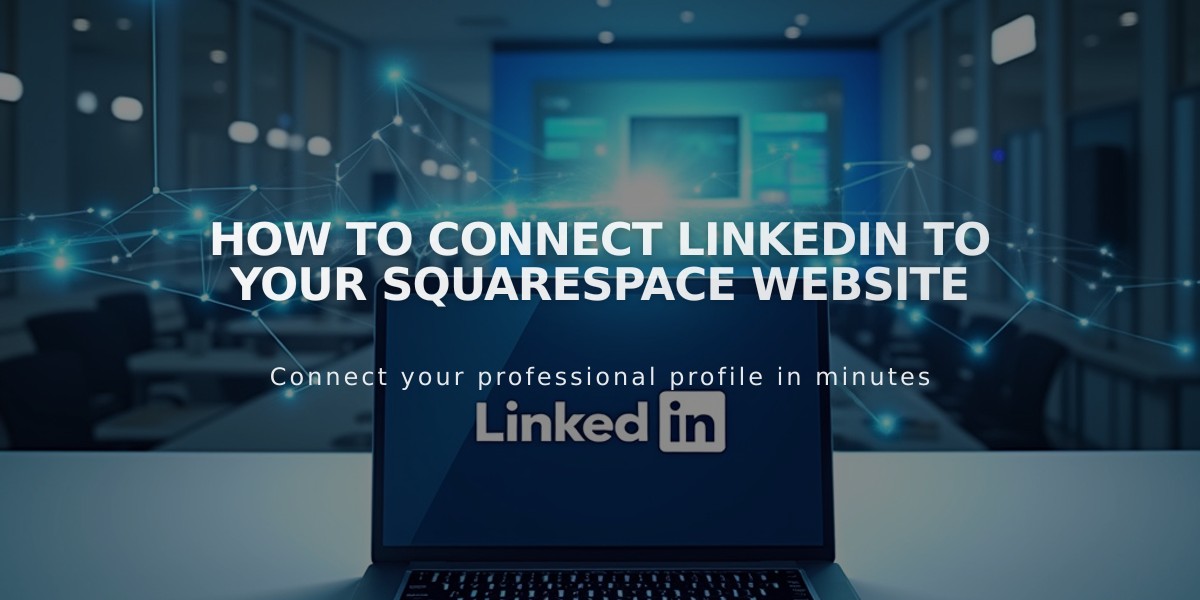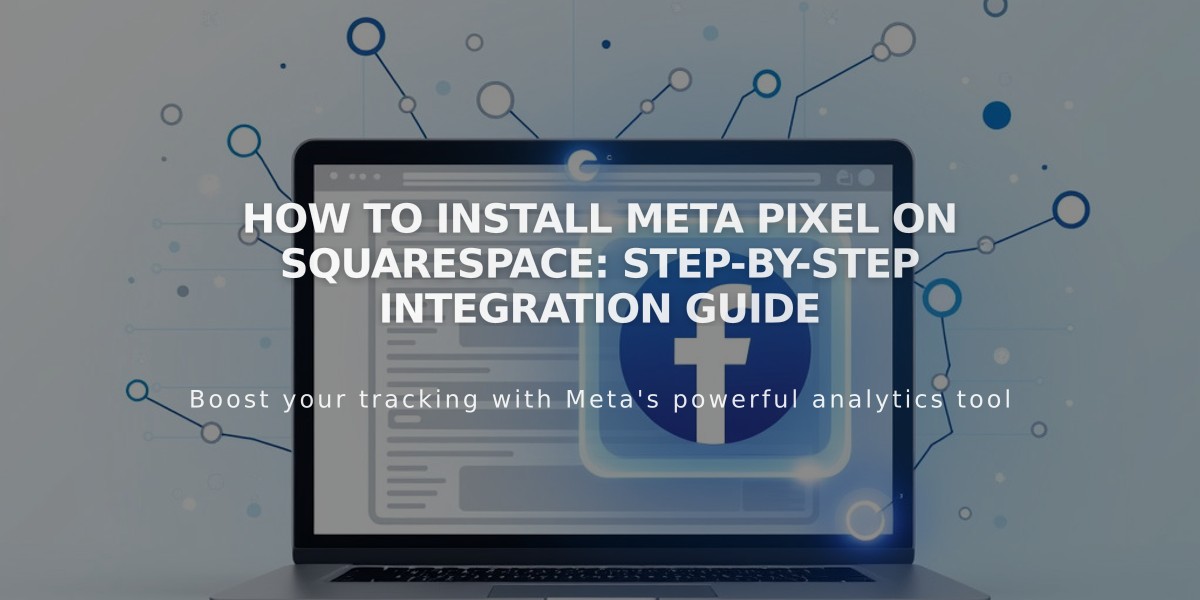
How to Install Meta Pixel on Squarespace: Step-by-Step Integration Guide
Meta Pixel tracks visitor activity on your website to optimize Facebook ad targeting. This integration helps businesses promote products and increase site traffic by collecting valuable user data.
Setting Up Meta Pixel
For Online Store or Ads: Follow the steps in Facebook's product selling guide to connect your online store to Facebook and Instagram.
For Site Traffic Tracking:
- Remove any existing pixel code from code injection (if applicable)
- Create a Meta Pixel and copy your pixel ID from Facebook
- Add your pixel ID in the Meta Pixel & Ads panel on Squarespace
- Click Save
Event Tracking
Meta Pixel tracks these key events:
- ViewContent: Store page visits
- Search: Site searches
- AddtoCart: Product additions to cart
- InitiateCheckout: Checkout page visits
- AddPaymentInfo: Payment information entry
- Purchase: Completed transactions
- Lead: Newsletter signups
- CompleteRegistration: Account creation
Data Collection
Meta Pixel collects data from:
- Store pages
- Checkout pages
- Search pages
- Newsletter signup forms
- Account creation pages
For each event, specific data points are tracked:
- Product details (name, SKU, type)
- Order information (subtotal, currency)
- Search queries and results
- Customer actions
Removing Meta Pixel
To stop tracking:
- Open Meta Pixel & Ads panel
- Delete the Pixel ID
- Save changes
Note: Previous data remains accessible in Facebook Events Manager.
Best Practices
- Review data in Meta Events Manager
- Allow time for data sync (up to an hour)
- Include Meta Pixel information in your privacy policy
- Remove any duplicate pixel implementations
For technical support, contact Squarespace. For Meta Pixel-specific questions, visit the Meta Business Help Center.
Related Articles
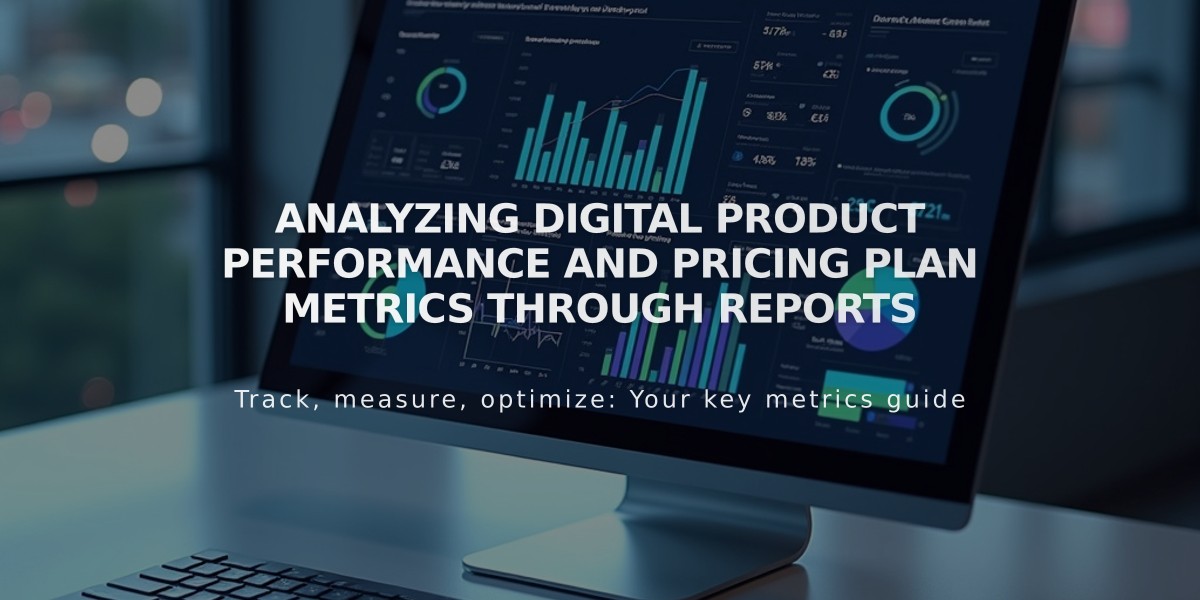
Analyzing Digital Product Performance and Pricing Plan Metrics Through Reports