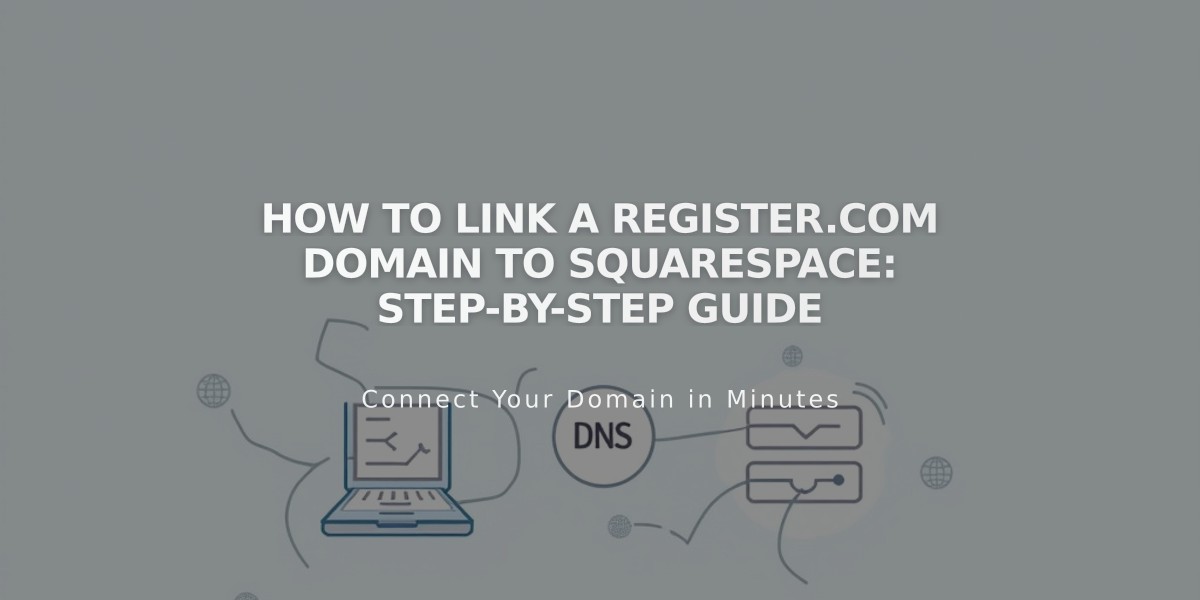
How to Link a Register.com Domain to Squarespace: Step-by-Step Guide
Linking a Register.com domain to Squarespace requires setting up DNS records correctly. Follow these steps to properly connect your domain while keeping it registered with Register.com.
Prerequisites:
- Active Register.com domain
- Squarespace site
- Access to both Register.com and Squarespace accounts
Step 1: Start the Squarespace Connection
- Go to Settings > Domains in Squarespace
- Click "Use a Domain I Own"
- Enter your domain name
- Click "Link Domain"
- Select Register.com from the dropdown
- Click "Continue"
- Keep the DNS records panel open for reference
Step 2: Access Register.com DNS Settings
- Log in to Register.com
- Navigate to Domain Names
- Select your domain
- Click "Advanced Tools"
- Click "Manage" next to Advanced DNS Records
Step 3: Add First CNAME Record
Create a CNAME record with:
- Host: [unique verification code from Squarespace]
- Type: CNAME
- Data: verify.squarespace.com
- TTL: 2 hours
Step 4: Add Second CNAME Record
Create another CNAME record with:
- Host: www
- Type: CNAME
- Data: ext-cust.squarespace.com
- TTL: 2 hours
Step 5: Add A Records
Create four A records with:
- Host: @
- Type: A
- TTL: 2 hours
- Points to (create one for each):
- 198.185.159.144
- 198.185.159.145
- 198.49.23.144
- 198.49.23.145
Important Notes:
- Don't delete Mail/Email records
- Keep existing email-related records
- Allow 24-72 hours for changes to take effect
Verification:
- Return to Squarespace DNS Settings
- Click "Update Records"
- Look for green labels indicating successful linking
- Domain will show as "Linked" when complete
Troubleshooting:
- Use Squarespace's DNS Record Checker if domain shows "Unable to confirm domain ownership"
- Contact Register.com support for account-specific issues
- Wait full 72 hours before troubleshooting errors
The domain is properly linked when it appears in your Squarespace Domains panel with a "Linked" status.
Related Articles

DNS Propagation: Why Domain Changes Take Up to 48 Hours

