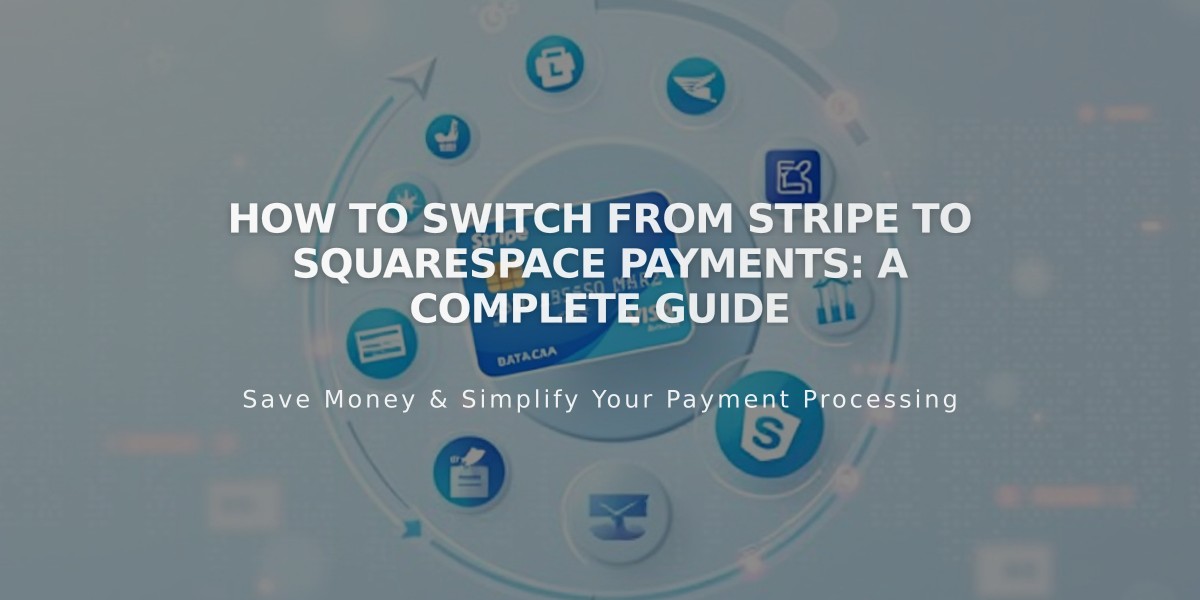How to Manage Squarespace Payments Settings and Features
Squarespace Payments allows you to manage your business's payment processing and settings. Here's everything you need to know about configuring your account.
Managing Business Details
To update your business information:
- Navigate to "Finance" panel
- Click "Manage settings" under "Accept credit cards and more"
- Click the pencil icon next to the section you want to edit
- Make your changes and click Submit
Payment Descriptor and Billing Statement
The payment descriptor (SQUARESPACE PAYMENTS) appears on your bank statements. To customize it:
- Go to "Settings" panel
- Click "Manage settings"
- Enter custom text (up to 22 characters)
- Click Save
Customer billing statements can be customized similarly, using your business name, legal entity name, or URL.
Payment Methods
To manage accepted payment types:
- Access "Settings" panel
- Click "Manage settings"
- Select "Payment Methods" tab
- Toggle desired payment options
Account Status
Your Payments account status may require attention if:
- Business verification is needed
- Account is under review
- Bank account linking issues occur
- Account has been suspended
Test Mode
Enable test mode to process mock orders without real charges:
- Open "Settings" panel
- Toggle test mode on/off
Requirements:
- At least one product or donation block
- Shipping option for physical products
- Connected payment processor
- Public site availability
Account Transfers and Disconnection
- Contact Customer Support to transfer Payments account between sites or owners
- To disconnect Squarespace Payments, contact Customer Support
- Existing subscriptions will continue processing after disconnection
Note: All changes to payment settings should align with your business needs and comply with relevant regulations.
Related Articles
Report: How to Create & Display Sale Pricing on Products