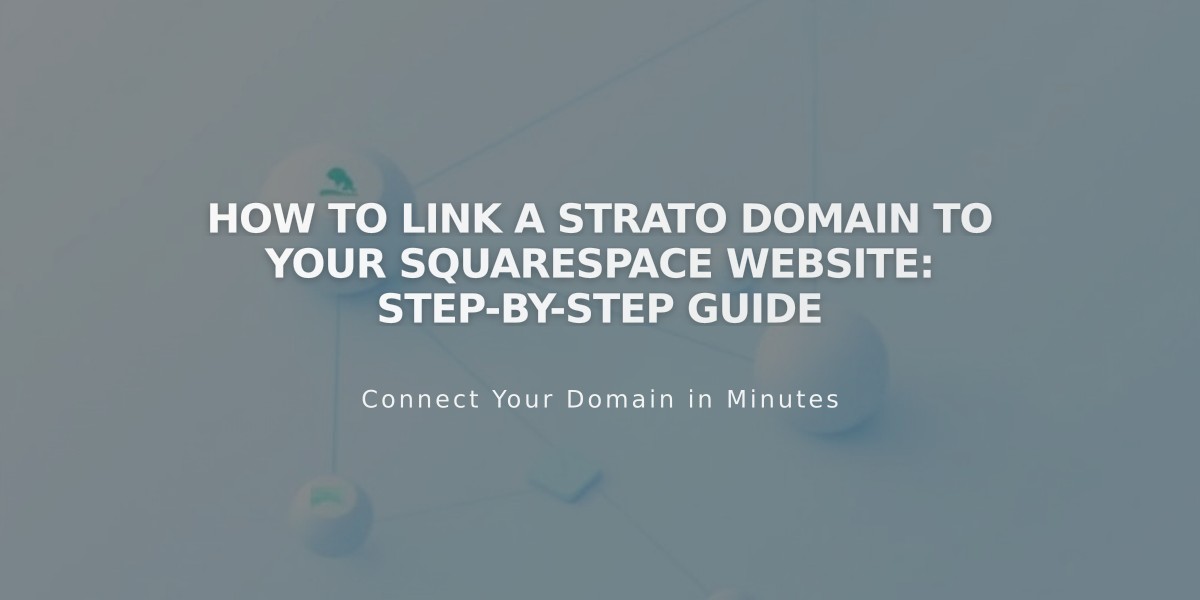
How to Link a Strato Domain to Your Squarespace Website: Step-by-Step Guide
Log in to your Squarespace account and navigate to the Domains panel. Click "Use My Domain" and enter your full Strato domain name, then select "Other" from the dropdown menu and click "Link Domain."
Keep the DNS settings panel open for reference while completing these steps:
- Add First CNAME Record:
- Log in to Strato.com
- Go to Domain Management > DNS
- Select CNAME record type
- Copy unique verification code from Squarespace as Prefix
- Set Value to verify.squarespace.com
- Choose "No SPF rule"
- Add Second CNAME Record:
- Select CNAME record type
- Enter "www" as Prefix
- Set Value to ext-cust.squarespace.com
- Choose "No SPF rule"
- Add A-Record:
- Go to A-record section
- Click "Manage"
- Enter IP: 198.185.159.144
- Delete any existing A-Records except email-related ones
Important DNS Values:
CNAME Records: [unique-code] → verify. squarespace.com www → ext-cust.squarespace.com A Record: @ → 198.185.159.144
Wait 24-72 hours for the domain linking to complete. Monitor progress in your Squarespace DNS Settings panel - records will show green labels as they connect successfully.
Troubleshooting:
- Use the DNS checker tool if you see "Unable to verify domain ownership"
- Temporary errors are normal during the first 72 hours
- Contact Strato support for account-specific issues
The domain is properly linked when it appears with a "Linked" label in your Squarespace Domains panel.
Related Articles

DNS Propagation: Why Domain Changes Take Up to 48 Hours

