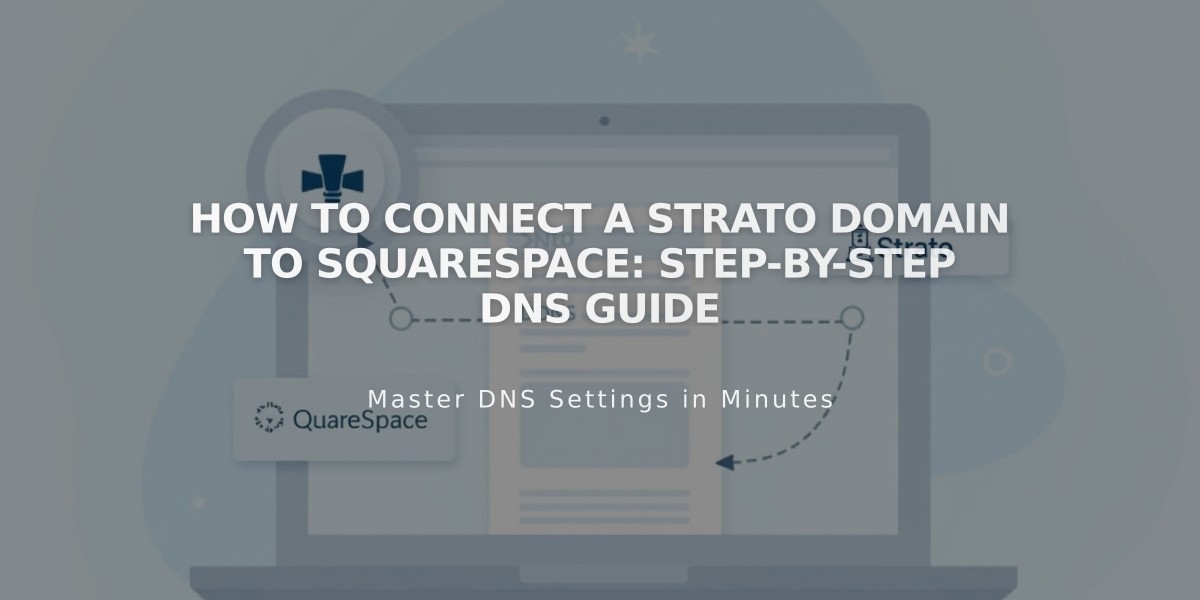
How to Connect a Strato Domain to Squarespace: Step-by-Step DNS Guide
Start with your Squarespace domain connection in the Domains panel by clicking "Use a domain I own" and entering your domain name.
Step 1: Connect in Squarespace
- Open Domains panel
- Click "Use a domain I own"
- Enter domain name and click arrow
- Click "Connect domain"
- Select "Other" from dropdown
- Click "Connect domain" again
- Click "Continue" in the message
- Keep the DNS records panel open for reference
Step 2: Access Strato Settings
- Log into www.strato.de
- Find your domain and click "Manage domain"
- Navigate to DNS > Domain management
Step 3: Add First CNAME Record
- Type: CNAME
- Prefix: [unique code from Squarespace]
- Value: verify.squarespace.com
- SPF Rule: No
- Click "Apply settings"
Step 4: Add Second CNAME Record
- Type: CNAME
- Prefix: www
- Value: ext-cust.squarespace.com
- SPF Rule: No
- Click "Apply settings"
Step 5: Add A Record
- Navigate to A Record section
- Click "Manage"
- Select "Your own IP address"
- Enter: 198.185.159.144
- Click "Apply settings"
Important A Record Notes:
- Modify existing A Records to match recommended settings
- Keep Mail/Email records
- Delete empty host records
- Delete non-matching @ records
Step 6: Wait for Connection
- Connection takes 24-72 hours
- Check progress in Squarespace DNS settings
- Green checkmarks indicate successful connection
- Normal to see errors during first 72 hours
Troubleshooting If "Unable to verify domain ownership" appears after 72 hours:
- Use DNS record verification tool
- Verify CNAME and A Records
- Contact Strato support if needed
Connection is complete when domain shows as "Connected" in Domains panel.
Related Articles

DNS Propagation: Why Domain Changes Take Up to 48 Hours

