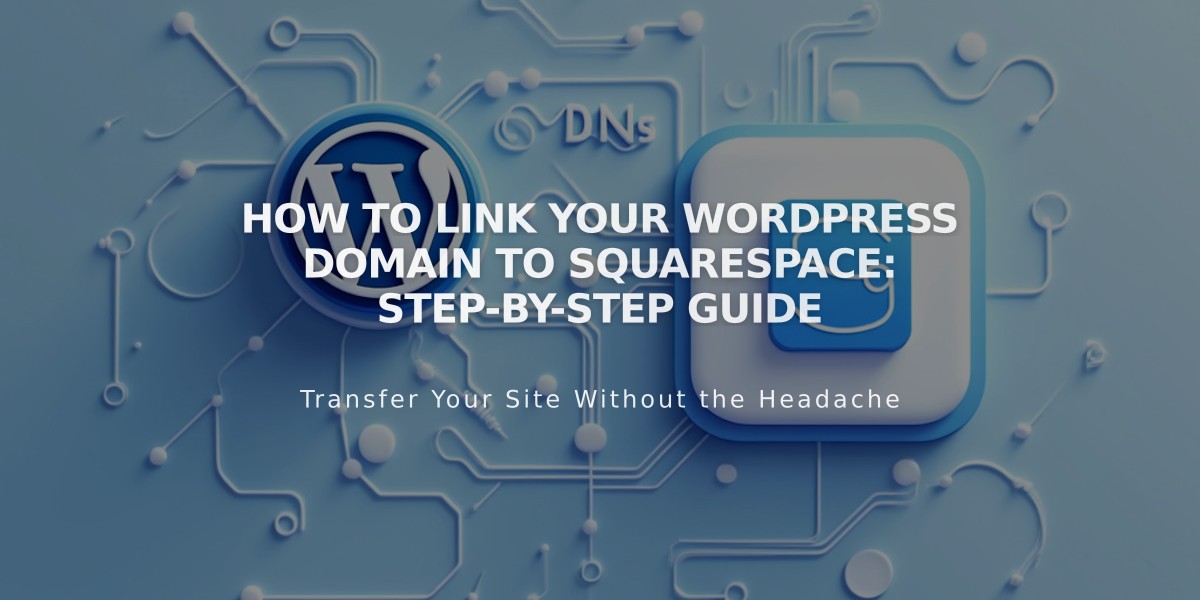
How to Link Your WordPress Domain to Squarespace: Step-by-Step Guide
Connecting a WordPress domain to Squarespace requires setting up DNS records correctly. Here's how to do it:
Before Starting
- Ensure your domain meets Squarespace's requirements for external domain linking
- Keep your domain registered with WordPress
- Plan for 24-72 hours of propagation time
Step 1: Initial Setup in Squarespace
- Go to Settings > Domains
- Click "Use My Domain"
- Enter your domain name and click the arrow
- Select "Link domain"
- Choose WordPress from the dropdown
- Click "Continue" in the confirmation message
- Keep the DNS records panel open for reference
Step 2: Access WordPress DNS Settings
- Log into WordPress
- Navigate to My Site > Updates > Domains
- Select your domain
- Click "Change name servers and DNS records"
- Select "DNS Records"
Step 3: Add First CNAME Record
- In WordPress:
- Select CNAME as Type
- Copy unique code from Squarespace's Host column
- Enter "verify.squarespace.com" in Points to field
- Click "Add new DNS record"
Step 4: Add Second CNAME Record
- In WordPress:
- Select CNAME as Type
- Enter "www" in first field
- Enter "ext-cust.squarespace.com" in Points to field
- Click "Add new DNS record"
Step 5: Add Four A-Records Add separate A-Records for each IP address:
- 198.185.159.144
- 198.185.159.145
- 198.49.23.144
- 198.49.23.145
For each record:
- Select A as Type
- Leave first field blank
- Enter IP address in Points to field
- Click "Add new DNS record"
Verification and Troubleshooting
- Wait 24-72 hours for changes to take effect
- Monitor progress in Squarespace's DNS Settings
- Use DNS checker tool if "Unable to confirm domain ownership" appears
- Contact WordPress support for account-specific issues
Once properly linked, your domain will show a "Linked" label in Squarespace's Domains panel.
Related Articles

DNS Propagation: Why Domain Changes Take Up to 48 Hours

