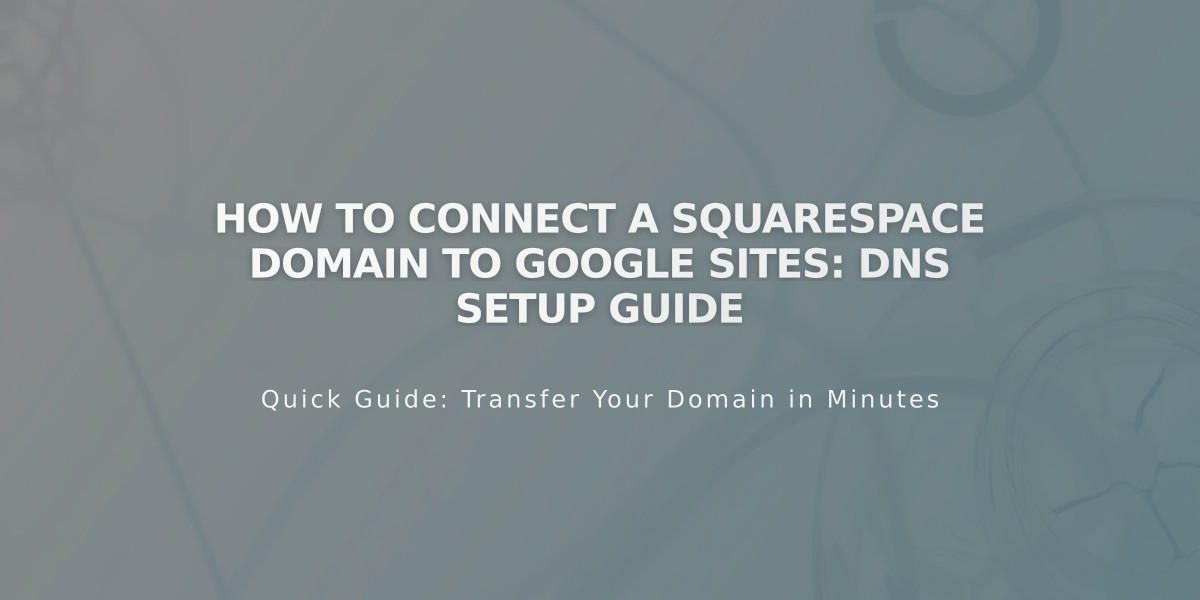How to Manage & Reuse Images and Videos in Your Content Library
Managing Your Content Library in Squarespace
Reuse images and videos across your website by accessing your content library, which stores all uploaded media and agency images.
Reusable Content Locations
Images can be used in:
- Banner images
- Blog posts and events
- Email marketing
- Image blocks and galleries
- Product images
- Website logos (v7.1)
- Background images
Videos can be used in:
- Video blocks
- Section backgrounds
- Course pages
- Video pages
Adding Content to Library
Via Computer:
- Open Assets menu
- Drag and drop files or click "Add New"
- Select files to upload
- Wait for green checkmark confirmation
Via Squarespace App:
- Tap "+" in Home tab
- Select "Upload Content to Library"
- Choose images
- Tap Import
Organizing Content
Create Folders:
- Click "Add New" > "Folder"
- Name your folder
- Move content by selecting items
- Click folder icon and choose destination
Subfolders:
- Create up to 40 nested levels
- Maximum 300 subfolders per folder
Managing Content
Rename Files:
- Hover over item
- Click "..."
- Select "Rename"
- Enter new filename
- Save changes
Delete Content:
- Select items
- Click trash icon
- Confirm deletion
- Items remain in trash for 30 days
- Can be restored within this period
Important Notes
- Agency images are site-specific
- Edited images save as copies
- Filenames serve as alt text in most areas
- Duplicate uploads create multiple versions
- Deleted content may still appear in search results temporarily
Recovery Options
Restore from Trash:
- Open Trash in Assets menu
- Select items
- Click "Restore"
- Items return to original location
Keep your original files backed up, as downloading from the content library may not preserve original image quality.
Related Articles
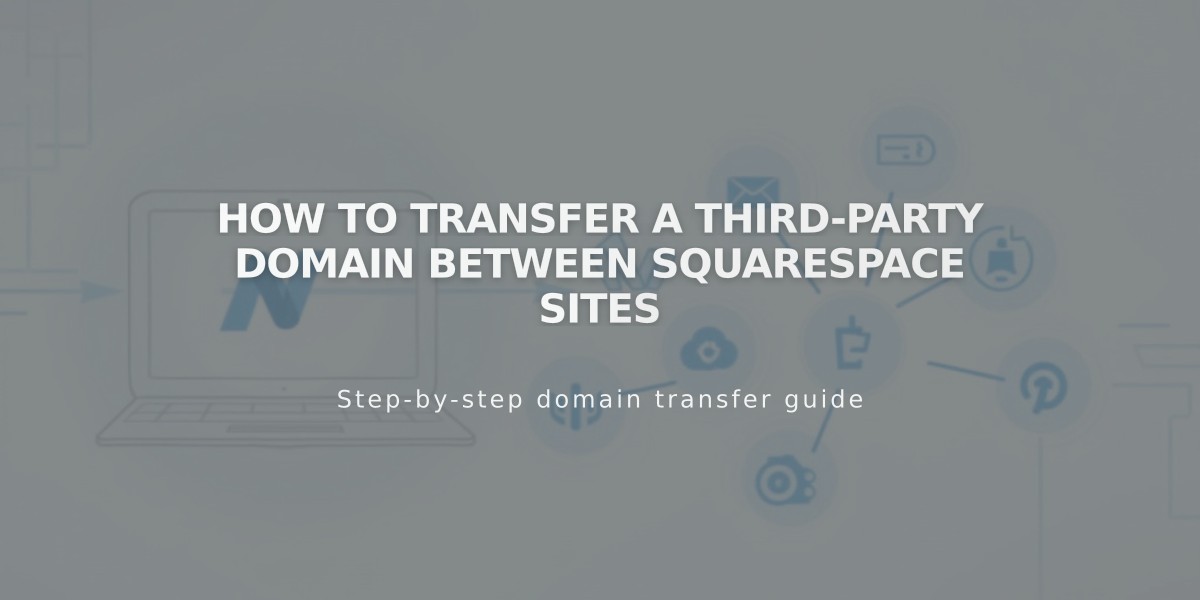
How to Transfer a Third-Party Domain Between Squarespace Sites