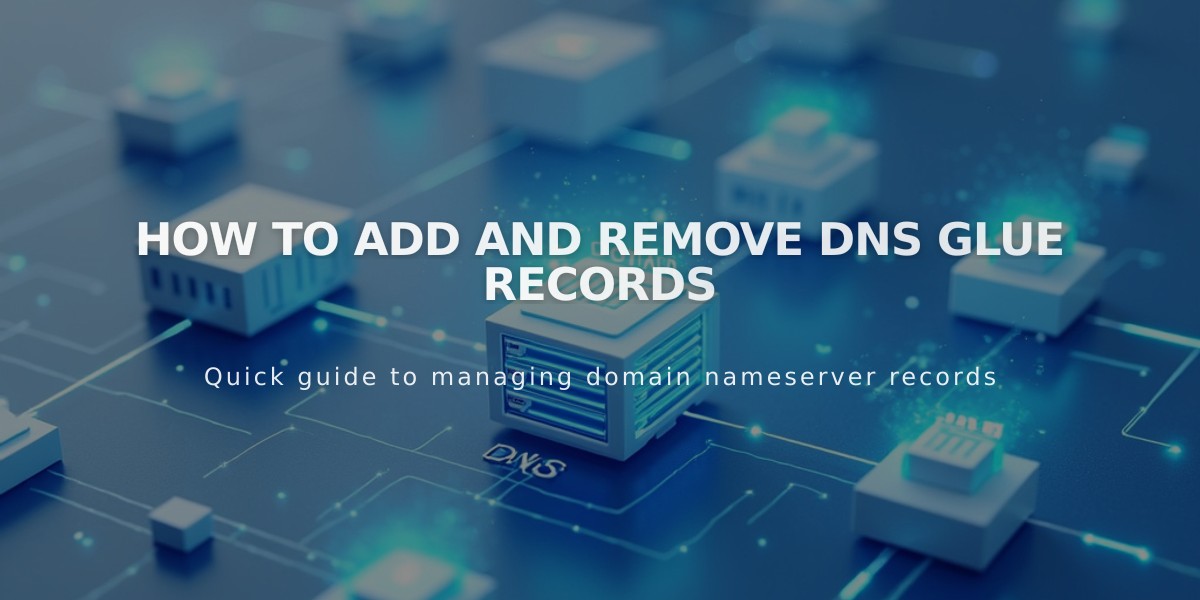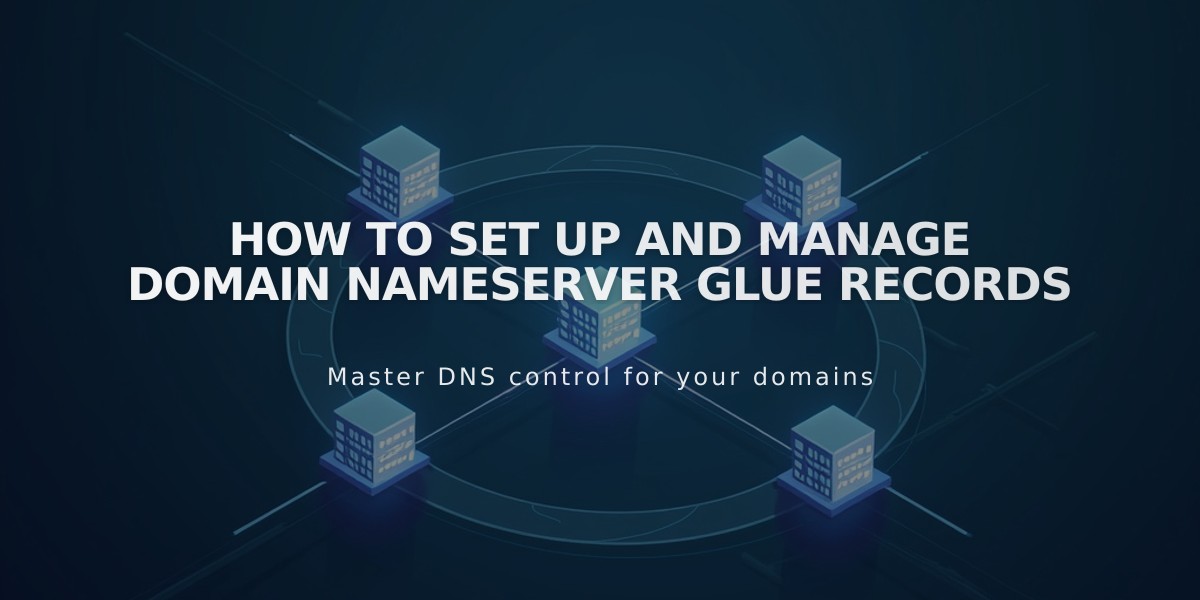How to Forward a Squarespace Domain: Complete Setup Guide
Your Squarespace domain can be forwarded to another website or specific page using domain forwarding. Here's how to do it effectively:
Basic Domain Forwarding
- Open your domain dashboard
- Click the domain you want to edit
- Select Website
- Scroll to Domain Forwarding and click Add Rule
- Enter @ (for root domain) or subdomain name in "Forwarding from"
- Enter destination URL in "Forwarding to"
- Choose redirect type (301 permanent or 302 temporary)
- Configure path forwarding settings
- Click Save
Types of Forwarding
Root Domain Forwarding
- Forwards entire domain (example.com) to another website
- Best for consolidating multiple websites
- Maintains SSL security when enabled
Subdomain Forwarding
- Forwards specific subdomains (blog.example.com)
- Useful for extending brand sections
- Requires proper DNS configuration
Page-Specific Forwarding
- Redirects to specific pages on any website
- Works with both root domains and subdomains
- Maintains URL structure when path forwarding enabled
Path Forwarding Options
- Keep paths: Preserves original URL structure
- Remove paths: All URLs redirect to new address
- Works when destination site has matching URL structure
Important Considerations
- Takes up to 72 hours for changes to take effect
- Requires Squarespace's default DNS settings
- Cannot edit DNS records while forwarding is active
- WWW version automatically forwards with root domain
- Not available for integrated domains
Troubleshooting
If forwarding isn't working:
- Clear browser cache
- Check for URL typos
- Verify DNS settings
- Ensure no conflicting records exist
- Test in private browsing mode
To resolve common issues, remove conflicting DNS records and verify proper configuration in your domain dashboard.