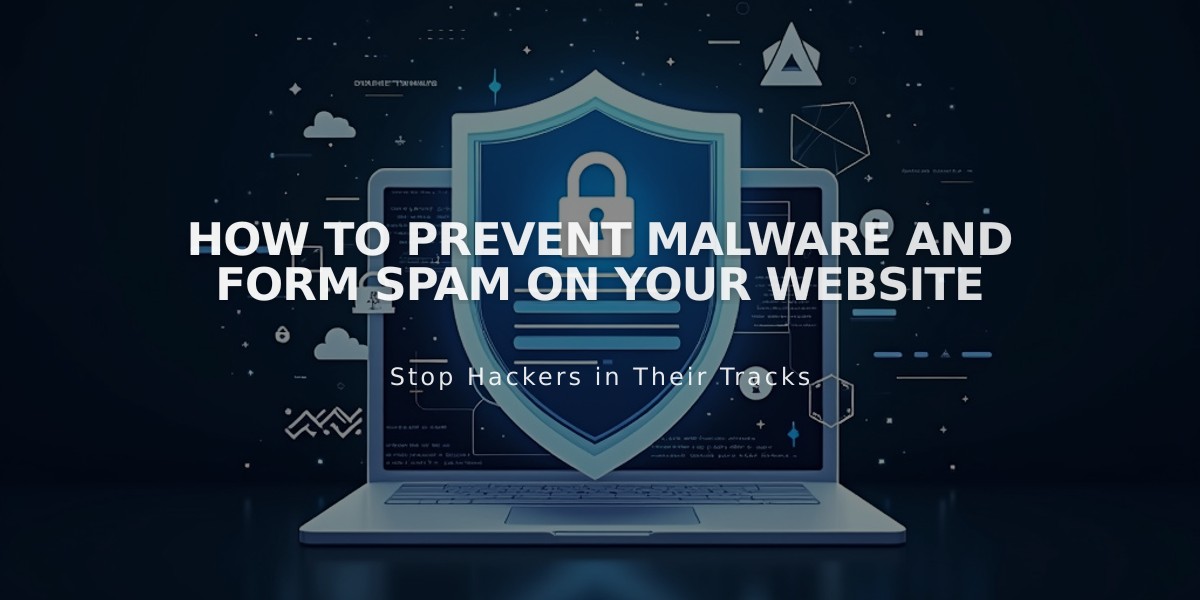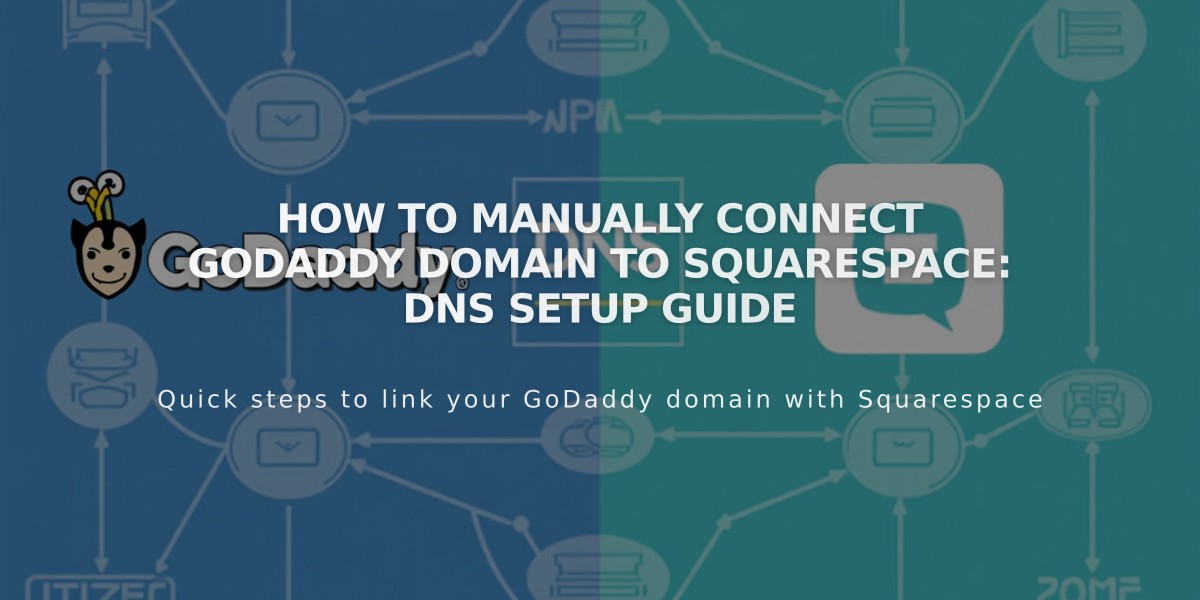
How to Manually Connect GoDaddy Domain to Squarespace: DNS Setup Guide
To manually connect a GoDaddy domain to Squarespace, follow these steps to set up DNS records correctly:
Prerequisites:
- Use GoDaddy's default name servers
- Remove any active DS records
- Delete existing DNS templates
- Note: Domain names cannot include "Squarespace" or "sqsp"
Step 1 - Relink Your Domain in Squarespace:
- Open Domains panel
- Disconnect existing domain if present
- Click "Use a custom domain"
- Enter domain name
- Select "No, use DNS records"
- Choose "Other" from provider dropdown
- Click "Connect domain"
Step 2 - Access GoDaddy DNS Settings:
- Log in to GoDaddy domain portfolio
- Select your domain
- Navigate to "Manage DNS" under Additional Settings
Step 3 - Add First CNAME Record:
- Type: CNAME
- Name: [unique verification code from Squarespace]
- Data: verify.squarespace.com
- TTL: Default
Step 4 - Add Second CNAME Record:
- Type: CNAME
- Name: www
- Data: ext-cust.squarespace.com
- TTL: Default
Step 5 - Add Four A Records: Create records with @ as Name and these IP addresses:
- 198.185.159.144
- 198.185.159.145
- 198.49.23.144
- 198.49.23.145
Important Notes:
- Connection may take 24-72 hours
- Monitor progress in Squarespace DNS settings panel
- Keep email-related DNS records
- Delete any "parked" or empty records
Troubleshooting:
- Use DNS verification tool if connection fails
- Reconfigure name servers if needed:
- Access domain settings
- Select "I will use GoDaddy's name servers"
- Save changes
For additional support, contact GoDaddy customer service or reference their documentation on CNAME and A record setup.
Related Articles

Website Launch Checklist: The Complete Guide to Going Live