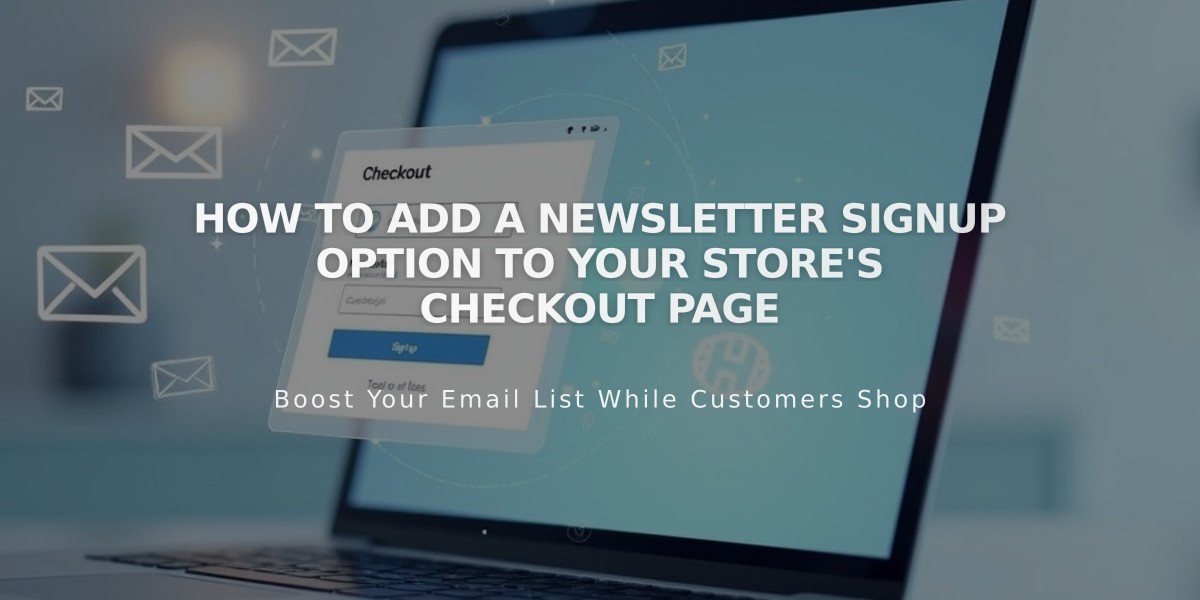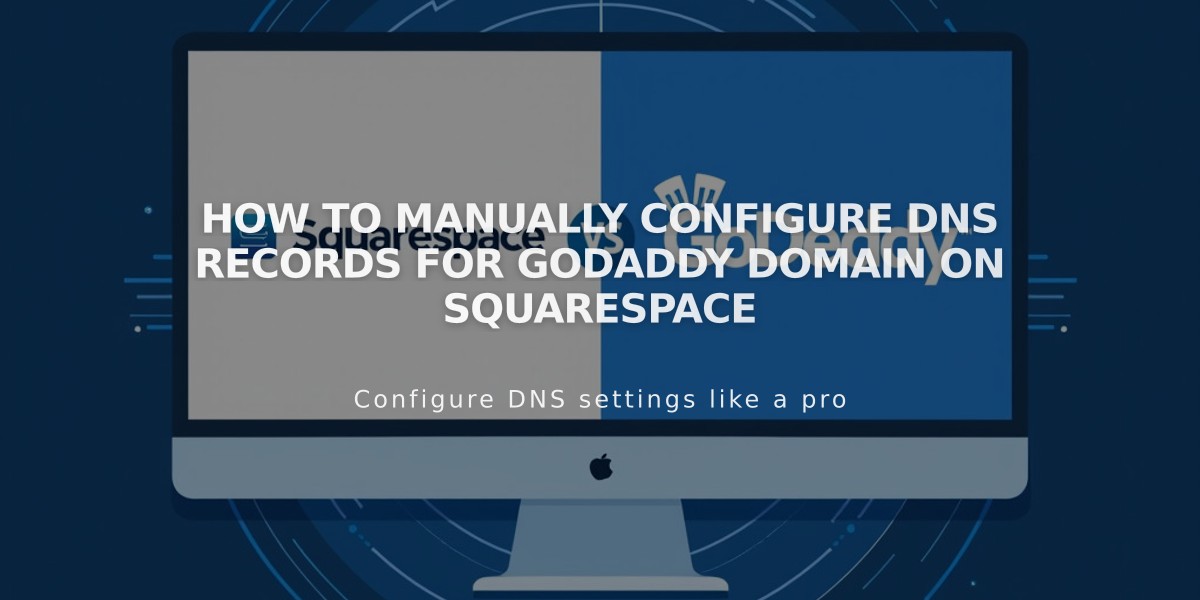
How to Manually Configure DNS Records for GoDaddy Domain on Squarespace
Connect your GoDaddy domain to Squarespace manually by following these steps:
Prerequisites:
- Use GoDaddy's default nameservers
- Remove any active DS records
- Remove any DNS templates
- Ensure domain name doesn't contain "squarespace" or "sqsp"
Step 1: Reconnect Domain
- Go to Domains menu
- Disconnect existing domain
- Click Use External Domain
- Enter domain name
- Select "No, use DNS records"
- Choose "Other" from provider dropdown
- Click Connect Domain
Step 2: Access GoDaddy DNS
- Log in to GoDaddy domain portfolio
- Select your domain
- Go to Additional Settings > Manage DNS
Step 3: Add First CNAME Record
- Type: CNAME
- Host: [unique verification code]
- Data: verify.squarespace.com
- TTL: Default
Step 4: Add Second CNAME Record
- Type: CNAME
- Host: www
- Data: ext-cust.squarespace.com
- TTL: Default
Step 5: Add Four A Records Create four A records with host "@" pointing to:
- 198.185.159.144
- 198.185.159.145
- 198.49.23.144
- 198.49.23.145
Important Notes:
- Keep mail/email records
- Delete blank/parked records
- Connection takes 24-72 hours
- Monitor progress in Squarespace DNS settings
Troubleshooting:
- Use DNS Record Checker tool if verification fails
- Reset GoDaddy nameservers if needed:
- Go to domain settings
- Select "I am using GoDaddy nameservers"
- Save changes
For additional support, contact GoDaddy's support team or refer to their documentation for CNAME and A record setup.
Related Articles
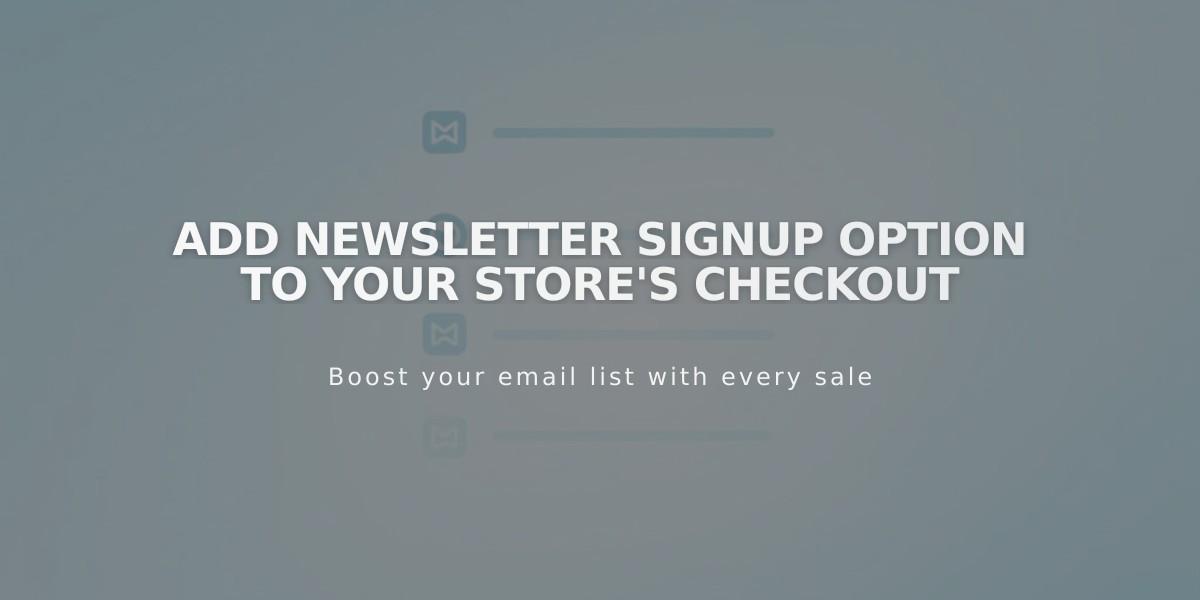
Add Newsletter Signup Option to Your Store's Checkout